3Com 3102 Support Question
Find answers below for this question about 3Com 3102 - NBX Business Phone VoIP.Need a 3Com 3102 manual? We have 1 online manual for this item!
Question posted by JohnApos on September 1st, 2014
How Do I Reset A 3102 Phone To Factory Defaults
The person who posted this question about this 3Com product did not include a detailed explanation. Please use the "Request More Information" button to the right if more details would help you to answer this question.
Current Answers
There are currently no answers that have been posted for this question.
Be the first to post an answer! Remember that you can earn up to 1,100 points for every answer you submit. The better the quality of your answer, the better chance it has to be accepted.
Be the first to post an answer! Remember that you can earn up to 1,100 points for every answer you submit. The better the quality of your answer, the better chance it has to be accepted.
Related 3Com 3102 Manual Pages
User Guide - Page 10


The person who is responsible for maintaining your 3Com Networked Telephony Solution.
Warning
Information that are used words and phrases... actions that a caller or user can take to potential personal injury. A person who has a single NBX Business Telephone, an NBX Basic Telephone, or an analog telephone connected to an application, system, device, or network. Caution
Information that...
User Guide - Page 14


...NBX Messaging, use this code sequence to change your NBX
button (3102)
password (which is the same for systems that do not use NBX Messaging: not use the same password for the NBX.... 14 CHAPTER 1: GETTING STARTED
Table 4 Setting Your NBX NetSet and NBX Messaging Password
Feature
NBX Business Phones NBX Basic Phones
Analog Telephones
Password - Feature + 434 + current password...
User Guide - Page 24


... speed dial numbers
2 Soft buttons - Displays telephone status messages, Caller ID information (if enabled), and the number of people's names in Chapter 7. See "Using the NBX Telephone Display Panel" in your voice mail mailbox.
Figure 3 NBX Business Telephone (2102-IR Shown)
1 Display panel -
User Guide - Page 37
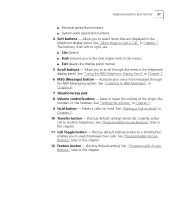
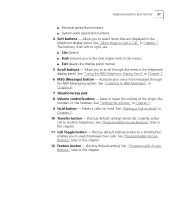
... two calls. See "Setting the Volume" in Chapter 7. 6 MSG (Message) button - See "Using the NBX Telephone Display Panel" in Chapter 7. 9 Hold button - Accesses your voice mail messages through the items in this chapter. 11 Call Toggle button - (factory default setting) Similar to a Hold button, enables you to another telephone. Telephone Buttons and Controls...
User Guide - Page 38


... the same time. Use this button to use them.
■ Call Toggle - See the NBX Feature Codes Guide in the Display Panel
If the telephone icon is Not displayed Steady Blinking quickly ...9 Status Indicator Behavior for the Telephone Icons in the NBX NetSet utility for Line 2) on the NBX 2101 Basic Telephone. See Table 9. The factory-default settings for use In use two telephone lines at the...
User Guide - Page 44


...
LIstening from Your To listen to your messages from your own NBX Business or Basic NBX Telephone Telephone:
1 Pick up the handset and press the MSG button (1102, 2102, 2102-IR, and 2101) or the button (3102, 3101, and 3101SP).
2 Press * and dial your extension.
At the prompts, enter your extension and password, and...
User Guide - Page 53
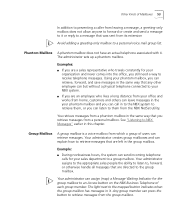
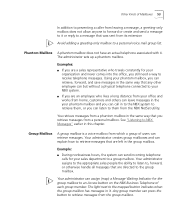
... can listen to them , or you still need a way to an Access button on the NBX Business Telephone of users can assign (map) a Message Waiting Indicator for your sales department to a group...Examples: ■ If you retrieve messages from its extension
Avoid adding a greeting-only mailbox to NBX Messages" earlier in the group mailbox. You retrieve messages from a phantom mailbox in the same ...
User Guide - Page 56


... or 3101 and 3101SP Basic Telephones, Second Call when a new call arrives while you are using an NBX Business Telephone you are on a call:
1 Press Hold (3102, 1102, 2102, 2102-IR) or the current call , press Call Toggle.
To return to manage the two lines. To specify the number of an internal ...
User Guide - Page 58


...scroll key (3102 Business Telephone scroll Using the Lists keys shown), if you press the up the handset. 58 CHAPTER 7: STANDARD FEATURES
To access the display panel lists: 1 Pick up . On NBX Business Telephones or 3101... 4 To move through the lists. Verify that the 3101 Basic Telephone does not support speaker phone operation. With the 3101, you must use , press the button under Slct (Select). 3...
User Guide - Page 61


... on the left of the 3102 Business Telephone, the bottom three Access buttons in the Phone Number field.
Putting a Call on Hold 61
To change the number of rings or the call coverage point:
1 Log in to NBX NetSet > User Information > Call Forward.
2 Select your choice for any reason:
On NBX Business Telephones or 3101 and...
User Guide - Page 62
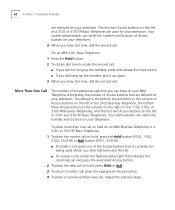
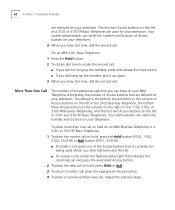
...the new call on your telephone. The default is the bottom three buttons in the column on the right on the 1102, 2102, or 2102-IR Business Telephones, and the first two Access buttons... make a call, press one call on hold on an NBX Business Telephone or a 3101 or 3101SP Basic Telephone:
1 To place the current call on hold, press the Hold button (3102, 1102, 2102, 2102-IR) or button (3101, 3101SP...
User Guide - Page 66


... 2 for the 3102 Business Telephone, "Telephone Buttons and Controls" in Chapter 3 for Conference Drop:
1 Press the Feature button and 431.
2 The system returns you to a conference call. 66 CHAPTER 7: STANDARD FEATURES
If the third party answers, three parties are in a fourth party.
■ On NBX Business Telephones, you can activate speaker phone operation during the...
User Guide - Page 67


...Headset Volume -
To raise or lower the volume of the conferenced parties are using the speaker phone for your telephone is ringing, until the volume is at the level that you are using... that you added to the conference is transferred to the dial tone.
■ Speaker Volume (NBX Business Telephones or 3101 and 3101SP Basic Telephones) - When you hear the dial tone or during a...
User Guide - Page 70


... are associated with your telephone, you to distinguish the ring tone of your NBX Business Telephone or NBX Basic Telephone from one Ethernet jack to another user's telephone without first having your...telephone.
Ringer Tones
To help you cannot switch your telephone with the other phones, use the NBX NetSet utility to select one of speed dials -
personal speed dials and system...
User Guide - Page 71


..., and print your extension appears on the bottom 3 buttons of the left column of any telephone on the NBX system. You can create a list of the buttons to features. On an NBX 3102 Business Telephone, by default, your personal speed dial list using ID numbers 601 through 699) for other nonnumeric characters. 4 In the Description...
User Guide - Page 73


...lines to manage incoming and outgoing telephone calls.
■ NBX 3102 Business Telephone - Speed Dials 73
Special Case: One-Touch Speed Dials
(NBX Business Telephones only) In most circumstances, your telephone. Use ...for a One-Touch speed dial. Although 3101 and 3101SP Basic Telephones each have made available by default as a 9 or 8 or 1 to the One-Touch speed dials, click Apply, and...
User Guide - Page 83


To prepare a headset for all telephones other than the NBX 3102 Business Telephone, follow Instructions these instructions for some of the telephone. 2 Insert... calls when you are using a headset: ■ On an NBX Business Telephone, press the Release button, depress the hook switch, or hang up the handset. ■ On an NBX Basic Telephone or an analog telephone, hang up the handset, and...
User Guide - Page 94
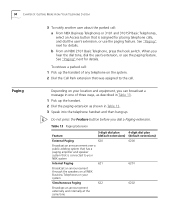
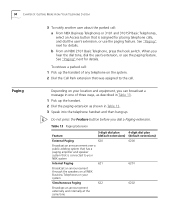
...
3-digit dial plan
4-digit dial plan
(default extensions) (default extensions)
External Paging
620
6200
Broadcast an announcement over a public address system that has a paging amplifier and speaker system that is connected to your NBX system
Internal Paging
621
6201
Broadcast an announcement through the speakers on all NBX Business Telephones on your location and equipment...
User Guide - Page 117


... Problem
Suggested Solutions
When I dial 9 or 8 to access an outside lines are available.
After I am unable to the NBX NetSet utility.
On my NBX Business Telephone, all incoming internal calls come over my speaker phone. For details, see "Setting Up Your Password and Voice Mail for your telephone, and then plug it into your...
User Guide - Page 122
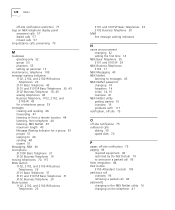
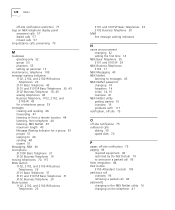
... waiting indicators
N
name announcement changing 42 setting the first time 14
NBX Basic Telephone 35 3101 and 3101SP 29
NBX Business Telephones 3102 17
NBX Messaging 40 NBX NetSet
listening to messages 43 NBX NetSet password
changing 14 forgotten 14 initial 14, 16 overview 41 NBX NetSet utility getting started 15 overview 15 problems with 117 notification, off...
Similar Questions
How To Factory Reset Voip 3 Com 3102 Phone
(Posted by jarp0omo 9 years ago)
How Do I Reset A 3com 3102 Phone Voicemail
(Posted by suconjburt7 9 years ago)
How To Factory Reset A 3com 3102 Phone
(Posted by okimrnib 10 years ago)
3com 3102 Phone Has No Dial Tone
One of my 3Com 3102 phones is not working properly. I can see it in my NBX manager, if I pick up the...
One of my 3Com 3102 phones is not working properly. I can see it in my NBX manager, if I pick up the...
(Posted by eliaschahine 13 years ago)

