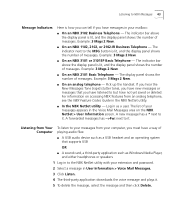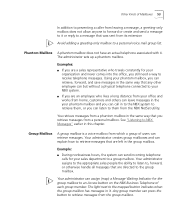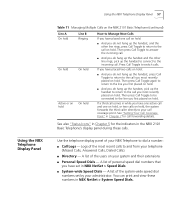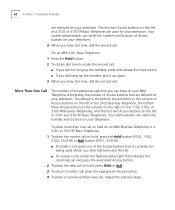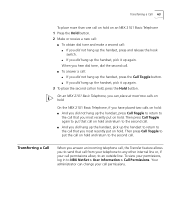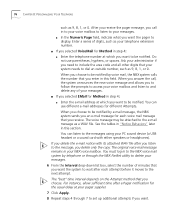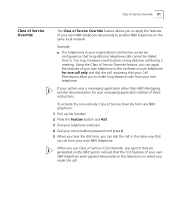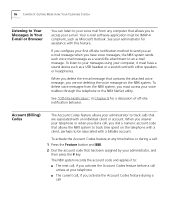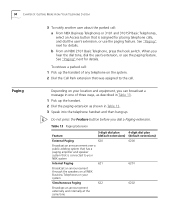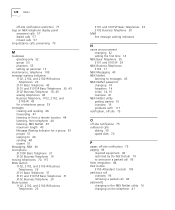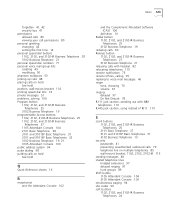3Com 3102 Support Question
Find answers below for this question about 3Com 3102 - NBX Business Phone VoIP.Need a 3Com 3102 manual? We have 1 online manual for this item!
Question posted by eliaschahine on October 12th, 2010
3com 3102 Phone Has No Dial Tone
One of my 3Com 3102 phones is not working properly. I can see it in my NBX manager, if I pick up the phone and try to call it, it displays the "On another Call" message. I resetted, rebooted it, removed and readded it to the NBX manager to no avail.
I have no dial tone not even when using the speaker function and I can not answer phone calls made to it, even though it is ringing.
Can anyone help?
Thank you
Current Answers
Related 3Com 3102 Manual Pages
Similar Questions
How To Factory Reset Voip 3 Com 3102 Phone
(Posted by jarp0omo 9 years ago)
How To Factory Reset A 3com 3102 Phone
(Posted by okimrnib 10 years ago)
3com 3102 Phone Has No Dial Tone.
3com 3102 Phone Has No Dial Tone. phone is able to dial internal but not external.
3com 3102 Phone Has No Dial Tone. phone is able to dial internal but not external.
(Posted by frankie89492 12 years ago)