eMachines T2885 Support and Manuals
Get Help and Manuals for this eMachines item
This item is in your list!

View All Support Options Below
Free eMachines T2885 manuals!
Problems with eMachines T2885?
Ask a Question
Free eMachines T2885 manuals!
Problems with eMachines T2885?
Ask a Question
Popular eMachines T2885 Manual Pages
User Guide - Page 1


... reliableoperation of any kind into a grounding-type power outlet. Never spill liquid of your computer, and to use this computer near or over a radiator or heat register.
Important Safety Instructions
The following instructions pertain to replace your obsolete outlet. This product should not be placed in a builtin installation unless proper ventilation is provided.
5 Never push...
User Guide - Page 2


... are covered by the operating instructions. Improper adjustment of the following precautions: 1 The power supply cord must be unplugged before the main system unit cover is removed. (Separe le
cordon d'alimentation et puis enleve le couvercle.) 2 Once removed, the cover must be replaced and screwed in position before the power supply cord is damaged or frayed...
User Guide - Page 7


Checking the Voltage Selection 2-2 3. CONTENTS
Chapter 1 Chapter 2
Chapter 3
Introduction
System Overview...1-1
Setting Up Your System
1. Selecting a Location 2-1 2. Connecting Your Peripheral Devices 2-3 4. Turning the Computer On and Off 2-4... Keys on the Keyboard 3-5 Using a Mouse ...3-6 Changing the Display Resolution and Color Depth 3-7 Controlling the Audio Volume 3-7
vii
User Guide - Page 8


... Disk Drive 4-6 Installing the 5.25-inch Device in the Peripheral Bay 4-9
Chapter 5
Using the Restore CDs
Restoring Your Original Software 5-1
Chapter 6
Using the PowerDVD
About DVD ...6-1 Playing the PowerDVD 6-1
How to Run the PowerDVD 6-1 Buttons of the PowerDVD 6-2
Appendix A. Solving Common Problems
Power ...A-1 Hard Disk Drive ...A-1 Optical Drive ...A-2 Audio ...A-2 Floppy Disk...
User Guide - Page 11


...power sources. Do not place your system too close to three-hole, grounded outlets. Setting Up Your System
This chapter describes how to set...
1. To prevent static charges, connect all of its components.
Setting Up Your System 2-1 Soft surfaces like beds and carpeted floors ... several inches of heat. Selecting a Location
Before you set up your computer, it is important to choose a safe and...
User Guide - Page 12


Checking the Voltage Selection
A power supply is set correctly for your system will be used to set the voltage selection switch incorrectly, your environment, check the voltage selection switch. WARNING If you set the power supply to operate at 115V or 230V. Voltage selection switch
2-2 Setting Up Your System The power selection switch on your computer. Make sure this switch...
User Guide - Page 13


This will prevent damage to plug the power cord into the system before plugging it is left unattended and unused for long periods... from the wall outlet and disconnect the antenna or cable system. Setting Up Your System 2-3 3. Connecting Your Peripheral Devices
To connect the peripheral devices, refer to lighting and power line surges. CAUTION For protection of time, unplug the computer and...
User Guide - Page 20


... on the model, your keyboard...Mouse section of the keyboard is enabled, the corresponding light in this user's guide. See "mouse, reversing buttons" in "Accessibility Options" of your keyboard may... Quickly press and release the left -handed. When using Microsoft® Windows®, you should set the Mouse tab in the Help index for more information.
3-6 Using Your Computer Click with the ...
User Guide - Page 30


Connect the power and hard disk drive cable to the instructions in "Replacing the Cover" in this chapter. 4-8 Installing and Removing Drives 7. Replace the system cover according to your hard disk drive. (If you removed the hard disk drive cable from the motherboard, replace it with the retaining screw, as shown below.
8. Slide the HDD bracket into the chassis and secure it .)
9.
User Guide - Page 35
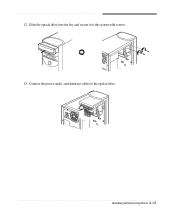
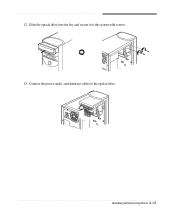
Connect the power, audio, and interface cables to the system with screws. 13.
Installing and Removing Drives 4-13 Slide the optical drive into the bay and secure it to the optical drive. 12.
User Guide - Page 37


... application programs) originally preinstalled on your hard disk. (This process may take about 20 minutes.)
WARNING
Chapter 1 If you restore your hard disk, you must reinstall any software not originally installed on the computer. 2. Follow these steps to diskettes before your computer boots up. 3. When the Microsoft Windows Startup Menu appears, type the...
User Guide - Page 39


.... message appears, replace the Restore CD
#2 with #2 in the Restore CD #1 will be copied to install a driver. Using the Restore CDs 5-3 And press Enter to continue. After the restoration process is booting,...computer.
13. Enter your system has two or three Restore CDs.
11. If you Restore CDs. You can update drivers in the Restore CD #2 will be copied to continue..." When the...
User Guide - Page 41


...Run the PowerDVD
If your DVD disc is changed automatically to emachines PowerDVD, and then click PowerDVD. For the DVD disc does... of a CD on the PowerDVD. And press the play the DVD that supports 16:9 widescreen and the screen is auto-run, the PowerDVD will be displayed... the DVD-ROM or COMBO drive model. Using the PowerDVD
NOTE The PowerDVD is a high-density storage device. a seven times...
User Guide - Page 43


... be corrupted. To open Windows Help, click the Start button, and then click Help and Support.)
The files stored on your computer. Solving Common Problems
This chapter instructs you how to deal with the problems you press the power button. Hard Disk Drive
Cause Hard disk drive operation seems slow
Hard disk drive access indicator...
User Guide - Page 45


...power management mode. To open Windows Help, click the Start button, and then click Help and Support.)
Diskette is properly and securely connected to the video... the Display Properties window appears, click the Settings tab. 3. Remove the write-protection or...the monitor connector is unformatted. Solving Common Problems A-3 Floppy Disk Drive
Cause Floppy disk drive...installed or your mouse.
eMachines T2885 Reviews
Do you have an experience with the eMachines T2885 that you would like to share?
Earn 750 points for your review!
We have not received any reviews for eMachines yet.
Earn 750 points for your review!
