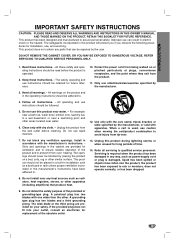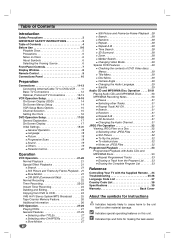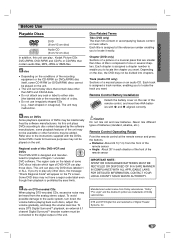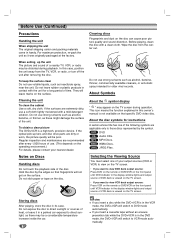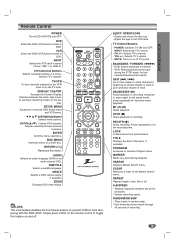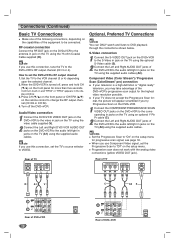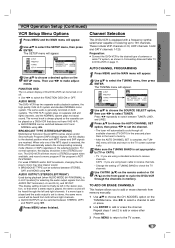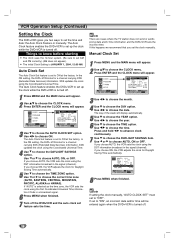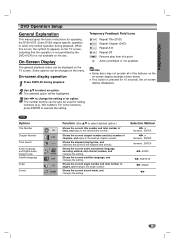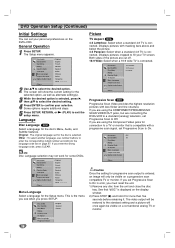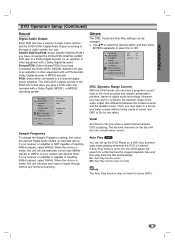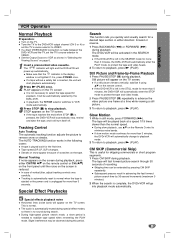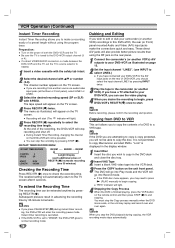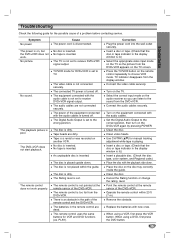Zenith XBV442 Support and Manuals
Get Help and Manuals for this Zenith item

View All Support Options Below
Free Zenith XBV442 manuals!
Problems with Zenith XBV442?
Ask a Question
Free Zenith XBV442 manuals!
Problems with Zenith XBV442?
Ask a Question
Most Recent Zenith XBV442 Questions
How Do You Get Record To A Cd
(Posted by HershelScott 1 year ago)
How To Copy Vhs To Dvd
How do I copy a 5 minute vhs to a formatted dvd disc.I have tried following the instructions but it ...
How do I copy a 5 minute vhs to a formatted dvd disc.I have tried following the instructions but it ...
(Posted by Anonymous-165340 5 years ago)
Setup Dvd's And Vhs Only Play In Black And White Not Color
I have connected the dvd/vcr directly to my TV and both DVD's and Vhs movies are playing in black an...
I have connected the dvd/vcr directly to my TV and both DVD's and Vhs movies are playing in black an...
(Posted by pegfunyet 11 years ago)
Zenith XBV442 Videos
Popular Zenith XBV442 Manual Pages
Zenith XBV442 Reviews
We have not received any reviews for Zenith yet.