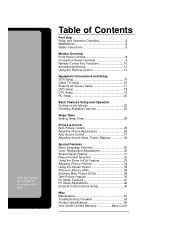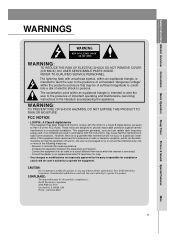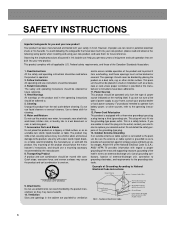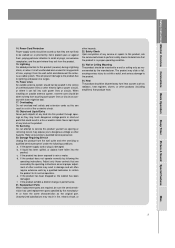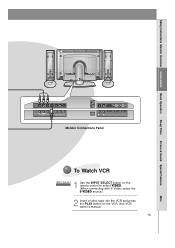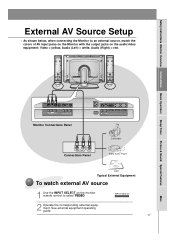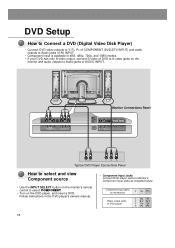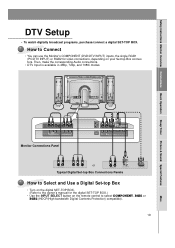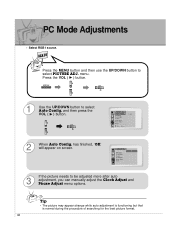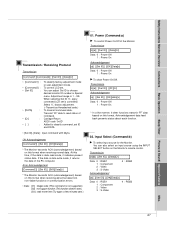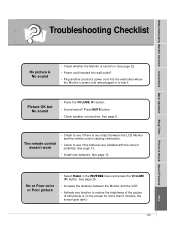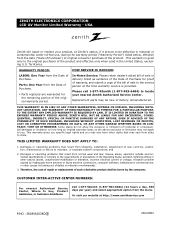Zenith L30W36 Support and Manuals
Get Help and Manuals for this Zenith item

View All Support Options Below
Free Zenith L30W36 manuals!
Problems with Zenith L30W36?
Ask a Question
Free Zenith L30W36 manuals!
Problems with Zenith L30W36?
Ask a Question
Most Recent Zenith L30W36 Questions
How To Hang The Wall Mount?
Where can I find information on how to properly hang a wall mount for a Zenith L30W36 TV?
Where can I find information on how to properly hang a wall mount for a Zenith L30W36 TV?
(Posted by jrpilon 11 years ago)
Popular Zenith L30W36 Manual Pages
Zenith L30W36 Reviews
We have not received any reviews for Zenith yet.