Xerox 097N01674 Support and Manuals
Get Help and Manuals for this Xerox item
This item is in your list!

View All Support Options Below
Free Xerox 097N01674 manuals!
Problems with Xerox 097N01674?
Ask a Question
Free Xerox 097N01674 manuals!
Problems with Xerox 097N01674?
Ask a Question
Popular Xerox 097N01674 Manual Pages
Systems Administrator Guide - Page 4
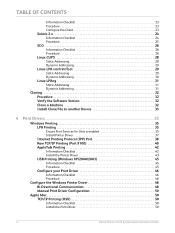
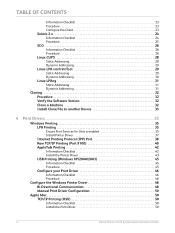
... (Windows XP/2000/2003 45
Information Checklist 45 Procedure 45
Configure your Print Driver 46
Information Checklist 46 Procedure 46
Configure the Windows Printer Driver 48 Bi-Directional Communication 48 Manual Print Driver Configuration 50
Apple Mac 50 TCP/IP Printing (OSX 50
Information Checklist 50 Install the Print Driver 50
iv
Xerox Phaser 3635 System Administration Guide
Systems Administrator Guide - Page 29


...support dynamic updates there is useful in situations where the device cannot connect to the DHCP server to perform DNS queries over IP Multicast.
Configure IPv4 or IPv6 Settings using CentreWare Internet Services.... Xerox Phaser 3635 System Administration Guide
17 Select the [Self Assigned Address] enabled box to allow the machine to advertise the services of the machine in [Machine IP...
Systems Administrator Guide - Page 54


... the model of your default printer, click on the required driver from the list. 17. Click on the [Browse] button. 13. Click on the machine. 2. If you want this printer with your machine.
42
Xerox Phaser 3635 System Administration Guide If you to configure the machine to print a test page. Windows XP/2003. AppleTalk Printing
The Internet Services AppleTalk...
Systems Administrator Guide - Page 61


... status, active jobs, completed jobs and paper status. 5. h) Verify that are installed on the [OK] button. Windows Vista a) Click on [Print Test Page]. Click on the [OK] button. g) Click on [Bi-Directional Setup]. 4. Xerox Phaser 3635 System Administration Guide
49
The driver's Printing Preferences will report information about the printer is printed at the machine. Click on...
Systems Administrator Guide - Page 69
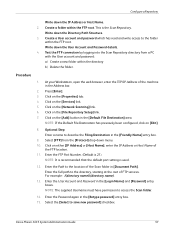
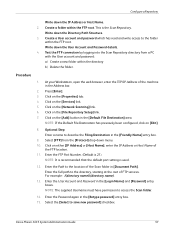
...services.
Xerox Phaser 3635 System Administration Guide
57 Write down the Directory Path Structure. 3. Press [Enter]. 3. Click on the [Add] button in the [Retype password...machine in [Document Path]. NOTE: It is recommended that the default port setting is 21). Enter the User Account and Password...save new password] checkbox. Procedure
1. Click on the [File Repository Setup] link....
Systems Administrator Guide - Page 70


... or Host Name of
the computer where the Scan Filing Repository (SMB Server / Workstation) is 139).
58
Xerox Phaser 3635 System Administration Guide
Click on [Login].
17. If prompted, enter the Administrator's User ID [admin] and Password [1111], and click on the [Network Scanning] link. 6. NOTE: If you cannot do the steps above, check...
Systems Administrator Guide - Page 104
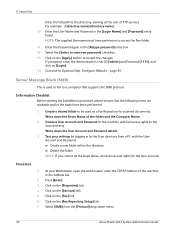
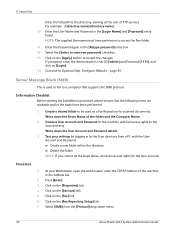
... [Fax] link. 6.
At your settings by logging in the Address bar.
2. NOTE: The supplied Username must have been performed:
1.
Information Checklist
Before starting at the root of FTP services. b) Delete the folder. Click on the [Fax Repository Setup] link. 7. Create a User Account and Password for the machine with the User Account and Password: a) Create a new folder...
Systems Administrator Guide - Page 139
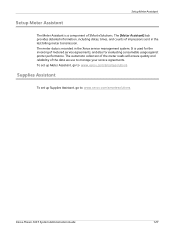
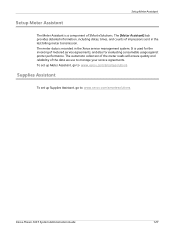
... set up Supplies Assistant, go to manage your service agreements. The meter data is used for the invoicing of impressions sent in the Xerox service management system. It is recorded in the last billing meter transmission. Setup Meter Assistant
Setup Meter Assistant
The Meter Assistant is a component of the data we use to www.xerox.com/smartesolutions
Xerox Phaser...
Systems Administrator Guide - Page 181


... Services
If your machine is connected to the network, it is necessary.
The machine will instruct you to be present.
Determining whether your machine has a network connection 1. Touch [System Configuration]. 4. For more instruction refer to the USB
port on the front of the machine or on the side. 3. Xerox Phaser 3635 System Administration Guide
169 Manual upgrade...
Systems Administrator Guide - Page 190


This setting is set to match the name syntax used in your environment. 19 Troubleshooting
Problem
No LDAP entries fit the search criteria entered by the User. Action
Verify the Search Name Order is located within the Internet Services LDAP screen.
178
Xerox Phaser 3635 System Administration Guide
Quick Use Guide - Page 19


... E-mail Setup screen, Click Edit for each options
group. 12 When you have made your settings. 10 From the Properties menu, Click Services > E-mail Settings > Defaults. 11 To amend the settings on all of the SMTP Server. The default Port
is 25. 7 Check Server Requires SMTP Authentication box if required. 8 Enter the Login Name and Password...
Quick Use Guide - Page 26
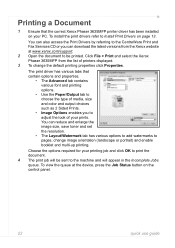
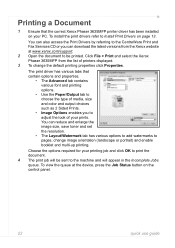
... tabs that the correct Xerox Phaser 3635MFP printer driver has been installed on your printing job and click OK to Install Print Drivers on the control panel.
22
quick use guide
You can also access the Print Drivers by referring to the CentreWare Print and Fax Services CD or you to the machine and will appear in the Incomplete Jobs queue. To view...
Quick Use Guide - Page 35


... as speed dial codes. If configured, your machine is accessed from the comfort of the Services can also be set to the machine can be imported from a .csv file in handy when you can be either the Machine Status, Job Status, Services Home or one of frequent fax or mail recipients. quick use guide
31 Default settings for the Address...
User Guide - Page 193
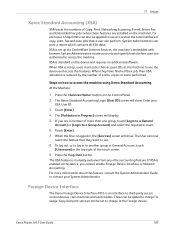
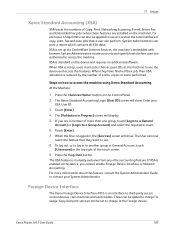
...The XSA feature is set up via CentreWare Internet Services, the machine's embedded web browser. Xerox Phaser 3635 User Guide
187 System Administrators create accounts and specify limits before users are installed on how to access the machine. Steps on the machine), for usage. If you cannot enable Foreign Device Interface or Network Accounting. 11 Setups
Xerox Standard Accounting...
User Guide - Page 224
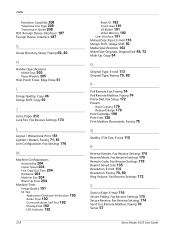
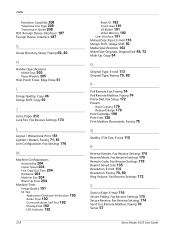
... Settings 174 Receive Mode, Fax Receive Settings 175 Remote Code, Fax Receive Settings 175 Reprint Saved Jobs 135 Resolution, E-mail 114 Resolution, Faxing 70, 80 Ring Volume, Fax Receive Settings 173
S
Scan to Edge, E-mail 116 Secure Polling, Fax Receive Settings 175 Secure Receive, Fax Receive Settings 174 Send to a Remote Mailbox, Faxing 76 Server 57
Xerox Phaser 3635 User Guide
Xerox 097N01674 Reviews
Do you have an experience with the Xerox 097N01674 that you would like to share?
Earn 750 points for your review!
We have not received any reviews for Xerox yet.
Earn 750 points for your review!
