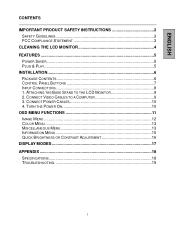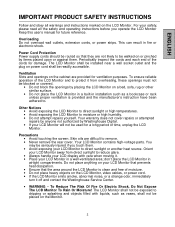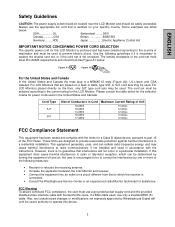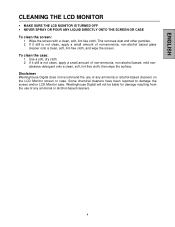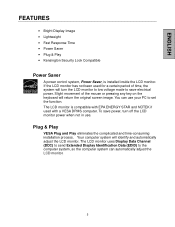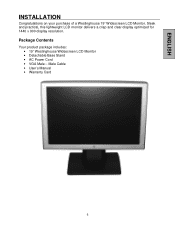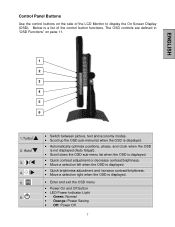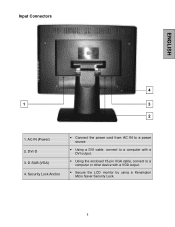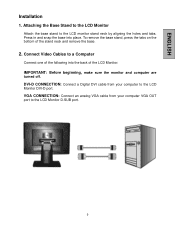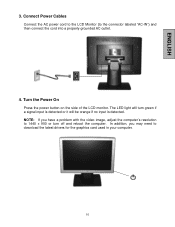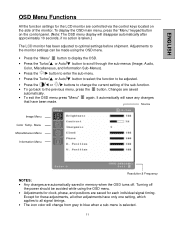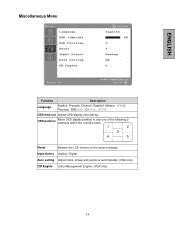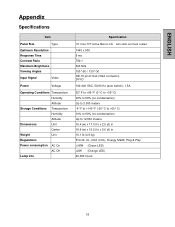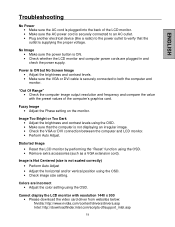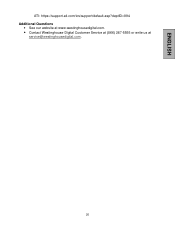Westinghouse L1951NW - 19" - DVI Wide LCD Monitor Support and Manuals
Get Help and Manuals for this Westinghouse item

View All Support Options Below
Free Westinghouse L1951NW manuals!
Problems with Westinghouse L1951NW?
Ask a Question
Free Westinghouse L1951NW manuals!
Problems with Westinghouse L1951NW?
Ask a Question
Most Recent Westinghouse L1951NW Questions
Problem With Westinghouse Lcd Monitor
Hello: I have a Westinghouse LCD Monitor that has worked Flawlessly until today. It is about 3 -4 y...
Hello: I have a Westinghouse LCD Monitor that has worked Flawlessly until today. It is about 3 -4 y...
(Posted by robertlubel 13 years ago)
My Monitor Would Not Work. The Lighting Is Good But The Screen Stays Black. How
MY 19 INCH MONITOR WOULD NOT LIGHT ON. THE ON LIGHT IS LIT BUT IT WOULD NOT SHOW ANY LIGHTING
MY 19 INCH MONITOR WOULD NOT LIGHT ON. THE ON LIGHT IS LIT BUT IT WOULD NOT SHOW ANY LIGHTING
(Posted by nkwenti 13 years ago)
Popular Westinghouse L1951NW Manual Pages
Westinghouse L1951NW Reviews
We have not received any reviews for Westinghouse yet.