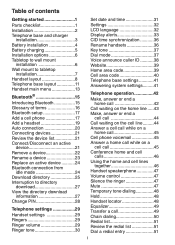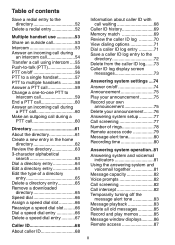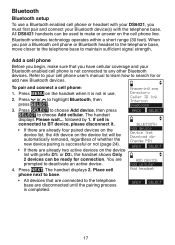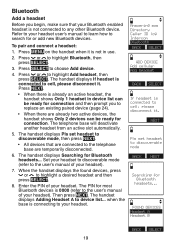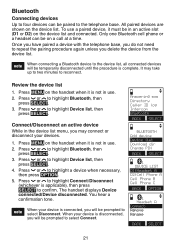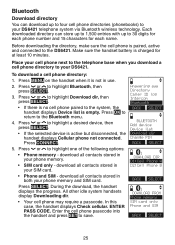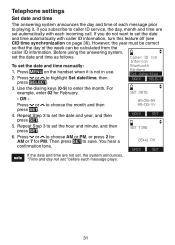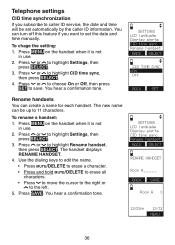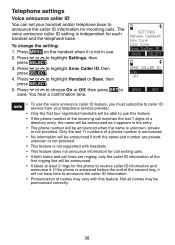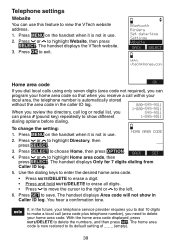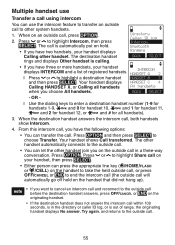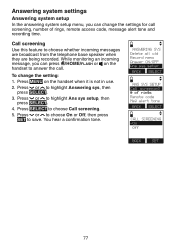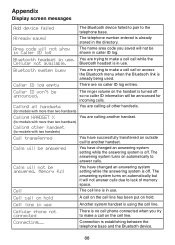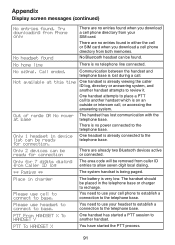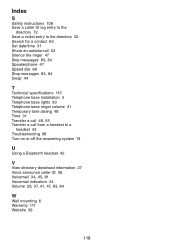Vtech Three Handset Connect to CELL™ Answering System with Caller ID Support and Manuals
Get Help and Manuals for this Vtech item

View All Support Options Below
Free Vtech Three Handset Connect to CELL™ Answering System with Caller ID manuals!
Problems with Vtech Three Handset Connect to CELL™ Answering System with Caller ID?
Ask a Question
Free Vtech Three Handset Connect to CELL™ Answering System with Caller ID manuals!
Problems with Vtech Three Handset Connect to CELL™ Answering System with Caller ID?
Ask a Question
Most Recent Vtech Three Handset Connect to CELL™ Answering System with Caller ID Questions
How To Turn Off Voice Announce Feature?
(Posted by joselyn1977 12 years ago)
Popular Vtech Three Handset Connect to CELL™ Answering System with Caller ID Manual Pages
Vtech Three Handset Connect to CELL™ Answering System with Caller ID Reviews
We have not received any reviews for Vtech yet.