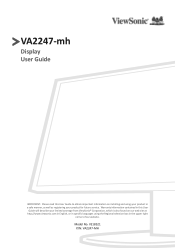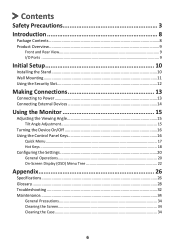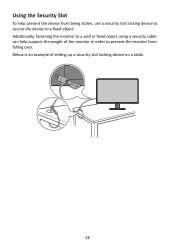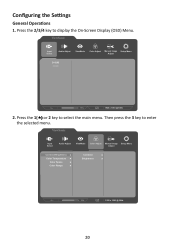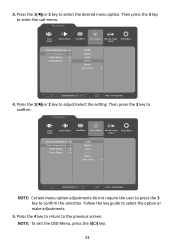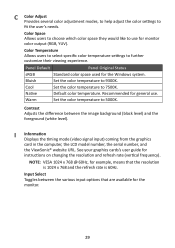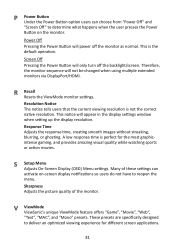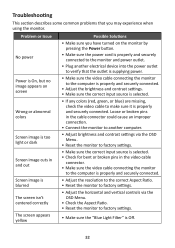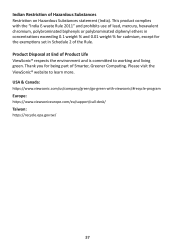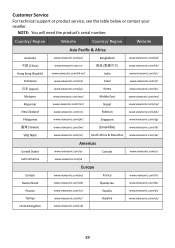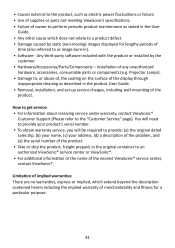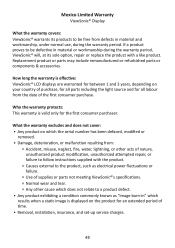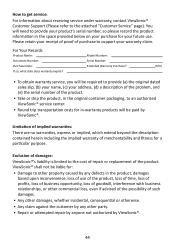ViewSonic VA2247-MH - 22 1080p 75Hz Monitor with FreeSync HDMI and VGA Support and Manuals
Get Help and Manuals for this ViewSonic item

View All Support Options Below
Free ViewSonic VA2247-MH - 22 1080p 75Hz Monitor with FreeSync HDMI and VGA manuals!
Problems with ViewSonic VA2247-MH - 22 1080p 75Hz Monitor with FreeSync HDMI and VGA?
Ask a Question
Free ViewSonic VA2247-MH - 22 1080p 75Hz Monitor with FreeSync HDMI and VGA manuals!
Problems with ViewSonic VA2247-MH - 22 1080p 75Hz Monitor with FreeSync HDMI and VGA?
Ask a Question
Popular ViewSonic VA2247-MH - 22 1080p 75Hz Monitor with FreeSync HDMI and VGA Manual Pages
ViewSonic VA2247-MH - 22 1080p 75Hz Monitor with FreeSync HDMI and VGA Reviews
We have not received any reviews for ViewSonic yet.