ViewSonic PG706WU - 4000 Lumens WUXGA Projector with RJ45 LAN Control Vertical Keystone and Optical Zoom Support and Manuals
Get Help and Manuals for this ViewSonic item
This item is in your list!

View All Support Options Below
Free ViewSonic PG706WU - 4000 Lumens WUXGA Projector with RJ45 LAN Control Vertical Keystone and Optical Zoom manuals!
Problems with ViewSonic PG706WU - 4000 Lumens WUXGA Projector with RJ45 LAN Control Vertical Keystone and Optical Zoom?
Ask a Question
Free ViewSonic PG706WU - 4000 Lumens WUXGA Projector with RJ45 LAN Control Vertical Keystone and Optical Zoom manuals!
Problems with ViewSonic PG706WU - 4000 Lumens WUXGA Projector with RJ45 LAN Control Vertical Keystone and Optical Zoom?
Ask a Question
Popular ViewSonic PG706WU - 4000 Lumens WUXGA Projector with RJ45 LAN Control Vertical Keystone and Optical Zoom Manual Pages
User Guide - Page 1


PG701WU/PG706WU/PG706HD
Projector User Guide
IMPORTANT: Please read this User Guide will describe your product for future service. Warranty information contained in this User Guide to obtain important information on installing and using your product in a safe manner, as well as registering your limited coverage from ViewSonic Corporation, which is also found on our web site at http...
User Guide - Page 7


...36 Auto-Adjusting the Image 36 Fine-Tuning the Image Size and Clarity 36 Correcting Keystone 37 Controllability of the Projected Image 37
Hiding the Image 38 Controlling the Projector through a LAN Environment 39
Configuring the LAN Control Settings 39 Controlling the Projector through a Web Browser 41 About Crestron e-Control 45 PJLink™, SNMP, AMX and Xpanel Formats Supported 48
7
User Guide - Page 14


... the LAN Control Settings menu.
14 Automatically determines the best picture timings for presentation purposes. Menu
Turns on/off .
Color Mode
Displays the color mode selection bar.
Displays the source selection bar. Displays embedded test pattern.
Displays the INFORMATION (INFORMATION) menu. Selects the source from the COMPUTER IN port for display. Manually corrects...
User Guide - Page 24


... to open the OSD Menu and go to : SYSTEM > Security Settings >
Change Password. 2. Enter the current password.
ͫͫ If the password is correct, the OSD Menu returns to the Password page with "Off" shown in the row of Power On Lock.
ͫͫ If the password is incorrect, a password error message will need it to select Off. 3.
User Guide - Page 25


... the right, will appear for 5 seconds, and the message 'INPUT PASSWORD' follows. NOTE: If you turn off your projector. 3. Seek help from the local service center to enter the six-digit password every time you enter an incorrect password 5 times in succession, the projector will display a coded number on the projector.
Password Recall Procedure 1. When the message 'INPUT CURRENT...
User Guide - Page 39
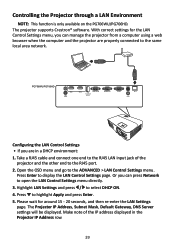
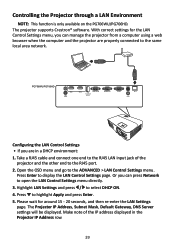
... connected to the ADVANCED > LAN Control Settings menu. PG706WU/PG706HD
Configuring the LAN Control Settings • If you can manage the projector from a computer using a web browser when the computer and the projector are in the Projector IP Address row.
39 Press to display the LAN Control Settings page. Make note of the
projector and the other end to the RJ45 LAN input jack of the...
User Guide - Page 40


... procedures above again. • If you wish to connect to the projector in its standby mode, set Standby LAN Control to On in the ADVANCED > LAN Control Settings menu.
• If you are not properly connected, the Projector IP Address, Subnet Mask, Default Gateway and DNS Server settings will display 0.0.0.0. Repeat steps 1-2 above again. • If you have selected...
User Guide - Page 44


... to download the Projector Software Update Firmware : https://www.viewsonic.com. iii.
vi. LAN Firmware Update i. After finishing the LAN Firmware update, please go to Crestron e-Control® page and click the "info" button to the Network Control website.
The software program will restart. ii. Upload the LAN Firmware file to check the LAN Firmware version.
44 C. Connect...
User Guide - Page 45


... the connections available on your desired signal. These buttons function the same as the ones on this projector. ii.
About Crestron e-Control®
1. To switch between input signals, click on the projector. • When you to manage the projector, configure the LAN control settings and secure access to remote network operations on the OSD menus or remote...
User Guide - Page 46


... for setup information. You can adjust the LAN Control Settings. iv. Once set , ...Password Confirm Enabled New Password Confirm
Maximum Number of it. Press "Exit" to go back to the Remote Network Operation page. This section is only used with the Crestron Control System. You can name the projector, keep track of its user manual for the projector.
NOTE: • To prevent errors...
User Guide - Page 49


Then press Enter or use / to adjust/select the setting.
49 The projector is equipped with an On-Screen Display (OSD) Menu for reference ...in this manual are for making various adjustments. Press / to adjust/select the setting. Some of your projector. Press / to the actual OSD of the following OSD settings may not be accessed by pressing Menu on the projector or remote control.
1. ...
User Guide - Page 53


Main Menu ADVANCED
SYSTEM
Sub-menu
Menu Option
LAN Control Settings LAN Settings
(PG706WU/ PG706HD only)
Projector IP Address Subnet Mask
DHCP ON/Static IP
Default Gateway
DNS Server
Standby LAN Control
Off/On
Apply
Lamp Settings
Lamp Mode
Normal/Eco/ Dynamic Eco/ SuperEco+
Reset Lamp Hours
Reset/Cancel
Lamp Hours Information Lamp Usage Time
Normal
Eco
Dynamic Eco
SuperEco+
...
User Guide - Page 69


... Mask Default Gateway DNS Server
Only available when LAN Settings is set to adjust the value.
Standby LAN Control Allows the projector to provide the network function in a non-DHCP environment and make adjustments to below settings. Use /to select a column and use / to Static IP. Menu Option
Description
LAN Control Settings LAN Settings
(PG706WU/PG706HD ͫͫ DHCP ON: Select this...
User Guide - Page 71


... are
closed captions. Reset Settings
Returns all settings to the factory preset values.
Menu Option
Description
Closed Caption
Closed Caption Enable
(PG706WU/PG706HD Activates the function when... Settings, the following settings will still remain: Zoom, Keystone, Language, Projector Position, LAN Settings, High Altitude Mode, Security Settings, Remote Control Code, and Baud Rate.
71
User Guide - Page 75


Appendix
Specifications
Item Projector
Category Type
Display Size
Brightness (Lumens) Throw Ratio
PG701WU PG706WU
PG706HD
DLP Lamp
60" ~ 200" (W:1.94~6.64 T:2.13~7.11 with E pattern)
60" ~ 200" (W:2~6.65 T:2.2~7.32 with E pattern)
3,500 ANSI
4,000 ANSI
1.50~1.65 (87"±3%@2.81m)
1.50~1.65 (95"±3%@3.16m)
Lens
1.1x±2% Optical Zoom
Lamp Type OSRAM P-VIP 203/0.8 E30.5
...
ViewSonic PG706WU - 4000 Lumens WUXGA Projector with RJ45 LAN Control Vertical Keystone and Optical Zoom Reviews
Do you have an experience with the ViewSonic PG706WU - 4000 Lumens WUXGA Projector with RJ45 LAN Control Vertical Keystone and Optical Zoom that you would like to share?
Earn 750 points for your review!
We have not received any reviews for ViewSonic yet.
Earn 750 points for your review!
