ViewSonic LS900WU - 6000 Lumens WUXGA Networkable Laser Projector with HV Keystone and Lens Shift Support and Manuals
Get Help and Manuals for this ViewSonic item
This item is in your list!

View All Support Options Below
Free ViewSonic LS900WU - 6000 Lumens WUXGA Networkable Laser Projector with HV Keystone and Lens Shift manuals!
Problems with ViewSonic LS900WU - 6000 Lumens WUXGA Networkable Laser Projector with HV Keystone and Lens Shift?
Ask a Question
Free ViewSonic LS900WU - 6000 Lumens WUXGA Networkable Laser Projector with HV Keystone and Lens Shift manuals!
Problems with ViewSonic LS900WU - 6000 Lumens WUXGA Networkable Laser Projector with HV Keystone and Lens Shift?
Ask a Question
Popular ViewSonic LS900WU - 6000 Lumens WUXGA Networkable Laser Projector with HV Keystone and Lens Shift Manual Pages
User Guide - Page 1
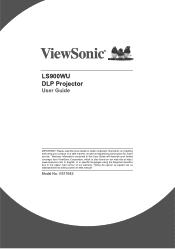
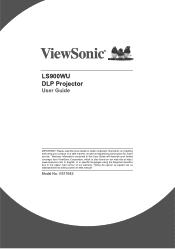
... manual"
Model No. Warranty information contained in this User Guide to obtain important information on our web site at http:// www.viewsonic.com in English, or in specific languages using your product for future service. LS900WU DLP Projector
User Guide
IMPORTANT: Please read this User Guide will describe your limited coverage from ViewSonic Corporation, which is also found on installing...
User Guide - Page 5


...,
for any purpose without prior written permission from furnishing this product. No part of this material, or the performance or use care and dispose of ViewSonic Corporation. Product Name:
Model Number: Document Number: Serial Number: Purchase Date:
For Your Records
LS900WU ViewSonic DLP Projector VS17642
LS900WU_UG_ENG Rev.1A 05-09-19
Product disposal at end of...
User Guide - Page 6


...
Operation 24
Starting up the projector 24 Using the menus 25 Utilizing the password function ......... 26 Switching input signal 28 Adjusting the projected image 29 Adjusting projected image position using lens shift 31 Magnifying and searching for details. 33 Selecting the aspect ratio 34 Optimizing the image 35 Setting the presentation timer 39 Hiding the...
User Guide - Page 14


... MUST BE EARTHED.
1. LENS SHIFT UP/DOWN 6. External control panel
(See "Projector" on page 10 for details.) 9. Video input socket 20. 3D Sync port 21. USB port (5V/1.5A out) 23. LENS SHIFT RIGHT/LEFT 7. Kensington lock
• When installing the unit, incorporate a ... Vent (air inlet) 8. HDMI 2 port 13. RS232 control port 18. Adjuster foot 24. Projection lens 3.
User Guide - Page 15


... an angled projection. LENS SHIFT RIGHT/LEFT
10. (Menu down . Source
resulting from an angled projection.
12.
Zoom ring Adjusts the size of the projected image.
(Keystone key)
3.
Manually corrects distorted images resulting from an angled projection.
adjustments.
(Keystone key)
(Keystone key)
Manually corrects distorted images
Manually corrects distorted images
resulting...
User Guide - Page 18


...responds to 22. Power Off
Selects an available picture setup mode. PgUp (Page Up)/1
21. Exit
14. Toggles the projector audio between on a connected PC) which responds to ....
24.
Network/9 Selects Network Display source for display.
12. Displays embedded test pattern.
30. Enter Enacts the selected On-Screen Display
13.
(Volume up the Presentation Timer settings menu. Only...
User Guide - Page 31


... the SYSTEM > Security Settings > Change Password menu.
2. For details of your password, and keep the note in this user manual, and you absolutely do not remember it, you can use , the projector includes an option for setting up password security. As pictured to enter six digits for the password. 5.
If you forget the password
If the password function is displayed...
User Guide - Page 32


... an authorized user of purchase documentation to the SYSTEM > Security Settings > Change Password menu.
2. Confirm the new password by entering the old password.
27 You will display a coded number on the key pad for your projector. 3. You may be displayed as asterisks on different projector models. Entering the password recall procedure
1. Continuous press Auto Sync on the remote or...
User Guide - Page 35


... can be limited by the vertical image position. Please consult the Shift Range diagram below for WUXGA of the image width. Lens Shift Range Diagram
Signal
1080P
WUXGA
Offset (A)
45 % 30 %
Lens Shift V. (B) 14.7 % 12%
Lens Shift H. (C) 5 % 5 %
30 Adjusting the horizontal image position
With the lens horizontal image position can be adjusted to achieve the maximum horizontal image...
User Guide - Page 46


...projector features 3D function which enables you discover the inversion of the 3D image depth, set the 3D Sync Invert function to "Invert" to work . You need to manually select a 3D Sync format for the CEC function to correct the problem... device will be turned on . Using the CEC function
This projector supports CEC (Consumer Electronics Control) function for 3D Sync information and ...
User Guide - Page 48


...; Crestron is a registered trademark of
America, and other countries by AMX ( Device Discovery ). Supported External Devices
This projector is supported by the specified commands of a projector from a control panel on a network but also management from a PC (or Laptop) via wired LAN is setting On or Off here.
Press / to select a desired sound
level. http://www.amx...
User Guide - Page 49


... device(s) for each external device, kindly please get contact with the Support-Service team directly. LAN_RJ45
1. This projector is compliant to RJ45 ports on the projector and the PC (Laptop).
On the PC (Laptop), select Start > Control Panel > Network and Internet.
44 http://pjlink.jbmia.or.jp/english/
For more detail of information about the...
User Guide - Page 51


... the Address bar, input the IP address: 10.10.10.10. 12. Press ENTER / . Press ENTER / . Select Advanced > Network Setting > Wired LAN. 9. to confirm settings. The projector is setup for example, Microsoft Internet Explorer with Adobe Flash Player 9.0 or higher).
11. Open a web browser (for remote management. After getting into Wired LAN, input the ...
User Guide - Page 66


... HDBaseT.
HDMI Format Settings
Network Settings
See "Changing HDMI input settings" on page 41 for details. ADVANCED menu
Function
Description
3D Settings
See "Using the 3D functions" on page 28 for details. You can be detected. You still need to enter it value by AMX controller.
Wired LAN • DHCP: If the projector installation environment has the...
User Guide - Page 96


... to the attached Customer Support page). Round trip transportation costs for a longer warranty period. Repair or attempted repair by anyone not authorized by any product model in
your address, (d) a description of the problem, and (e) the serial number of supplies or parts not meeting ViewSonic's specifications. Mexico Limited Warranty
ViewSonic® Projector
What the warranty covers...
ViewSonic LS900WU - 6000 Lumens WUXGA Networkable Laser Projector with HV Keystone and Lens Shift Reviews
Do you have an experience with the ViewSonic LS900WU - 6000 Lumens WUXGA Networkable Laser Projector with HV Keystone and Lens Shift that you would like to share?
Earn 750 points for your review!
We have not received any reviews for ViewSonic yet.
Earn 750 points for your review!
