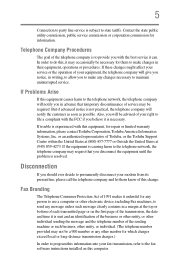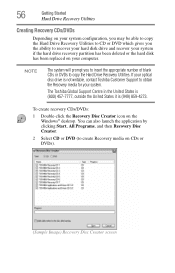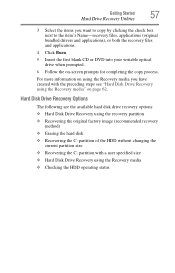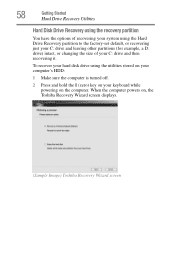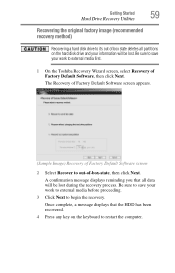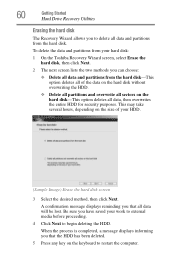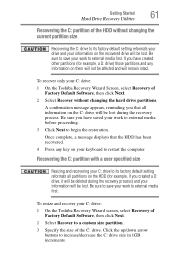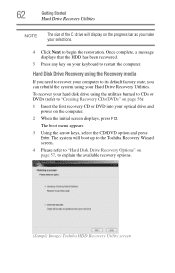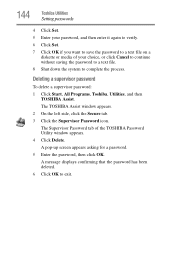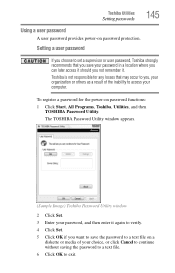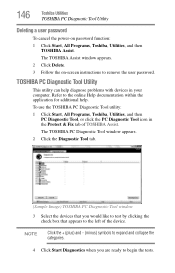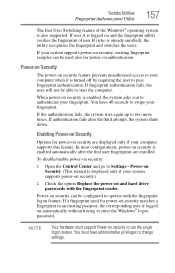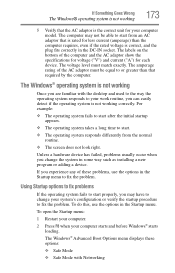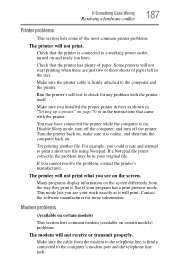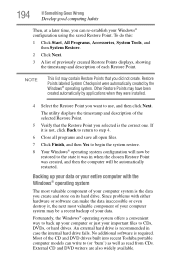Toshiba Satellite P105-S6177 Support and Manuals
Get Help and Manuals for this Toshiba item

View All Support Options Below
Free Toshiba Satellite P105-S6177 manuals!
Problems with Toshiba Satellite P105-S6177?
Ask a Question
Free Toshiba Satellite P105-S6177 manuals!
Problems with Toshiba Satellite P105-S6177?
Ask a Question
Toshiba Satellite P105-S6177 Videos
Popular Toshiba Satellite P105-S6177 Manual Pages
Toshiba Satellite P105-S6177 Reviews
We have not received any reviews for Toshiba yet.