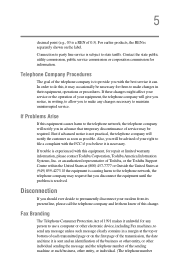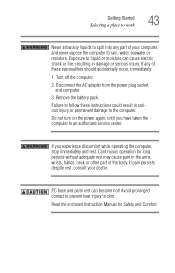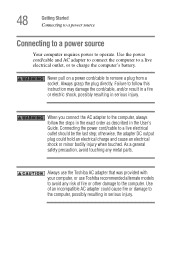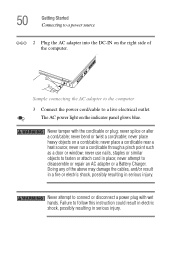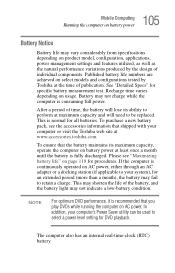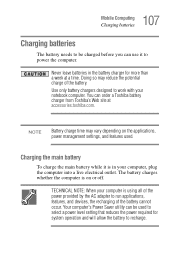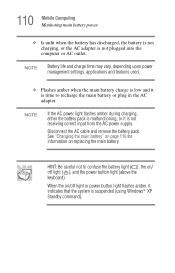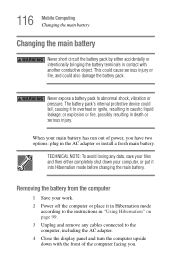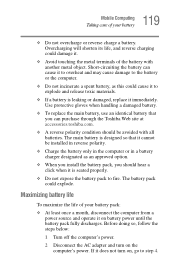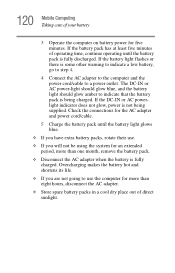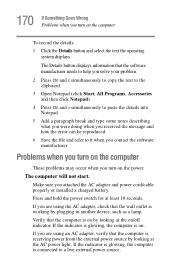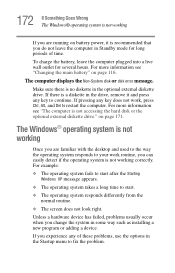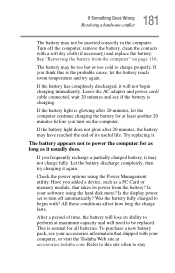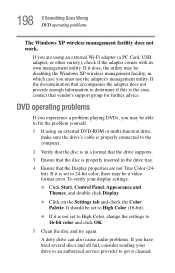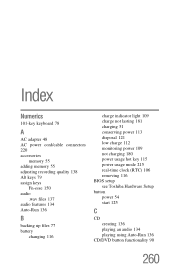Toshiba Satellite M45-S351 Support and Manuals
Get Help and Manuals for this Toshiba item

View All Support Options Below
Free Toshiba Satellite M45-S351 manuals!
Problems with Toshiba Satellite M45-S351?
Ask a Question
Free Toshiba Satellite M45-S351 manuals!
Problems with Toshiba Satellite M45-S351?
Ask a Question
Popular Toshiba Satellite M45-S351 Manual Pages
Toshiba Satellite M45-S351 Reviews
We have not received any reviews for Toshiba yet.