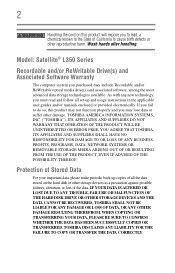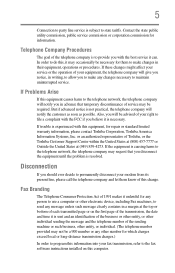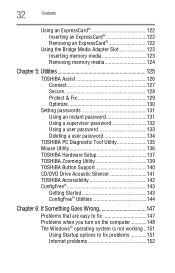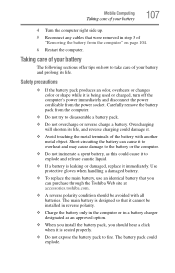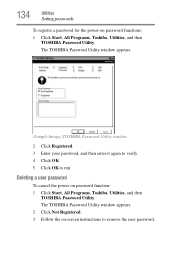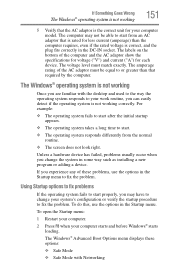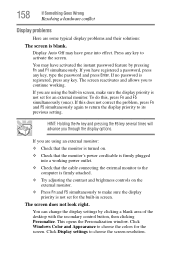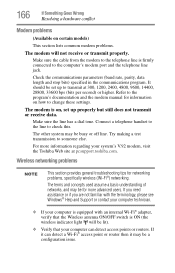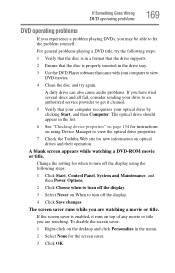Toshiba Satellite L355D-S7825 Support and Manuals
Get Help and Manuals for this Toshiba item

View All Support Options Below
Free Toshiba Satellite L355D-S7825 manuals!
Problems with Toshiba Satellite L355D-S7825?
Ask a Question
Free Toshiba Satellite L355D-S7825 manuals!
Problems with Toshiba Satellite L355D-S7825?
Ask a Question
Popular Toshiba Satellite L355D-S7825 Manual Pages
Toshiba Satellite L355D-S7825 Reviews
We have not received any reviews for Toshiba yet.