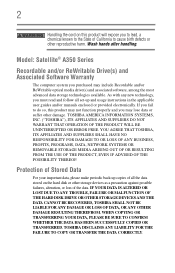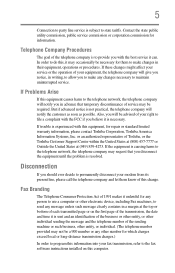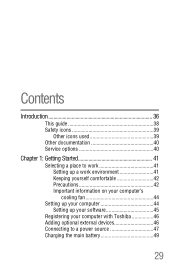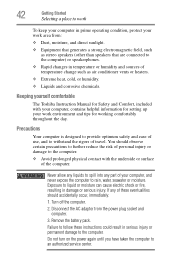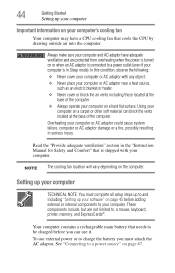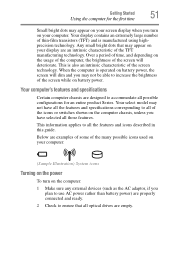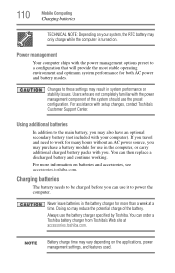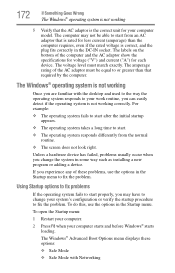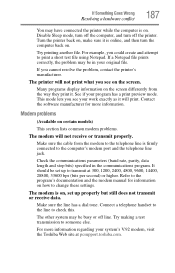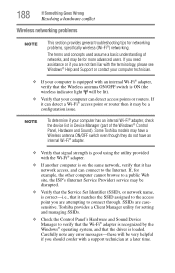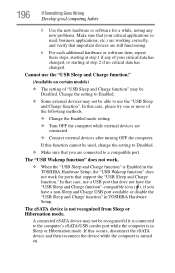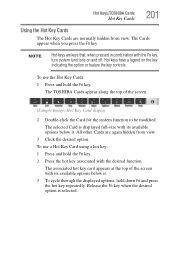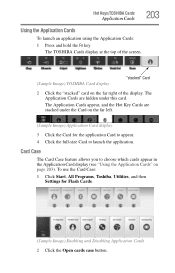Toshiba Satellite A355D-S69301 Support and Manuals
Get Help and Manuals for this Toshiba item

View All Support Options Below
Free Toshiba Satellite A355D-S69301 manuals!
Problems with Toshiba Satellite A355D-S69301?
Ask a Question
Free Toshiba Satellite A355D-S69301 manuals!
Problems with Toshiba Satellite A355D-S69301?
Ask a Question
Popular Toshiba Satellite A355D-S69301 Manual Pages
Toshiba Satellite A355D-S69301 Reviews
We have not received any reviews for Toshiba yet.