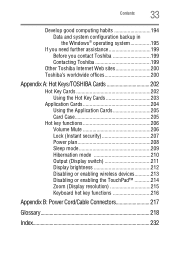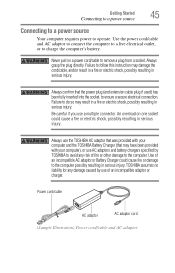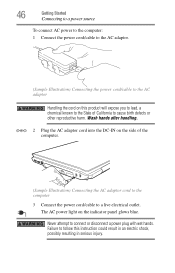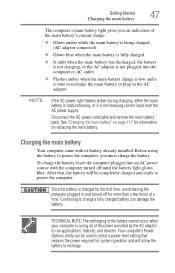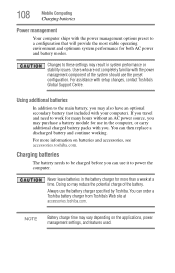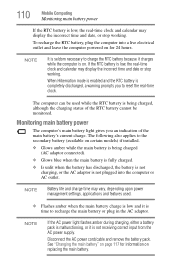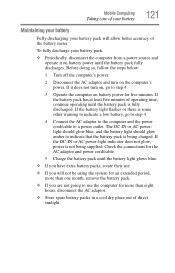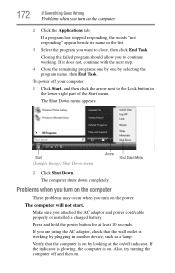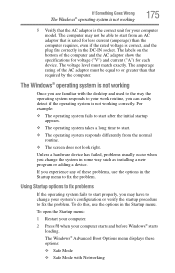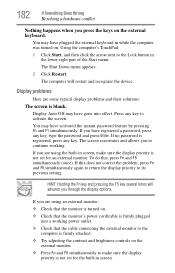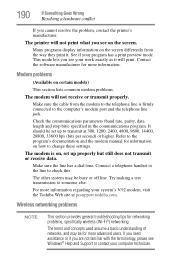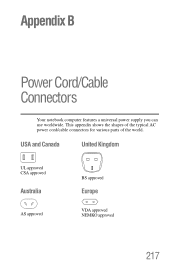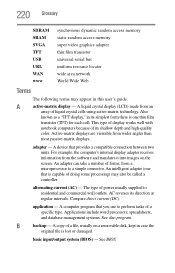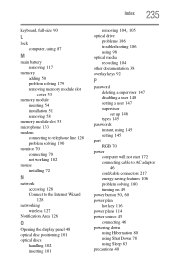Toshiba Satellite A205-S5825 Support and Manuals
Get Help and Manuals for this Toshiba item

View All Support Options Below
Free Toshiba Satellite A205-S5825 manuals!
Problems with Toshiba Satellite A205-S5825?
Ask a Question
Free Toshiba Satellite A205-S5825 manuals!
Problems with Toshiba Satellite A205-S5825?
Ask a Question
Popular Toshiba Satellite A205-S5825 Manual Pages
Toshiba Satellite A205-S5825 Reviews
We have not received any reviews for Toshiba yet.