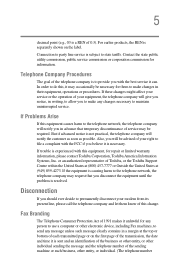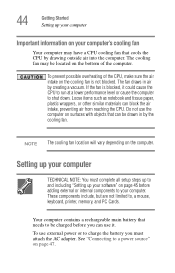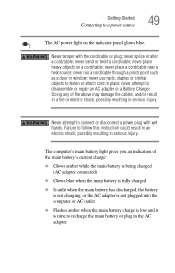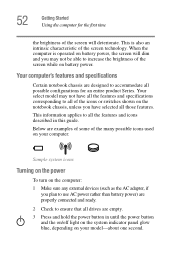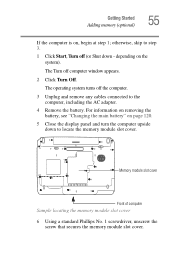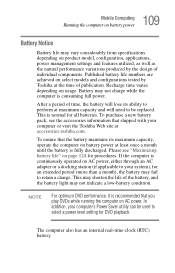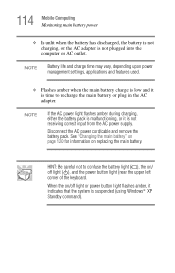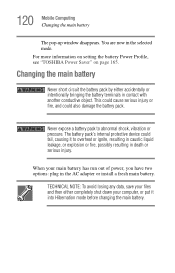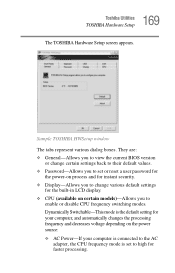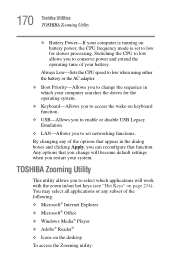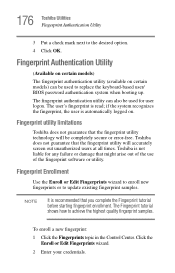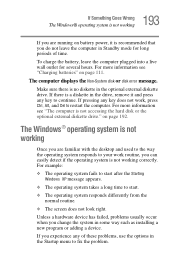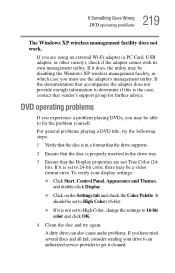Toshiba Satellite A105-S4344 Support and Manuals
Get Help and Manuals for this Toshiba item

View All Support Options Below
Free Toshiba Satellite A105-S4344 manuals!
Problems with Toshiba Satellite A105-S4344?
Ask a Question
Free Toshiba Satellite A105-S4344 manuals!
Problems with Toshiba Satellite A105-S4344?
Ask a Question
Popular Toshiba Satellite A105-S4344 Manual Pages
Toshiba Satellite A105-S4344 Reviews
We have not received any reviews for Toshiba yet.