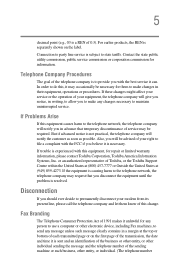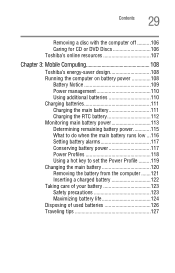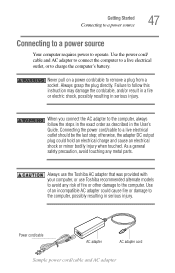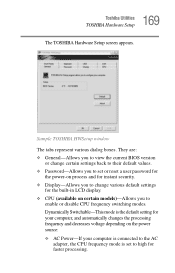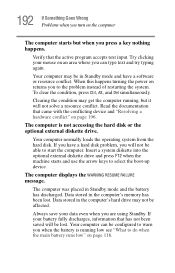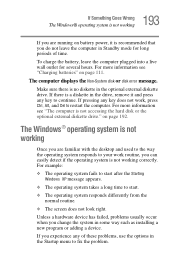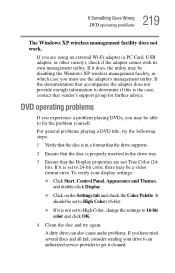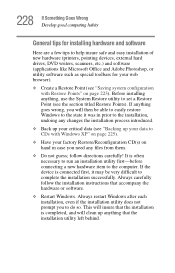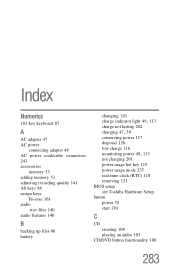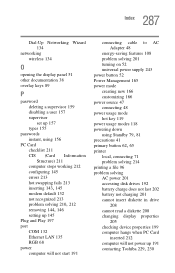Toshiba Satellite A105-S4064 Support and Manuals
Get Help and Manuals for this Toshiba item

View All Support Options Below
Free Toshiba Satellite A105-S4064 manuals!
Problems with Toshiba Satellite A105-S4064?
Ask a Question
Free Toshiba Satellite A105-S4064 manuals!
Problems with Toshiba Satellite A105-S4064?
Ask a Question
Most Recent Toshiba Satellite A105-S4064 Questions
Popular Toshiba Satellite A105-S4064 Manual Pages
Toshiba Satellite A105-S4064 Reviews
We have not received any reviews for Toshiba yet.