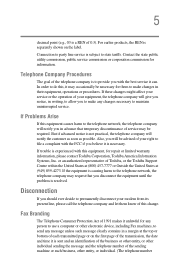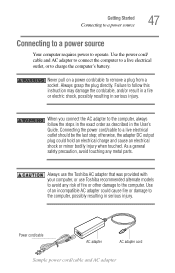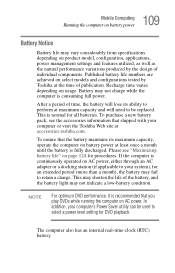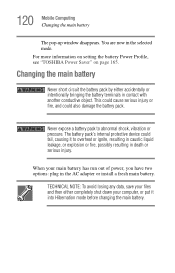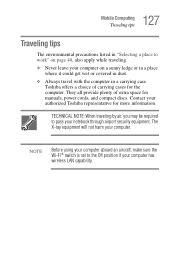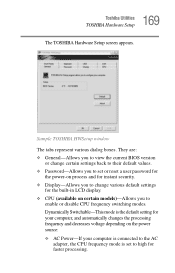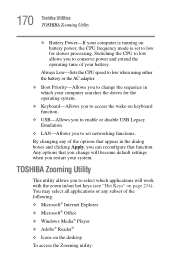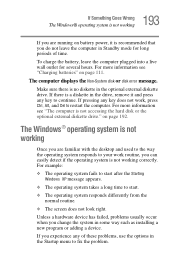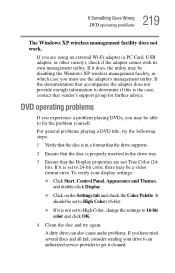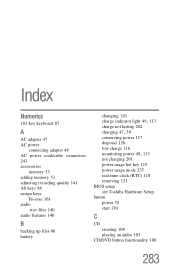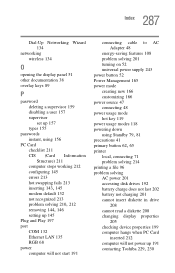Toshiba Satellite A105-S4034 Support and Manuals
Get Help and Manuals for this Toshiba item

View All Support Options Below
Free Toshiba Satellite A105-S4034 manuals!
Problems with Toshiba Satellite A105-S4034?
Ask a Question
Free Toshiba Satellite A105-S4034 manuals!
Problems with Toshiba Satellite A105-S4034?
Ask a Question
Popular Toshiba Satellite A105-S4034 Manual Pages
Toshiba Satellite A105-S4034 Reviews
We have not received any reviews for Toshiba yet.