Toshiba R15S829 - Satellite - Pentium M 1.7 GHz Support and Manuals
Get Help and Manuals for this Toshiba item
This item is in your list!

View All Support Options Below
Free Toshiba R15S829 manuals!
Problems with Toshiba R15S829?
Ask a Question
Free Toshiba R15S829 manuals!
Problems with Toshiba R15S829?
Ask a Question
Popular Toshiba R15S829 Manual Pages
User Guide - Page 5


...may be necessary for repair or limited warranty information, please contact Toshiba Corporation, Toshiba America Information Systems, ...problem is separately shown on the first page of the transmission, the date and time it is experienced with the best service it unlawful for information. or an authorized representative of your service or the operation of Toshiba, or the Toshiba Support...
User Guide - Page 32
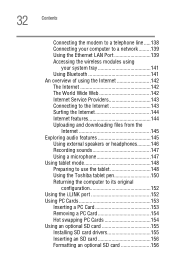
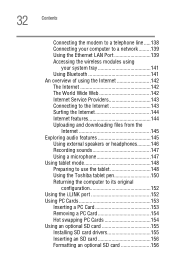
...The Internet 142 The World Wide Web 142 Internet Service Providers 143 Connecting to the Internet 143 Surfing ...tablet 148 Using the Toshiba tablet pen 150 Returning the computer to its original
configuration 152 Using the i.LINK port 152 Using PC Cards 153
Inserting a PC Card 153 Removing a PC Card 154 Hot swapping PC Cards 154 Using an optional SD card 155 Installing SD card drivers...
User Guide - Page 36


36 Contents
Appendix B: Power Cord/Cable Connectors 249
USA and Canada 249 United Kingdom 249 Australia 249 Europe 249
Appendix C: Using ConfigFree with your Toshiba Computer 250
Getting Started 251 Starting ConfigFree 251
ConfigFree Utilities 253 Connectivity Doctor 253 Search for Wireless Devices 256 Profile Settings 261 ConfigFree SUMMIT 265 Quick Connect 269
Using the Automatic...
User Guide - Page 49
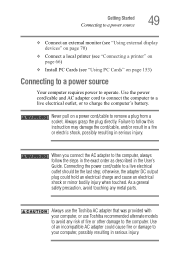
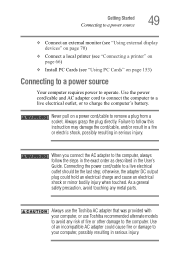
... a local printer (see "Connecting a printer" on page 66)
❖ Install PC Cards (see "Using PC Cards" on a power cord/cable to remove a plug from a socket. Use the power cord/cable and AC adapter cord to connect the computer to a live electrical outlet, or to a live electrical outlet should be the last step;
Connecting the power cord/cable to charge the computer's battery.
User Guide - Page 52
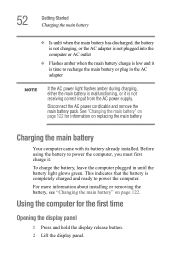
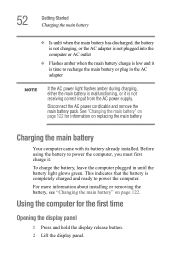
... must first charge it is completely charged and ready to recharge the main battery or plug in until the battery light glows green. For more information about installing or removing the battery, see "Changing the main battery" on page 122 for the first time
Opening the display panel
1 Press and hold the display release button. 2 Lift the display panel. Disconnect the AC power cord/cable and...
User Guide - Page 70


... you need a larger screen.
70
Getting Started Using external display devices
Using external display devices
Your computer comes with a built-in display panel and external monitor simultaneously
❖ External monitor only To do this:
1 Connect the monitor's video cable to the RGB (monitor) port on the back of the computer.
2 Connect the monitor's power cord/cable to a live electrical...
User Guide - Page 155
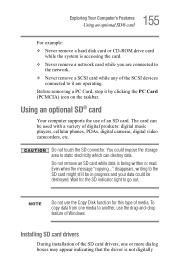
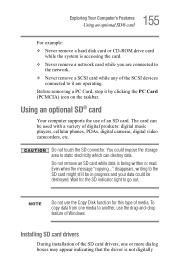
...Windows. Installing SD card drivers
During installation of the SD card drivers...hard disk card or CD-ROM drive card
while the system is accessing the card. ❖ Never remove a network card while you are connected to
the network. ❖ Never remove a SCSI card while any of media. Using an optional SD® card
Your computer supports the use the Copy Disk function for the SD indicator light...
User Guide - Page 198
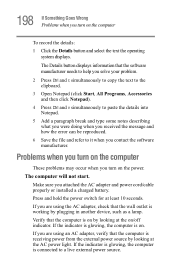
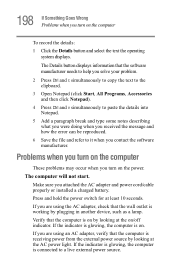
... on /off indicator. Make sure you are using the AC adapter, check that the computer is working by looking at the AC power light. Verify that the wall outlet is on .
If the indicator is glowing, the computer is on by plugging in another device, such as a lamp.
If you attached the AC adapter and power cord/cable properly or installed a charged battery.
User Guide - Page 200
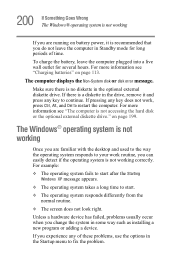
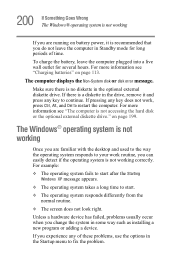
... external diskette drive. For more information see "Charging batteries" on page 113. If you experience any key does not work routine, you change the system in some way such as installing a new program or adding a device.
If pressing any of time. on battery power, it and press any key to continue. The computer displays the Non-System disk or disk error message...
User Guide - Page 207


...; The Resource tab, which displays the drivers being used by the device. A Help and Support window for these first: 1 Click Start, Turn off the computer automatically.
3 Remove the memory module, following the instructions in "Removing a memory module" on page 58, and making sure the module is not using functions.
Memory problems
Incorrectly connected or faulty memory modules may include...
User Guide - Page 208
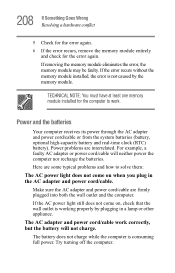
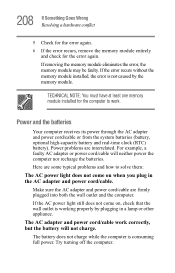
...power through the AC adapter and power cord/cable or from the system batteries (battery, optional high-capacity battery and real-time clock (RTC) battery).
The battery does not charge while the computer is not caused by plugging in the AC adapter and power cord/cable. If the error recurs without the memory module installed, the error is consuming full power.
If the AC power light...
User Guide - Page 209


.... Check the power options using the hard disk more? Was the battery fully charged to begin charging immediately. Leave the AC adapter and power cord/ cable connected, wait 20 minutes and see your accessories information that takes its power from the computer" on the computer. Is your computer, or visit the Toshiba Web site at accessories.toshiba.com. Is the display power set to turn...
User Guide - Page 211


... advance you to activate the screen. Display Auto Off may have registered a password, press any key to continue working power outlet. ❖ Check that the cable connecting the external monitor to
the computer is firmly attached. ❖ Try adjusting the contrast and brightness controls on . ❖ Check that the monitor's power cord/cable is firmly
plugged into effect. If...
User Guide - Page 226
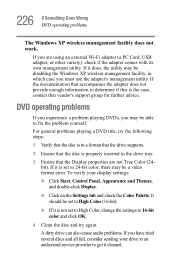
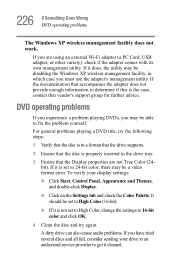
..., contact that the Display properties are using an external Wi-Fi adapter (a PC Card, USB adapter, or other variety), check if the adapter comes with its own management utility. A dirty drive can also cause audio problems. If you are not True Color (24bit). DVD operating problems
If you experience a problem playing DVDs, you may be a video format error. If it cleaned...
User Guide - Page 292


... not found 202
Internet Service Provider (ISP) 143,
145 IRQ (Interrupt Request) 204
K
keyboard
character keys 79 connecting USB-compatible 65 curser control overlay 83 Fn-esse 161 function keys 80 not working 199 overlays 81 troubleshooting 210 Windows special keys 81
L
LCD panel closing 74
lights battery 51
M
main battery removing 122
Master password 189 memory
problem solving 207 removing...
Toshiba R15S829 Reviews
Do you have an experience with the Toshiba R15S829 that you would like to share?
Earn 750 points for your review!
We have not received any reviews for Toshiba yet.
Earn 750 points for your review!
