Toshiba PS141U-1ZCF4V Support and Manuals
Get Help and Manuals for this Toshiba item
This item is in your list!

View All Support Options Below
Free Toshiba PS141U-1ZCF4V manuals!
Problems with Toshiba PS141U-1ZCF4V?
Ask a Question
Free Toshiba PS141U-1ZCF4V manuals!
Problems with Toshiba PS141U-1ZCF4V?
Ask a Question
Popular Toshiba PS141U-1ZCF4V Manual Pages
User Manual - Page 5
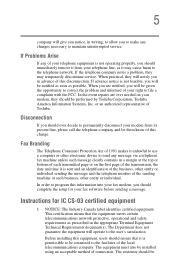
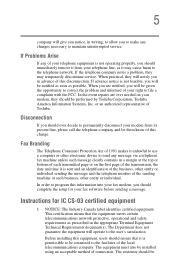
... of your telephone equipment is permissible to be If Problems Arise
If any of the local telecommunications company. Disconnection
If you should be connected to use a computer or other entity or individual.
Instructions for your modem from your fax modem, you should complete the setup for IC CS-03 certified equipment
1 NOTICE: The...
User Manual - Page 65
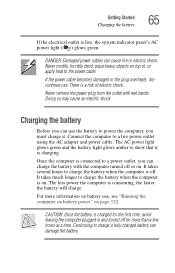
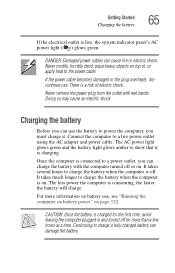
..., forcibly bend, place heavy objects on page 122.
DANGER: Damaged power cables can damage the battery. Charging the battery
Before you can use . Getting Started Charging the battery
65
If the electrical outlet is live power outlet using the AC adapter and power cable.
If the power cable becomes damaged or the plug overheats, discontinue use the...
User Manual - Page 73
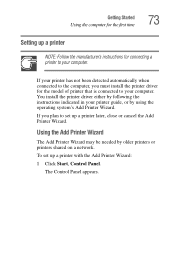
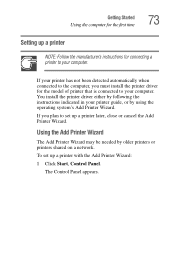
You install the printer driver either by following the instructions indicated in your printer guide, or by older printers or printers shared on a network. If you must install the printer driver for connecting a printer to your computer.
To set up a printer with the Add Printer Wizard:
1 Click Start, Control Panel.
The Control Panel appears.
Using the Add Printer...
User Manual - Page 108


To do so, you can also access the TOSHIBA Power Saver Properties window by pressing the power button.
Sample TOSHIBA Power Saver Properties window You can turn off or shutting down the computer by using the TOSHIBA Console button. See "TOSHIBA Console" on page 197 or "Power Management" on page 199. 108 Learning the Basics Using Turn Off or...
User Manual - Page 111


... the Basics
Using Hibernation
Enabling the Hibernation command
Hibernation enabled is a default setting. See "TOSHIBA Console" on page 197 or "Power Management" on page 199. If it should become disabled, you can also access the TOSHIBA Power Saver Properties window by using the TOSHIBA Console button.
You can enable it as follows: 1 Click Start, Control Panel...
User Manual - Page 114


... on page 199. See "TOSHIBA Console" on page 197 or "Power Management" on batteries area, click the Details button. 5 Click the System Power Mode tab.
114 Learning the Basics Using Hibernation 3 Double-click the Toshiba Power Saver icon. You can also access the TOSHIBA Power Saver Properties window by using the TOSHIBA Console button. The TOSHIBA Power Saver Properties window appears.
User Manual - Page 119


...-click the Toshiba Power Saver icon. The TOSHIBA Power Saver Properties window appears.
You can also access the TOSHIBA Power Saver Properties window by using the TOSHIBA Console button. See "TOSHIBA Console" on page 197 or "Power Management" on batteries section. The Normal Power Properties window appears. 5 Click the System Power Mode tab. Sample TOSHIBA Power Saver Properties window...
User Manual - Page 128


...Mode tab. The computer needs this time to monitor the remaining battery power. The TOSHIBA Power Saver Properties window appears. 128 Mobile Computing Monitoring battery power
Determining remaining battery power
NOTE: Wait at low temperatures. See "TOSHIBA Console" on page 197 or "Power Management" on page 199. 4 Choose the Power Save Modes tab, then under the
Running on your remaining...
User Manual - Page 130


... when a specified percentage of remaining battery power has been reached. You can set multiple alarms. Each alarm can be set to warn you when the battery is running low. The Control Panel window appears.
2 Click Performance and Maintenance.
3 Click the Toshiba Power Saver icon. The TOSHIBA Power Saver Properties window appears. You can set how the warning occurs: sound an...
User Manual - Page 132


...2 Press the battery cover latches outward. Removing the battery from the battery cover
1 Position the battery cover with the battery facing up from the slot. Slide the battery cover toward the front of used batteries safely" on protective gloves to your Toshiba dealer.
132 Mobile Computing Changing the main battery
Sliding the battery release latch 5 Slide the battery release latch toward...
User Manual - Page 163
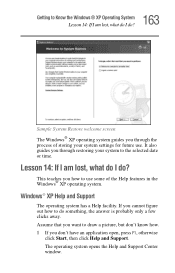
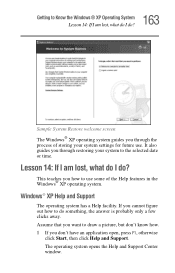
163 Getting to the selected date or time.
It also guides you through the process of the Help features in the Windows®... open, press F1, otherwise
click Start, then click Help and Support.
Assume that you through restoring your system settings for future use.
Windows® XP Help and Support
The operating system has a Help facility. Sample System Restore welcome screen...
User Manual - Page 199


... are: ❖ Supervisor password ❖ User password
Power Management
The Power Management feature enables you to control your computer's power usage, regardless of the source, and use the many preset power modes, or create one yourself.
The TOSHIBA Power Saver Properties window appears. To access Power Management through the TOSHIBA Console: 1 Press the TOSHIBA Console button. 2 Click...
User Manual - Page 210
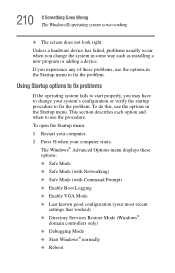
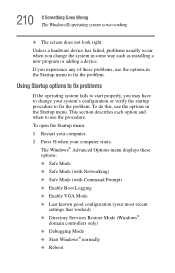
... the startup procedure to fix the problem. To open the Startup menu: 1 Restart your computer. 2 Press F8 when your most recent
settings that worked) ❖ Directory Services Restore Mode (Windows®
domain ..., use the options in some way such as installing a new program or adding a device. Unless a hardware device has failed, problems usually occur when you may have to change the...
User Manual - Page 244
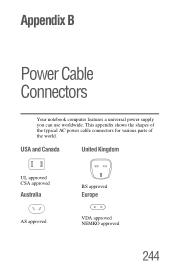
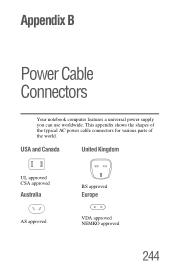
USA and Canada
United Kingdom
UL approved CSA approved
Australia
AS approved
BS approved
Europe
VDA approved NEMKO approved
244 Appendix B
Power Cable Connectors
Your notebook computer features a universal power supply you can use worldwide. This appendix shows the shapes of the typical AC power cable connectors for various parts of the world.
User Manual - Page 267
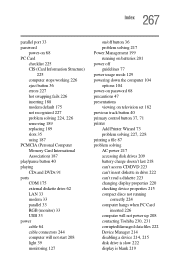
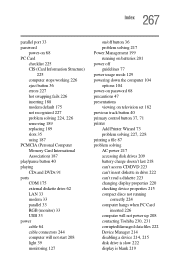
... will not start 208 light 39 monitoring 127
on/off button 36 problem solving 217 Power Management 199 running on batteries 201 power off guidelines 77 power usage mode 129 powering down the computer 104 options 104 power-on password 68 precautions 47 presentations viewing on television set 182 previous track button 40 primary control button 37, 71 printer...
Toshiba PS141U-1ZCF4V Reviews
Do you have an experience with the Toshiba PS141U-1ZCF4V that you would like to share?
Earn 750 points for your review!
We have not received any reviews for Toshiba yet.
Earn 750 points for your review!
