Toshiba LX835-D3210 Support and Manuals
Get Help and Manuals for this Toshiba item
This item is in your list!

View All Support Options Below
Free Toshiba LX835-D3210 manuals!
Problems with Toshiba LX835-D3210?
Ask a Question
Free Toshiba LX835-D3210 manuals!
Problems with Toshiba LX835-D3210?
Ask a Question
Popular Toshiba LX835-D3210 Manual Pages
User Guide - Page 8


... a trademark of Toshiba America Information Systems, Inc. TOSHIBA ASSUMES NO LIABILITY FOR ANY DAMAGES INCURRED DIRECTLY OR INDIRECTLY FROM ANY TECHNICAL OR TYPOGRAPHICAL ERRORS OR OMISSIONS CONTAINED HEREIN OR FOR DISCREPANCIES BETWEEN THE PRODUCT AND THE MANUAL. Adobe and Photoshop are trademarks of the BD Association. Under the copyright laws, this guide cannot be reproduced...
User Guide - Page 29
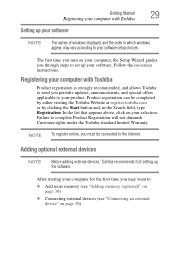
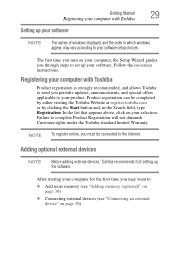
..., may want to:
❖ Add more memory (see "Adding memory (optional)" on page 30)
❖ Connecting external devices (see "Connecting an external device" on page 56) The first time you turn on your computer, the Setup Wizard guides you through steps to set up your selection. Registering your computer with Toshiba
Setting up your software
NOTE
The names...
User Guide - Page 30


... before replacing it. Your computer comes with enough memory to increase the computer's memory if you use a small Phillips screwdriver of today's popular applications. Installing a memory module with your system or visit accessories.toshiba.com. You may be hot.
NOTE
Before adding external devices, Toshiba recommends first setting up the software. Installing a memory module
Memory...
User Guide - Page 40
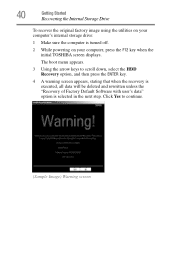
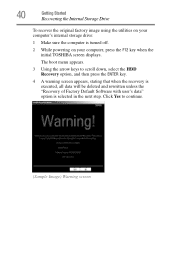
The boot menu appears.
3 Using the arrow keys to continue.
(Sample Image) Warning screen
Click Yes to scroll down...Software with user's data" option is turned off.
2 While powering on your computer, press the F12 key when the initial TOSHIBA screen displays. 40
Getting Started
Recovering the Internal Storage Drive
To recover the original factory image using the utilities on your computer...
User Guide - Page 42
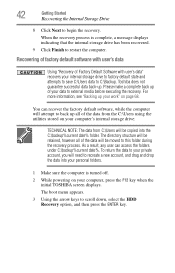
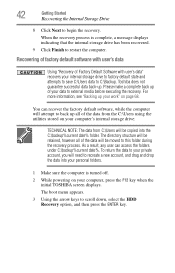
....
2 While powering on your computer, press the F12 key when the initial TOSHIBA screen displays.
The boot menu appears.
3 Using the arrow keys to restart the computer. Recovering of ... more information, see "Backing up . You can access the folders under C:\backup%current date%. Toshiba does not guarantee successful data back-up your data to this folder during the recovery process. The...
User Guide - Page 45
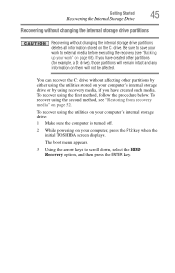
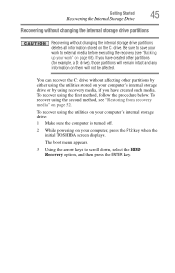
...or by using the utilities on your computer, press the F12 key when the initial TOSHIBA screen displays. You can recover the C: drive without changing the internal storage drive ...without affecting other partitions (for example, a D: drive), those partitions will not be affected. The boot menu appears.
3 Using the arrow keys to external media before executing the recovery (see "Restoring ...
User Guide - Page 48
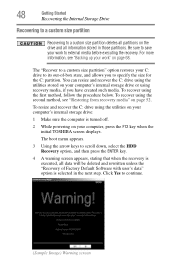
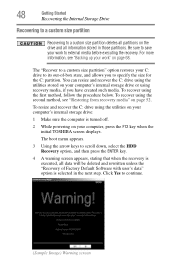
The boot menu appears.
3 Using the arrow keys to external media before executing the recovery.
Be sure to save your work...have created such media. To recover using the second method, see "Backing up your computer, press the F12 key when the initial TOSHIBA screen displays. To resize and recover the C: drive using the utilities stored on your C: drive to its out-of Factory Default...
User Guide - Page 54
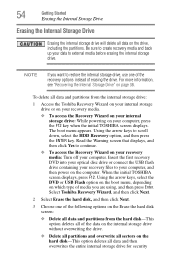
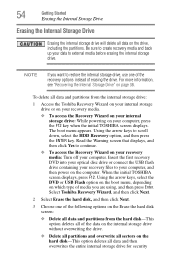
... storage drive will delete all data and partitions from the internal storage drive:
1 Access the Toshiba Recovery Wizard on your internal storage drive or on your recovery media.
❖ To access ... the internal storage drive. Be sure to create recovery media and back up your computer. The boot menu appears. Read the Warning screen that displays, and then click Yes to continue.
❖...
User Guide - Page 98
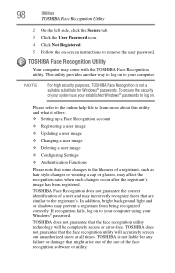
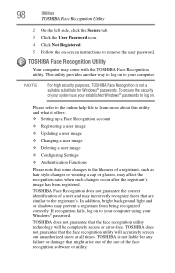
... Secure tab. 3 Click the User Password icon. 4 Click Not Registered. 5 Follow the on-screen instructions to your computer using your computer.
Please refer to the online help file to learn more about this utility and what it offers: ❖ Setting up a Face Recognition account
❖ Registering a user image
❖ Updating a user image
❖ Changing...
User Guide - Page 107
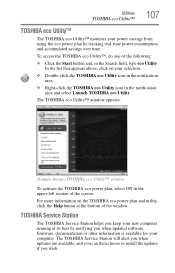
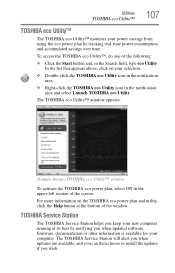
... using the eco power plan by notifying you when updated software, firmware, documentation or other information is available for your new computer running at the bottom of the screen.
The TOSHIBA Service Station will alert you when updates are available, and you can then choose to install the updates if you keep your computer. To access the...
User Guide - Page 108
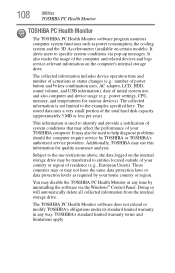
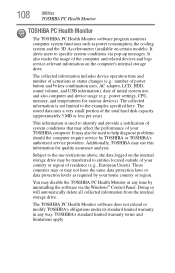
... usage (e.g.: power settings, CPU, memory, and temperatures for quality assurance analysis. Subject to the examples specified here. The TOSHIBA PC Health Monitor software does not extend or modify TOSHIBA's obligations under its standard limited warranty in any time by TOSHIBA or TOSHIBA's authorized service providers. You may also be transferred to help diagnose problems should the...
User Guide - Page 111
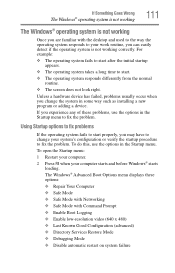
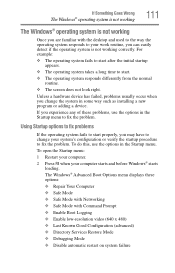
... any of these options: ❖ Repair Your Computer ❖ Safe Mode ❖ Safe Mode with Networking ❖ Safe Mode with the desktop and used to the way the operating... the Startup menu.
The Windows® Advanced Boot Options menu displays these problems, use the options in some way such as installing a new program or adding a device.
For example: ❖ The operating...
User Guide - Page 126
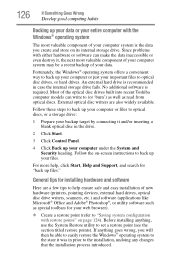
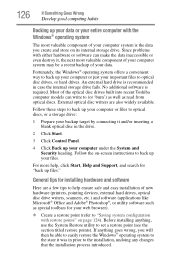
...installing anything goes wrong, you create and store on page 124). Fortunately, the Windows® operating system offers a convenient way to back up your computer or just your important files to set a restore point (see the section titled restore points). Most of the optical disc drives built into recent Toshiba computer models... the on-screen instructions to (or '... Since problems with the...
User Guide - Page 155
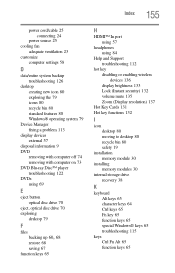
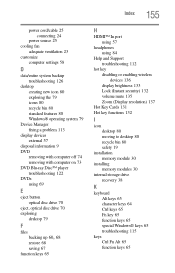
... using 84
Help and Support troubleshooting 112
hot key disabling or enabling wireless devices 136 display brightness 133 Lock (Instant security) 132 volume mute 135 Zoom (Display resolution) 137
Hot Key Cards 131 Hot key functions 132
I
icon desktop 80 moving to desktop 80 recycle bin 80 safety 19
installation memory module 30
installing memory modules 30
internal...
User Guide - Page 157


... slot cover 32 restore points troubleshooting 124 restoring your work 68
S
safety icons 19 precautions 22
saving files 67 Search programs and files field
starting a program 66 selecting
power plan options 76 setting up
adding memory (optional) 30 communications 82 computer 23 software
Setup Wizard 29 work environment 21 settings customize computer settings 58 Shut down button...
Toshiba LX835-D3210 Reviews
Do you have an experience with the Toshiba LX835-D3210 that you would like to share?
Earn 750 points for your review!
We have not received any reviews for Toshiba yet.
Earn 750 points for your review!
