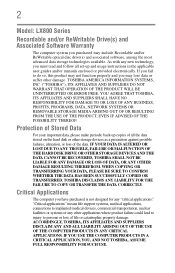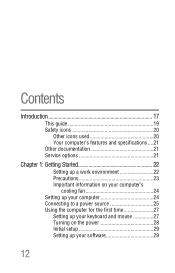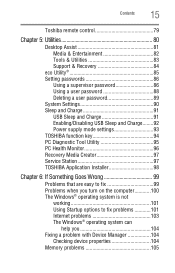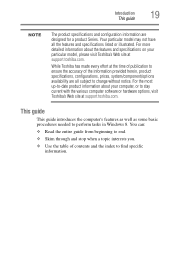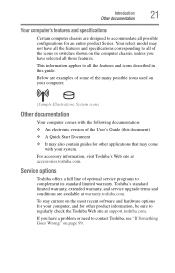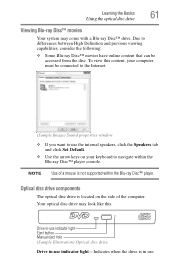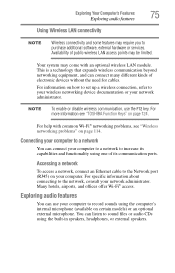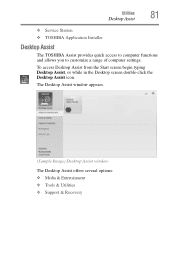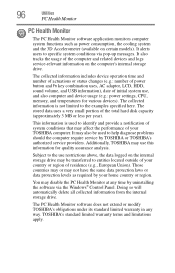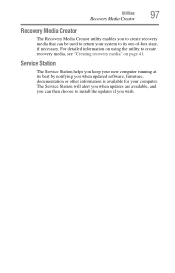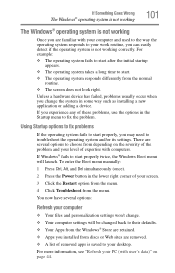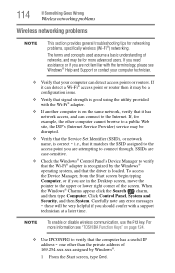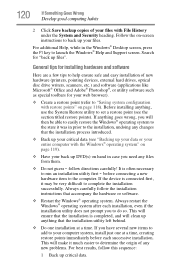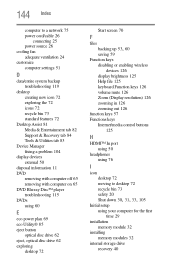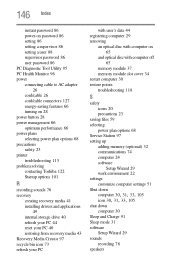Toshiba LX835-D3340 Support and Manuals
Get Help and Manuals for this Toshiba item

View All Support Options Below
Free Toshiba LX835-D3340 manuals!
Problems with Toshiba LX835-D3340?
Ask a Question
Free Toshiba LX835-D3340 manuals!
Problems with Toshiba LX835-D3340?
Ask a Question
Popular Toshiba LX835-D3340 Manual Pages
Toshiba LX835-D3340 Reviews
We have not received any reviews for Toshiba yet.