TRENDnet TEG-240WS Support and Manuals
Get Help and Manuals for this TRENDnet item
This item is in your list!

View All Support Options Below
Free TRENDnet TEG-240WS manuals!
Problems with TRENDnet TEG-240WS?
Ask a Question
Free TRENDnet TEG-240WS manuals!
Problems with TRENDnet TEG-240WS?
Ask a Question
Popular TRENDnet TEG-240WS Manual Pages
User Guide - Page 6
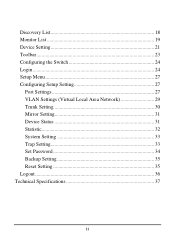
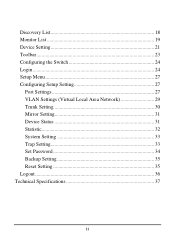
... 18 Monitor List 19 Device Setting 21 Toolbar 23 Configuring the Switch 24 Login 24 Setup Menu 27 Configuring Setup Setting 27
Port Settings 27 VLAN Settings (Virtual Local Area Network 29 Trunk Setting 30 Mirror Setting 31 Device Status 31 Statistic 32 System Setting 33 Trap Setting 33 Set Password 34 Backup Setting 35 Reset Setting 35 Logout 36 Technical Specifications 37
ii
User Guide - Page 11
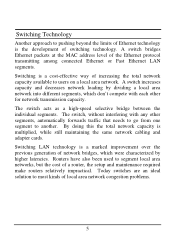
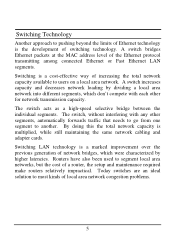
...switch bridges Ethernet packets at the MAC address level of a router, the setup and maintenance required make routers relatively impractical. A switch increases capacity and decreases network loading by higher latencies. The switch...a local area network. Today switches are an ideal solution to most kinds of local area network congestion problems.
5 Switching is a marked improvement over ...
User Guide - Page 13
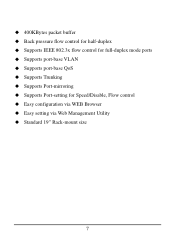
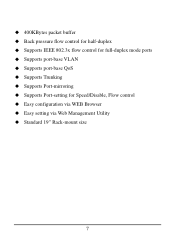
400KBytes packet buffer Back pressure flow control for half-duplex Supports IEEE 802.3x flow control for full-duplex mode ports Supports port-base VLAN Supports port-base QoS Supports Trunking Supports Port-mirroring Supports Port-setting for Speed/Disable, Flow control Easy configuration via WEB Browser Easy setting via Web Management Utility Standard 19" Rack-mount size
7
User Guide - Page 19
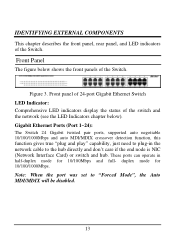
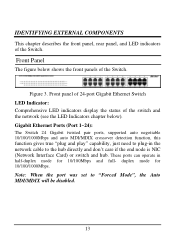
... LED Indicators chapter below).
Gigabit Ethernet Ports (Port 1~24):
The Switch 24 Gigabit twisted pair ports, supported auto negotiable 10/100/1000Mbps and auto MDI/MDIX crossover detection function,... the port was set to the hub directly and don't care if the end node is NIC (Network Interface Card) or switch and hub. Front panel of 24-port Gigabit Ethernet Switch LED Indicator: Comprehensive...
User Guide - Page 20
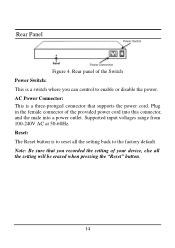
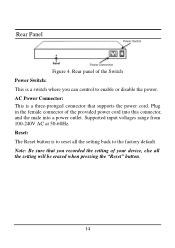
... you can control to the factory default. Plug in the female connector of your device, else all the setting back to enable or disable the power. AC Power Connector: This is to reset all the setting will be erased when pressing the "Reset" button.
14 Note: Be sure that supports the power cord. Supported input voltages range from...
User Guide - Page 23
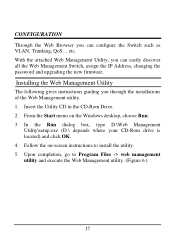
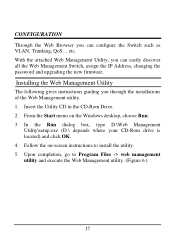
..., changing the password and upgrading the new firmware. Insert the Utility CD in the CD-Rom Drive. 2. From the Start menu on -screen instructions to Program Files -> web management utility and execute the Web Management utility. (Figure 6.)
17 CONFIGURATION
Through the Web Browser you can configure the Switch such as VLAN, Trunking, QoS... Installing the Web Management...
User Guide - Page 26
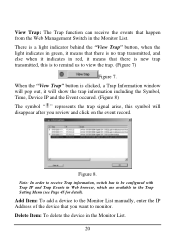
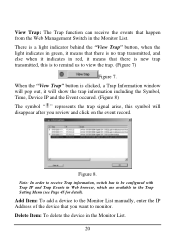
... the Trap Setting Menu (see Page 45 for detail). Add Item: To add a device to the Monitor List manually, enter the IP Address of the device that happen from the Web Management Switch in the ...Monitor List. View Trap: The Trap function can receive the events that you review and click on...
User Guide - Page 29
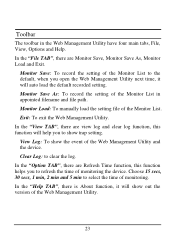
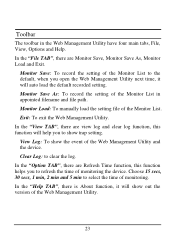
...manually load the setting file of monitoring the device. Clear Log: to select the time of monitoring. Exit: To exit the Web Management Utility. View Log: To show trap setting. Monitor Save: To record the setting... version of the Monitor List to the default, when you open the Web Management Utility next time, it will auto load the default recorded setting. In the "Option TAB", there are...
User Guide - Page 30
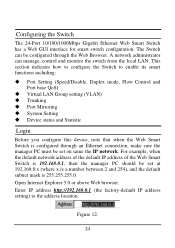
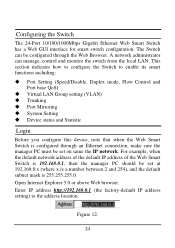
... has a Web GUI interface for smart switch configuration. Enter IP address http://192.168.0.1 (the factory-default IP address setting) to enable its smart functions including:
Port Setting (Speed/Disable, Duplex mode, Flow Control and Port base QoS) Virtual LAN Group setting (VLAN) Trunking Port Mirroring System Setting Device status and Statistic
Login
Before you configure this device, note...
User Guide - Page 33
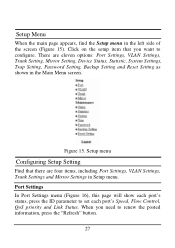
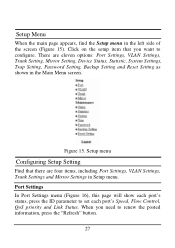
... Flow Control, QoS priority and Link Status. Setup Menu
When the main page appears, find the Setup menu in the Main Menu screen. Figure 15. Click on the setup item that there are eleven options: Port Settings, VLAN Settings, Trunk Setting, Mirror Setting, Device Status, Statistic, System Settings, Trap Setting, Password Setting, Backup Setting and Reset Setting as shown in the left side of the...
User Guide - Page 41
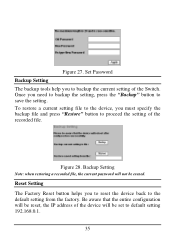
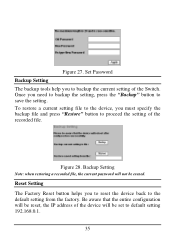
Set Password Backup Setting The backup tools help you to reset the device back to backup the current setting of the recorded file.
Reset Setting The Factory Reset button helps you to the default setting from the factory.
Be aware that the entire configuration will be reset, the IP address of the device will not be set to proceed the setting of the Switch. Figure 28. Figure...
Quick Installation Guide - Page 3
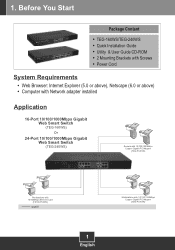
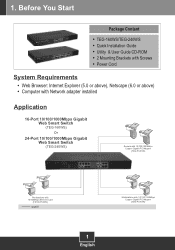
...Package Content
TEG-160WS/TEG-240WS Quick Installation Guide Utility & User Guide CD-ROM 2 Mounting Brackets with Screws Power Cord
System Requirements
Web Browser: Internet Explorer (5.0 or above), Netscape (6.0 or above) Computer with Network adapter installed
Application
16-Port 10/100/1000Mbps Gigabit Web Smart Switch
(TEG-160WS) Or
24-Port 10/100/1000Mbps Gigabit Web Smart Switch
(TEG-240WS...
Quick Installation Guide - Page 4
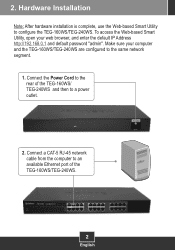
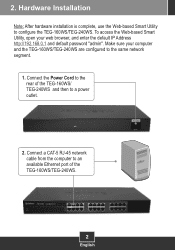
... cable from the computer to an available Ethernet port of the TEG-160WS/ TEG-240WS and then to the rear of the TEG-160WS/TEG-240WS.
2
English Make sure your web browser, and enter the default IP Address http://192.168.0.1 and default password "admin". Hardware Installation
Note: After hardware installation is complete, use the Web-based Smart Utility to the...
Quick Installation Guide - Page 6
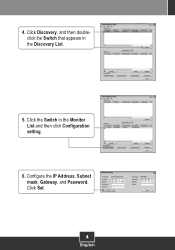
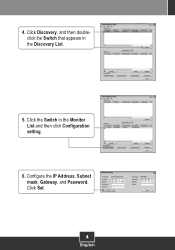
Configure the IP Address, Subnet mask, Gateway, and Password. Click Set.
4
English 4. Click Discovery, and then doubleclick the Switch that appears in the Monitor List and then click Configuration setting.
6. Click the Switch in the Discovery List.
5.
Quick Installation Guide - Page 8
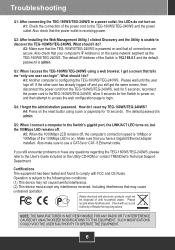
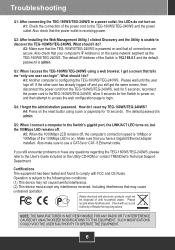
... for the Switch to power on the same network segment as the TEG-160WS/TEG-240WS.
Please recycle where facilities exist. The default IP Address of the power cord to login.
Certifications This equipment has been tested and found to comply with you still get a screen that you still encounter problems or have a Gigabit Ethernet adapter installed.
A3...
TRENDnet TEG-240WS Reviews
Do you have an experience with the TRENDnet TEG-240WS that you would like to share?
Earn 750 points for your review!
We have not received any reviews for TRENDnet yet.
Earn 750 points for your review!
