TRENDnet TEG-2224WS Support and Manuals
Get Help and Manuals for this TRENDnet item
This item is in your list!

View All Support Options Below
Free TRENDnet TEG-2224WS manuals!
Problems with TRENDnet TEG-2224WS?
Ask a Question
Free TRENDnet TEG-2224WS manuals!
Problems with TRENDnet TEG-2224WS?
Ask a Question
Popular TRENDnet TEG-2224WS Manual Pages
User's Guide - Page 6
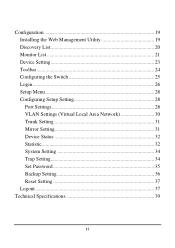
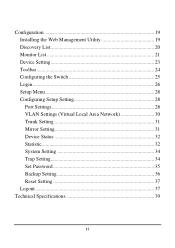
... 20 Monitor List 21 Device Setting 23 Toolbar 24 Configuring the Switch 25 Login 26 Setup Menu 28 Configuring Setup Setting 28 Port Settings 28 VLAN Settings (Virtual Local Area Network 30 Trunk Setting 31 Mirror Setting 31 Device Status 32 Statistic 32 System Setting 34 Trap Setting 34 Set Password 35 Backup Setting 36 Reset Setting 37 Logout 37
Technical Specifications 39
ii
User's Guide - Page 11
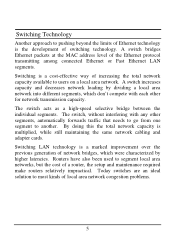
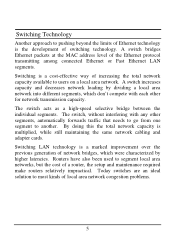
... to segment local area networks, but the cost of local area network congestion problems.
5 The switch acts as a high-speed selective bridge between the individual ...local area network. Today switches are an ideal solution to most kinds of a router, the setup and maintenance required make routers relatively impractical. The switch, without interfering with each other segments, automatically...
User's Guide - Page 12
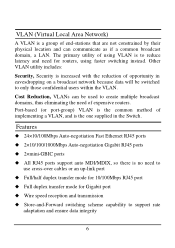
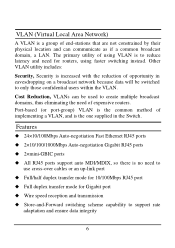
...negotiation Fast Ethernet RJ45 ports
2×10/100/1000Mbps Auto-negotiation Gigabit RJ45 ports
2×mini-GBIC ports
All RJ45 ports support auto MDI/MDIX, so there is no need to use cross-over cables or an up-link port
Full/half duplex ..., using VLAN is the one supplied in eavesdropping on a broadcast network because data will be used to support rate adaptation and ensure data integrity
6
User's Guide - Page 13
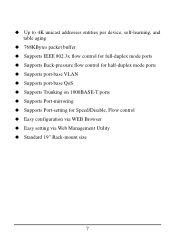
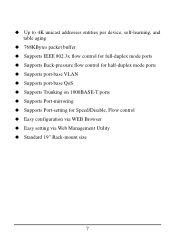
... device, self-learning, and table aging 768KBytes packet buffer Supports IEEE 802.3x flow control for full-duplex mode ports Supports Back-pressure flow control for half-duplex mode ports Supports port-base VLAN Supports port-base QoS Supports Trunking on 1000BASE-T ports Supports Port-mirroring Supports Port-setting for Speed/Disable, Flow control Easy configuration via WEB...
User's Guide - Page 20
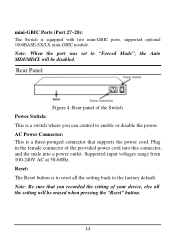
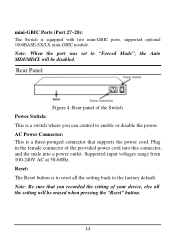
... connector, and the male into a power outlet.
Note: When the port was set to the factory default. AC Power Connector: This is equipped with two mini-GBIC ports, supported optional 1000BASE-SX/LX mini-GBIC module. Rear Panel
Figure 4. Supported input voltages range from 100-240V AC at 50-60Hz. Plug in the...
User's Guide - Page 25
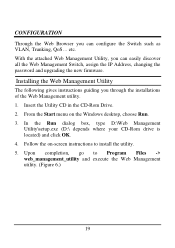
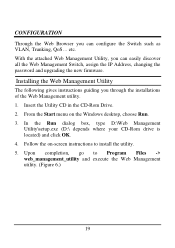
...instructions guiding you can easily discover all the Web Management Switch, assign the IP Address, changing the password and upgrading the new firmware. CONFIGURATION
Through the Web Browser you through the installations...\setup.exe (D:\ depends where your CD-Rom drive is located) and click OK. 4. Upon completion, go to install the utility. 5.
From the Start menu on -screen instructions ...
User's Guide - Page 27
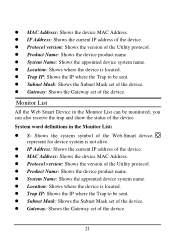
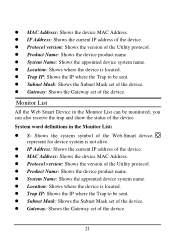
.... System Name: Shows the appointed device system name. Gateway: Shows the Gateway set of the device.
Subnet Mask: Shows the Subnet Mask set of the device. Gateway: Shows the Gateway set of the device.
21 Monitor List
All the Web Smart Device in the Monitor... device system name. Location: Shows where the device is located. Subnet Mask: Shows the Subnet Mask set of the device.
User's Guide - Page 28
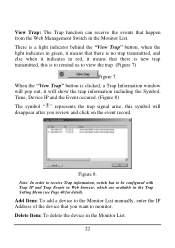
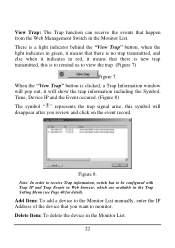
Add Item: To add a device to the Monitor List manually, enter the IP Address of the device that you review and click on the event record. When the "View ... Events in Web browser, which are available in the Monitor List.
22 Delete Item: To delete the device in the Trap Setting Menu (see Page 40 for detail). View Trap: The Trap function can receive the events that happen from the Web Management ...
User's Guide - Page 29


... up the data that you want to change immediately.
23 Device Setting
You can set the device by using the function key in the dialog box and press "Set" button to proceed the password change , you must fill up the password and press the "Set" to process the data changed immediately. Figure 9. Select the device in...
User's Guide - Page 31
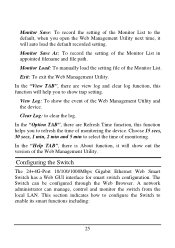
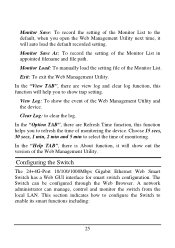
...open the Web Management Utility next time, it will auto load the default recorded setting. Clear Log: to show trap setting. In the "Help TAB", there is About function, it will show the ...the Monitor List. Monitor Save: To record the setting of the Monitor List in appointed filename and file path. Monitor Load: To manually load the setting file of monitoring the device. In the "Option...
User's Guide - Page 32
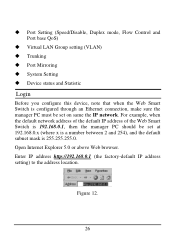
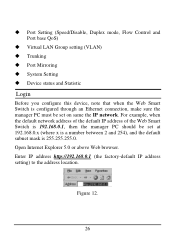
... example, when the default network address of the default IP address of the Web Smart Switch is 192.168.0.1, then the manager PC should be set at 192.168.0.x (where x is a number between 2 and 254), and the default subnet mask is configured through an Ethernet connection, make sure the manager PC...
User's Guide - Page 34
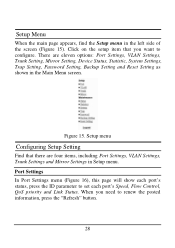
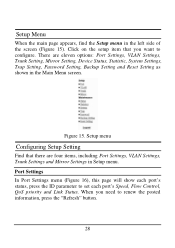
..., Flow Control, QoS priority and Link Status. Setup Menu
When the main page appears, find the Setup menu in the Main Menu screen. Click on the setup item that there are eleven options: Port Settings, VLAN Settings, Trunk Setting, Mirror Setting, Device Status, Statistic, System Settings, Trap Setting, Password Setting, Backup Setting and Reset Setting as shown in the left side of the...
User's Guide - Page 35
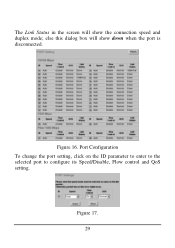
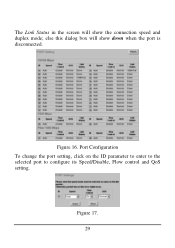
Figure 17. 29
Port Configuration To change the port setting, click on the ID parameter to enter to the selected port to configure its Speed/Disable, Flow control and QoS setting. else this dialog box will show down when the port is disconnected. The Link Status in the screen will show the connection speed and duplex mode;
Figure 16.
User's Guide - Page 36
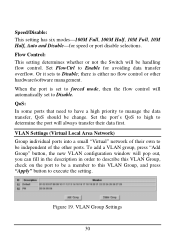
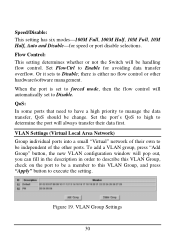
... will always transfer their own to be a member to this VLAN Group, check on the port to execute the setting. there is set to forced mode, then the flow control will be change. Set the port's QoS to high to determine the port will pop out, you can fill in the description in...
User's Guide - Page 37
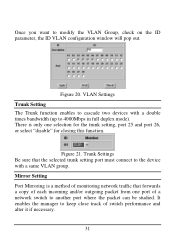
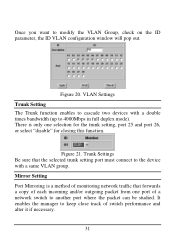
...incoming and/or outgoing packet from one selection for the trunk setting, port 25 and port 26, or select "disable" for closing this function. Mirror Setting Port Mirroring is only one port of switch performance and alter ...it if necessary.
31 Figure 21. VLAN Settings Trunk Setting The Trunk function enables to 4000Mbps in full duplex mode).
It enables the...
TRENDnet TEG-2224WS Reviews
Do you have an experience with the TRENDnet TEG-2224WS that you would like to share?
Earn 750 points for your review!
We have not received any reviews for TRENDnet yet.
Earn 750 points for your review!
