TRENDnet TE100-MP1U - Multi-Function Print Server Support and Manuals
Get Help and Manuals for this TRENDnet item
This item is in your list!

View All Support Options Below
Free TRENDnet TE100-MP1U manuals!
Problems with TRENDnet TE100-MP1U?
Ask a Question
Free TRENDnet TE100-MP1U manuals!
Problems with TRENDnet TE100-MP1U?
Ask a Question
Popular TRENDnet TE100-MP1U Manual Pages
Datasheet - Page 1


...8226; Compliant with USB 2.0 high speed printing
• Supports most operating systems, simply connect a multi-function device to transform virtually any stand-alone multi-function USB printer into a shared resource on your network. print server
1-Port 10/100Mbps Multi-Function USB 2.0 Print Server
TE100-MP1U
The 1-Port 10/100Mbps Multi-Function USB 2.0 Print Server (TE100-MP1U) is designed to...
Quick Installation Guide - Page 9


... customer service and support, please take a moment to register your product Online at: www.TRENDnet.com/register Thank you for choosing TRENDnet
7
English For detailed information regarding the TEW-MP2U configuration and advanced settings, please refer to the Print Server back in.
7. Verify the WLAN LED is now complete. Unplug the power to the Print Server, disconnect the Ethernet cable...
Quick Installation Guide - Page 16
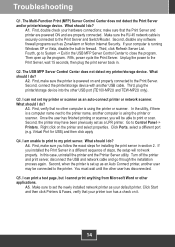
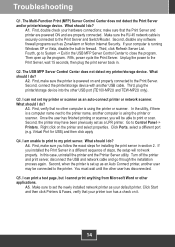
... to the printer. The Multi-Function Print (MFP) Server Control Center does not detect the Print Server and/or printer/storage device. If your hardware connections; Q3. A4. Turn off the printer and print server, disconnect the USB and network cable and go to System -> Exit in a different sequence of steps, the setup will be connected to print or scan. Q5...
Quick Installation Guide - Page 17
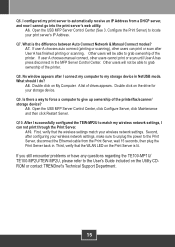
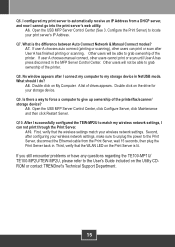
... that the wireless settings match your storage device.
A6.
Double click on the Print Server is the difference between Auto Connect Network & Manual Connect modes?
A8.
Open the USB MFP Server Control Center, click Configure Server, click Maintenance and then click Restart Server. A10. If you still encounter problems or have any questions regarding the TE100-MP1U/ TE100-MP2U/TEW...
User's Guide - Page 5
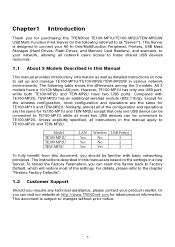
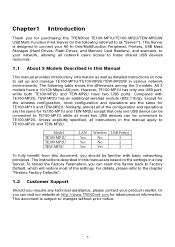
...the Factory Parameters, you can reset this document, you should be connected to these shared USB devices resources.
1.1 About 3 Models Described in this manual are the same for purchasing the TRENDnet TE100-MP1U/TE100-MP2U/TEW-MP2UW USB Multi-Function Print Server (in the following table shows the differences among the 3 models. The instructions described in various network environments...
User's Guide - Page 7
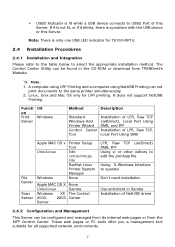
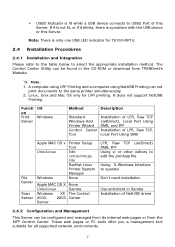
...-ROM or download from the MFP Control Center. Functi on Print Server
OS Windows
Method
Description
Standard Windows Add Printer Wizard Control Center Tool
Installation of LPR, Raw TCP (JetDirect), Local Port Using SMB, and IPP Installation of LPR, Raw TCP, Local Port Using SMB
File Server
Scan Server
Apple MAC OS x Unix/Linux
Windows
Printer Setup Tool Edit /etc/printcap File RedHat Linux...
User's Guide - Page 9
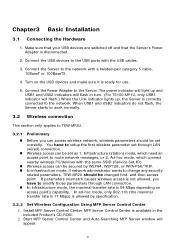
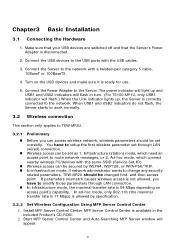
... administrator wants to setup the first wireless parameter set as 1. In infrastructure mode, the maximal transfer rate is available in turn. (For TE100-MP1U, only USB1 indicator will appear.
9 MFP Server Control Center is 54 Mbps depending on the USB devices and make sure it is not allowed, you can be secured by specification.
3.2.2 Set Wireless Configuration Using...
User's Guide - Page 21


... Disk (in particular to USB1 port and USB2 port.
3.4.2 Storage Names The local drives of USB Device
3.4.1 Printer Names 1. Click Submit to define Subnet Mask and Default Gateway. 7. You have to save your settings. For example, the printer model name is "LaserJet 3030 PCL 6" and then the default printer name will set as the default printer names. dynamic using...
User's Guide - Page 24
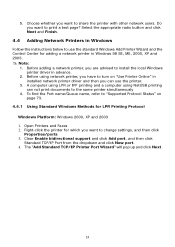
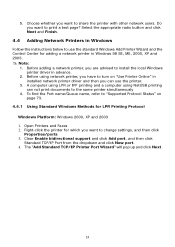
... support and click Add port, and then click
Standard TCP/IP Port from the dropdown and click New port. 4. Right-click the printer for adding a network printer in Windows
Follow the instructions below to use the printer.
3. Do you are advised to print a test page? Before adding a network printer, you want to install the local Windows printer driver in installed network printer driver...
User's Guide - Page 29


...Raw TCP Printing
Windows Platform: Windows 2000, XP and 2003 1. The default Port
29 Select the desired printer driver and click Set Port to Printer.
5. Click Custom/settings. 8. The "Add Standard TCP/IP Printer Port Wizard" will pop up and click Next. 5. If you cannot find any printer driver in Printer List, please install your Windows PC such
Internet PC, you must enter the Server's IP...
User's Guide - Page 33


... Local Port, and then click New Port... 5. In the Port Name box, enter the path to disable SMB/CIFS Print/File Server Authentication.
# If you use it; If you cannot find any printer driver in Printer List, please install your Windows 98 SE/ME using SMB/CIFS printing, you have to the printer with Server Authentication, you set the server name as "TE100-MP2U...
User's Guide - Page 58
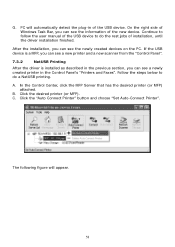
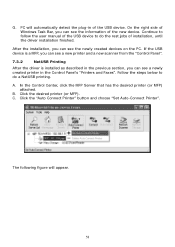
... and choose "Set Auto-Connect Printer".
On the right side of installation, until the driver installation finished. B. After the installation, you can see the information of the USB device. G. PC will appear.
58
If the USB device is a MFP, you can see a new printer and a new scanner from the "Control Panel".
7.3.2
NetUSB Printing
After the driver is installed as described...
User's Guide - Page 67


.... It is enabled in Factory Default. - Set Maximum Session Number: select or clear Set Maximum Session Number support. If you clear the support, you do not need to enter user name and password to login to set TCP port for the printer of USB2 port (default: 9101) 5 Enable SMB/CIFS Print/File Server: select or clear Enable
SMB/CIFS Print/File Server support. It is enabled in Factory...
User's Guide - Page 75


...Session Number: select or clear Set Maximum Session Number support. If you clear the item, your FTP server will be shared without security. 5 Enable FTP Server: select or clear Enable FTP Server support. Set Passive Mode: select or clear Set Passive Mode support that FTP server will not check the password. FTP Port: enter an integer number to set FTP server's TCP port (default: 21) -
User's Guide - Page 84


...@trendnet.com z SysName: TRENDnet TE100-MP1U (or TE100-MP2U or TEW-MP2U) USB MFP Server z SysLocation: www.trendnet.com z EnableAuthenTrap: 2 (disable) z SNMPv3: Disabled - Set Maximum Session Number: 5 (Enabled) - Server Authentication: Enabled - FTP Port: 21 - z Code Page of File Server: Western European
TCP/IP z Automatically get IP by DHCP: Enabled - Manual DNS: None (Disabled). Default...
TRENDnet TE100-MP1U Reviews
Do you have an experience with the TRENDnet TE100-MP1U that you would like to share?
Earn 750 points for your review!
We have not received any reviews for TRENDnet yet.
Earn 750 points for your review!
