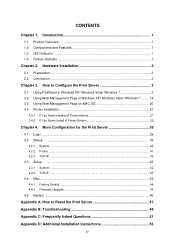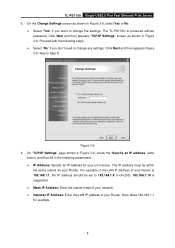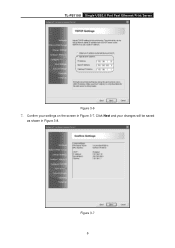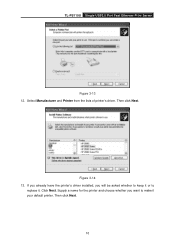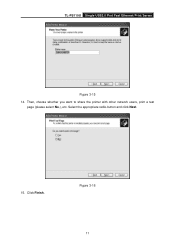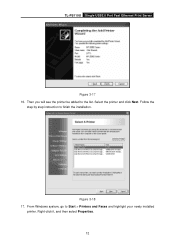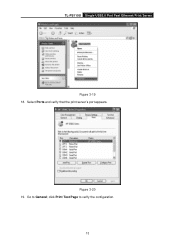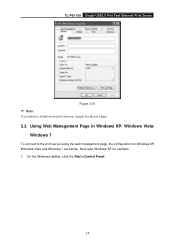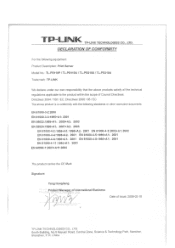TP-Link USB2 Support and Manuals
Get Help and Manuals for this TP-Link item

View All Support Options Below
Free TP-Link USB2 manuals!
Problems with TP-Link USB2?
Ask a Question
Free TP-Link USB2 manuals!
Problems with TP-Link USB2?
Ask a Question
TP-Link USB2 Videos

Print Server TPLINK TL-PS110U .... USB2.0 Port Fast Ethernet (10/100)
Duration: 14:59
Total Views: 6,257
Duration: 14:59
Total Views: 6,257
Popular TP-Link USB2 Manual Pages
TP-Link USB2 Reviews
We have not received any reviews for TP-Link yet.