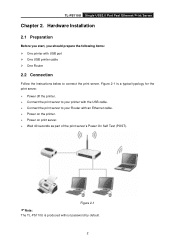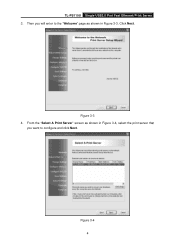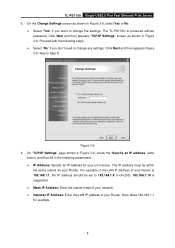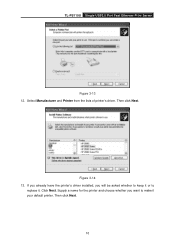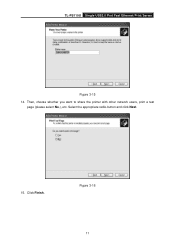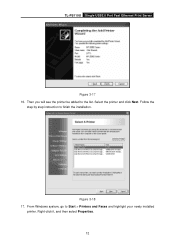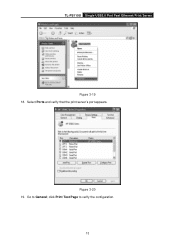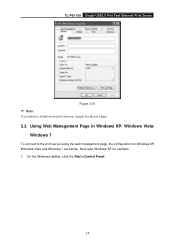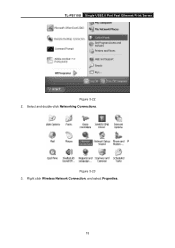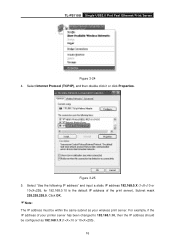TP-Link TL-PS110U Support and Manuals
Get Help and Manuals for this TP-Link item

View All Support Options Below
Free TP-Link TL-PS110U manuals!
Problems with TP-Link TL-PS110U?
Ask a Question
Free TP-Link TL-PS110U manuals!
Problems with TP-Link TL-PS110U?
Ask a Question
Most Recent TP-Link TL-PS110U Questions
To Use This Product In Linux Ubuntu
i do i add a printer in linux ubuntu to tl-ps110u
i do i add a printer in linux ubuntu to tl-ps110u
(Posted by yuda 10 years ago)
Ssazxaz
(Posted by d3psu 12 years ago)
How Do I Connect My Macbook To Tl-ps110u?
I cannot install my printer on my Mac with this PS110U? How can I do that?
I cannot install my printer on my Mac with this PS110U? How can I do that?
(Posted by joshuahong 12 years ago)
TP-Link TL-PS110U Videos
Popular TP-Link TL-PS110U Manual Pages
TP-Link TL-PS110U Reviews
We have not received any reviews for TP-Link yet.