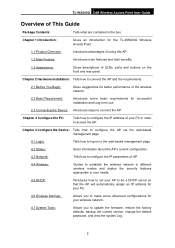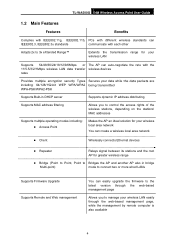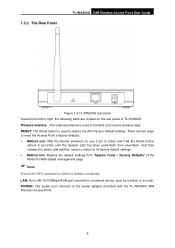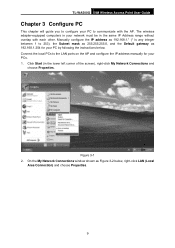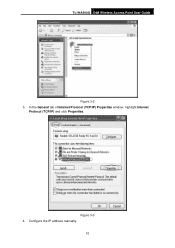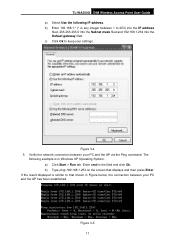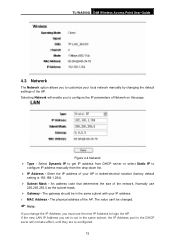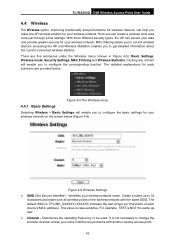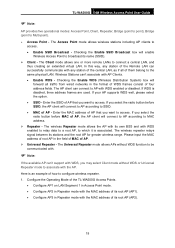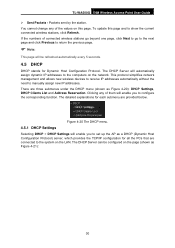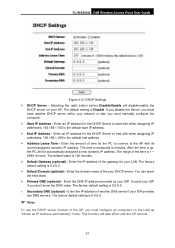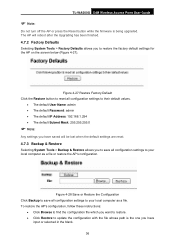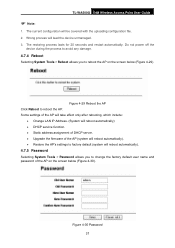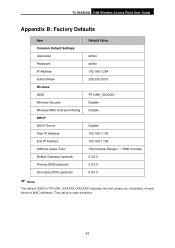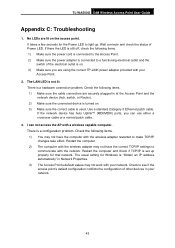TP-Link TL-WA500G Support and Manuals
Get Help and Manuals for this TP-Link item

View All Support Options Below
Free TP-Link TL-WA500G manuals!
Problems with TP-Link TL-WA500G?
Ask a Question
Free TP-Link TL-WA500G manuals!
Problems with TP-Link TL-WA500G?
Ask a Question
Most Recent TP-Link TL-WA500G Questions
How Do I Set Up Tp Link Wa500g Client
(Posted by focujoyc 9 years ago)
How To Install An Access Point Wa500g On Mac Os
(Posted by Dipmu 9 years ago)
Tl-wa500g Set As Repeater And Cannot Set Security At Wpa
(Posted by mojqat 9 years ago)
How To Configration Tp Link Wa500g
(Posted by mianu99 10 years ago)
Tl-wa 500 G Configuration In Windows 7
how to config TL-WA 500 G device on repeater mode in windows 7. does any one can help
how to config TL-WA 500 G device on repeater mode in windows 7. does any one can help
(Posted by onlinezindgi 11 years ago)
TP-Link TL-WA500G Videos
Popular TP-Link TL-WA500G Manual Pages
TP-Link TL-WA500G Reviews
We have not received any reviews for TP-Link yet.