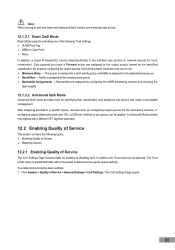TP-Link TL-SL3452 Support and Manuals
Get Help and Manuals for this TP-Link item

View All Support Options Below
Free TP-Link TL-SL3452 manuals!
Problems with TP-Link TL-SL3452?
Ask a Question
Free TP-Link TL-SL3452 manuals!
Problems with TP-Link TL-SL3452?
Ask a Question
Most Recent TP-Link TL-SL3452 Questions
Level 15 Access Tp Link Kata Sandi Dan Paswordnya
(Posted by ariefsiregar62 9 years ago)
TP-Link TL-SL3452 Videos
Popular TP-Link TL-SL3452 Manual Pages
TP-Link TL-SL3452 Reviews
We have not received any reviews for TP-Link yet.