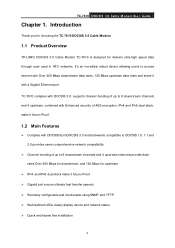TP-Link TC-7610 Support and Manuals
Get Help and Manuals for this TP-Link item

View All Support Options Below
Free TP-Link TC-7610 manuals!
Problems with TP-Link TC-7610?
Ask a Question
Free TP-Link TC-7610 manuals!
Problems with TP-Link TC-7610?
Ask a Question
TP-Link TC-7610 Videos
Popular TP-Link TC-7610 Manual Pages
TP-Link TC-7610 Reviews
We have not received any reviews for TP-Link yet.