Sony CPD-E400 Support and Manuals
Get Help and Manuals for this Sony item
This item is in your list!

View All Support Options Below
Free Sony CPD-E400 manuals!
Problems with Sony CPD-E400?
Ask a Question
Free Sony CPD-E400 manuals!
Problems with Sony CPD-E400?
Ask a Question
Popular Sony CPD-E400 Manual Pages
Operating Instructions - Page 2
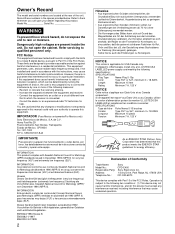
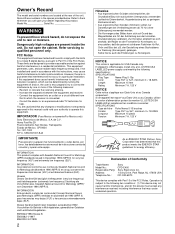
...Model No. Do not open the cabinet. Refer servicing to which can radiate radio frequency energy and, if not installed... suivantes:
SPECIFICATIONS
Type de...manual de instrucciones antes de conectar y operar este equipo. INFORMATION This product complies with Part 15 of Conformity
Trade Name: Model No.: Responsible Party: Address: Telephone No.:
Sony CPD-E400 Sony Electronics Inc. 1 Sony...
Operating Instructions - Page 3
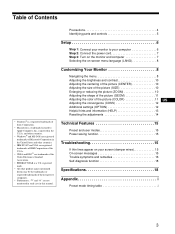
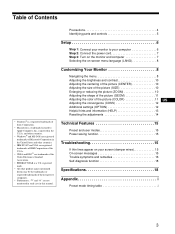
... are registered trademarks of IBM Corporation of the U.S.A.
• VESA and DDC™ are not mentioned in each case in the U.S.A. Precautions 4 Identifying parts and controls 5
Setup 6
Step 1: Connect your screen (damper wires 15 On-screen messages 15 Trouble symptoms and remedies 16 Self-diagnosis function 18
Specifications 18
Appendix i
Preset mode timing table i
3
Operating Instructions - Page 6
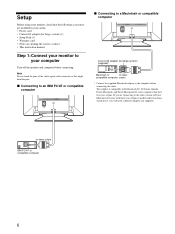
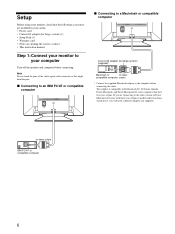
...adapter is compatible with three rows of pins or models other version of Power Macintosh G3 series with Macintosh...
(HD15)
1
Current G3 adapter (for beige system) (1) • Setup Disk (1) • Warranty card • Notes on cleaning the screen's surface • This instruction manual
Step 1: Connect your monitor to the computer before connecting. to the other than those stated above,...
Operating Instructions - Page 7
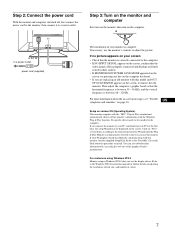
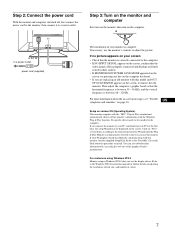
... to the Windows NT4.0 instruction manual for the first time, the setup Wizard may be installed to install. Step 2: Connect the power cord
With the monitor and computer switched off, first connect the power cord to the monitor, then connect it to adjust the picture. If necessary, use the display driver. Setup on adjusting the resolution, refresh rate, and number...
Operating Instructions - Page 10
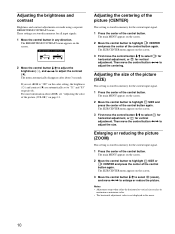
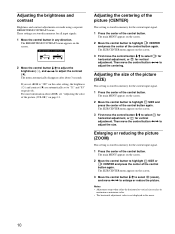
BR I GHTNESS / CONTRAS T
31
85
2 Move the control button m/M to adjust the brightness ( ), and Adjusting the brightness and contrast
Brightness and contrast adjustments are stored in memory for all input signals.
1 Move the control button in any direction. The BRIGHTNESS/CONTRAST menu appears on the screen. These settings are made using a separate BRIGHTNESS/CONTRAST menu.
Operating Instructions - Page 11
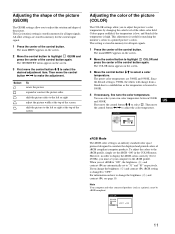
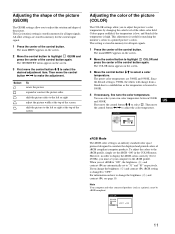
... main MENU appears on the screen.
3 First move the control button All other settings are stored in memory for the current input signal.
1 Press the center of the... GEOM and press the center of the control button. Adjusting the shape of the picture (GEOM)
The GEOM settings allow you to select the desired adjustment item. Then move the control button m/M to adjust the rotation and shape ...
Operating Instructions - Page 12
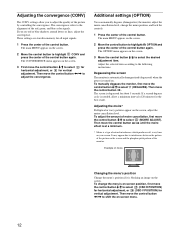
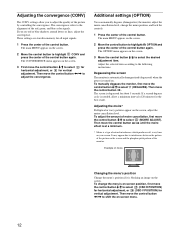
These settings are stored in memory for vertical adjustment. The main MENU appears on the screen.
3 First move the control button The convergence refers to..., and blue color signals. If you to highlight CONV and press the center of the control button. Adjusting the convergence (CONV)
The CONV settings allow you see red or blue shadows around letters or lines, adjust the convergence.
Operating Instructions - Page 13
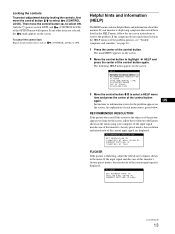
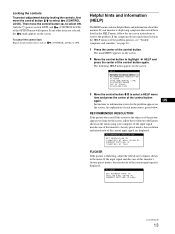
...monitor. An explanation of the control button
again.
The main MENU appears on -screen instructions to resolve the problem. HE L P
RE TURN TO MA I N MENU RECOMMENDED RESOL UT I ON F L I CKER TH I N HOR I ZONT A L L I NE D I S TORT ED SHAPE OUT OF FOCUS D I SCOLORA T I S 1280X1024 AT 75Hz .
RECOMMENDED RESOLUTION... OPTION menu will operate. F L I CKER
SET REFRESH RATE TO 7 5 H z OR 8...
Operating Instructions - Page 14
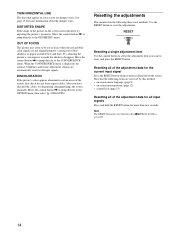
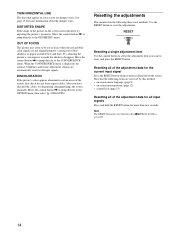
...make the shadows disappear.
Resetting the adjustments
This monitor has the following items are not reset by...on the screen seems distorted, try degaussing (demagnetizing) the screen manually. Resetting all of the adjustment data for the current input signal... The RESET button does not function when (CONTROL LOCK) is set to the CONVERGENCE menu.
THIN HORIZONTAL LINE
The lines that the...
Operating Instructions - Page 15
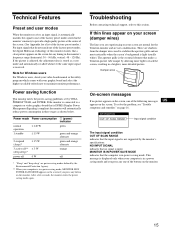
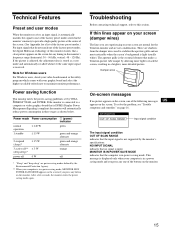
...Trinitron picture tube unique by the monitor's specifications.
The aperture grille is in power saving mode. INFORMATION OUT OF SCAN RANGE
Input signal condition
The input signal condition OUT OF SCAN RANGE indicates that is not supported...ENERGY STAR, and NUTEK.
To solve the problem, see "Trouble symptoms and remedies" on the monitor. This message is displayed only when your computer ...
Operating Instructions - Page 16


... system
• Check that the Macintosh adapter and the video signal cable are properly connected (page 6). Install the supplied Setup Disk (page 7) and select this monitor, reconnect the old monitor and adjust the frequency range to the connected equipment's instruction manual.
Symptom
Check these items
No picture
If the 1 (power) indicator is not lit • Check...
Operating Instructions - Page 17


... malfunction. While the monitor is receiving a video signal, press and hold the center of the control button for the best result. E 4 0 0 SER NO : 1 2 3 4 5 6 7 MANUF ACTURED : 1 9 9 9 - 5 2
If the problem persists, call your computer and graphics board.
17
US
• Model name: CPD-E400
• Serial number
• Name and specifications of your authorized Sony dealer and give
the...
Operating Instructions - Page 18
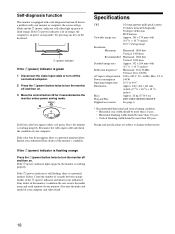
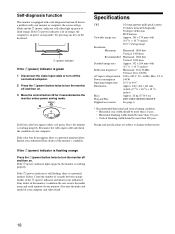
... note the make and model of your computer. Specifications
CRT
Viewable image size
Resolution Maximum Recommended
Standard image area Deflection frequency* AC input voltage/current Power consumption Operating temperature Dimensions
Mass Plug and Play Supplied accessories
0.24 mm aperture grille pitch (center) 19 inches measured diagonally 90-degree deflection FD Trinitron Approx. 365 × 274...
Marketing Specifications - Page 1
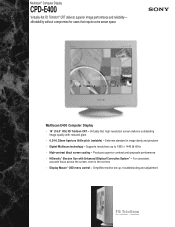
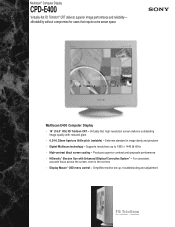
...174; Computer Display
CPD-E400
Virtually-flat FD Trinitron® CRT delivers superior image performance and reliability- Sets new standard in the corners • Display Mouse™ OSD menu control - Virtually-flat, high-resolution screen delivers outstanding image quality with Enhanced Elliptical Correction System™ - Supports resolutions up , troubleshooting and adjustment
Marketing Specifications - Page 2
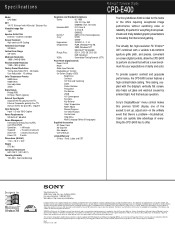
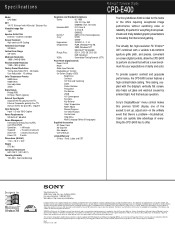
Specifications
Model CPD-E400
CRT 19" FD Trinitron® with HiDensity™ Electron Gun
Viewable Image Size 18.0"
Aperture Grille Pitch 0.24mm - 0.25mm (variable)
Screen Treatment High contrast AR Coating
Horizontal Scan Range 30-96kHz
Vertical Scan Range 48-120Hz
Maximum Resolution 1800 x 1440 @ 60Hz
Recommended Resolution 1280 x 1024 @ 85Hz
Factory Preset Resolutions Timing Data Table (TDT) ...
Sony CPD-E400 Reviews
Do you have an experience with the Sony CPD-E400 that you would like to share?
Earn 750 points for your review!
We have not received any reviews for Sony yet.
Earn 750 points for your review!
