Sony CPD-200GS Support and Manuals
Get Help and Manuals for this Sony item
This item is in your list!

View All Support Options Below
Free Sony CPD-200GS manuals!
Problems with Sony CPD-200GS?
Ask a Question
Free Sony CPD-200GS manuals!
Problems with Sony CPD-200GS?
Ask a Question
Popular Sony CPD-200GS Manual Pages
Operating Instructions - Page 2


... Peripherals
Trade Name: Model No.: Responsible Party: Address:
Telephone No.:
Sony CPD-100GS and CPD-200GS Sony Electronics Inc. 1 Sony Drive, Park Ridge, NJ. 07656 201-930-6972
This device complies with Part 15 of the FCC Rules. Records maintained continue to reflect the equipment being produced can radiate radio frequency energy and, if not installed and used in...
Operating Instructions - Page 3
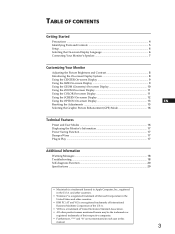
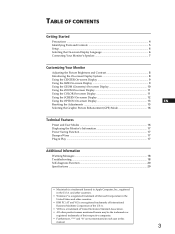
...Precautions ...4 Identifying Parts and Controls 5 Setup ...6 Selecting the On-screen Display Language 6 Connecting Your Monitor's Speaker 7
Customizing Your Monitor
Adjusting the Picture... Monitor's Information 17
Power Saving Function ...17
Damper Wires ...17
Plug & Play ...17
Additional Information
Warning Messages ...18 Troubleshooting ...18 Self-diagnosis Function ...20 Specifications ...
Operating Instructions - Page 6
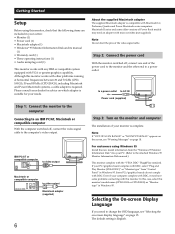
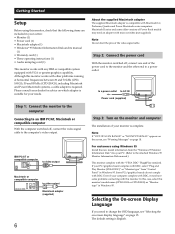
... SIGNAL" appears on the screen, see "Selecting the on-screen display language" on the monitor and computer
The installation of the video signal cable. In this case, select this monitor's model name (CPD-100GS or CPD-200GS) as "Monitor type" from the "Windows 95 Monitor Information Disk" into your computer complies with DDC, it may need to video output...
Operating Instructions - Page 9
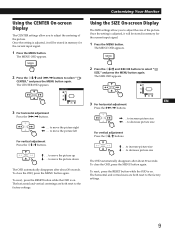
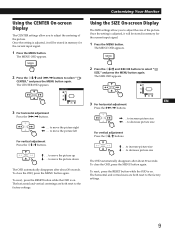
...right ? . . . The CENTER OSD appears. Using the SIZE On-screen Display
The SIZE settings allow you to decrease picture size
The OSD automatically disappears after about 30 seconds.
to adjust the.... to adjust the centering of the picture.
GCeuttsitnogmSiztianrgteYdour Monitor
Using the CENTER On-screen Display
The CENTER settings allow you to increase picture size
? . . ...
Operating Instructions - Page 10
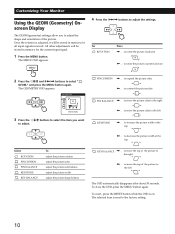
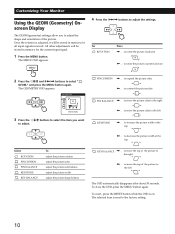
... OSD appears. To reset, press the RESET button while the OSD is reset to the factory setting.
10 to rotate the picture counterclockwise
2 Press the ¨./> and >?// buttons to adjust. The...be stored in memory for all input signals received. Customizing Your Monitor
Using the GEOM (Geometry) Onscreen Display
The GEOM (geometry) settings allow you want
to select "
GEOM," and press the ...
Operating Instructions - Page 11
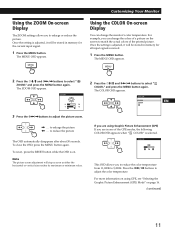
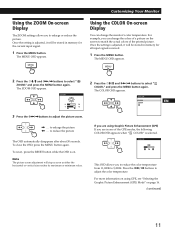
...continued)
11 GCeuttsitnogmSiztianrgteYdour Monitor
Using the ZOOM On-screen Display
The ZOOM settings allow you to reduce the color temperature from 11,000K to 9,300K. Once the setting is adjusted, it... picture zoom.
/ . . . The MENU OSD appears.
The ZOOM OSD appears. Once the setting is adjusted, it will stop as soon as either the horizontal or vertical size reaches its maximum or...
Operating Instructions - Page 12
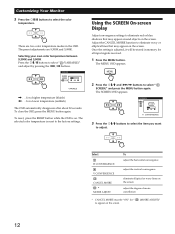
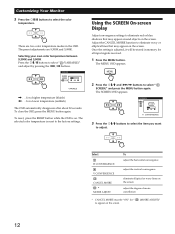
Once the setting is adjusted, ...temperature (bluish) ? . . . Using the SCREEN On-screen Display
Adjust convergence settings to appear on the screen adjust the degree of moire cancellation
* CANCEL MOIRE must... on the screen. MENU
2 Press the ¨./> and >?// buttons to the factory settings.
for a lower temperature (reddish)
The OSD automatically disappears after about 30 seconds. The...
Operating Instructions - Page 13
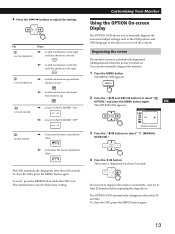
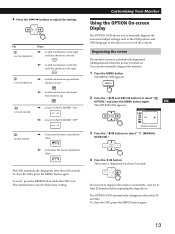
...
The OPTION OSD appears. to manually degauss the screen and adjust settings such as the OSD position and OSD language. The selected item is on . MENU
2 Press the ¨./> and >?// buttons to the factory setting.
It also allows you need to adjust the settings. Degaussing the screen
The monitor screen is automatically degaussed (demagnetized) when...
Operating Instructions - Page 14
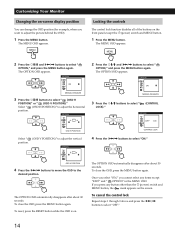
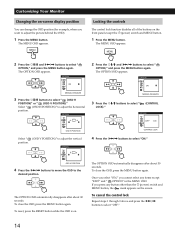
...appears. OSD V POSITION
4 Press the >?// buttons to move the OSD to select "ON." OPTION
ON
MANUAL DEGAUSS
3 Press the ¨./> buttons to select "
LOCK)."
(CONTROL
OPTION
OFF ON
OSD H POSITION
...appears. To reset, press the RESET button while the OSD is on the screen.
Customizing Your Monitor
Changing the on-screen display position
You can change the OSD position (for example, when you...
Operating Instructions - Page 15
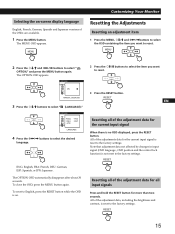
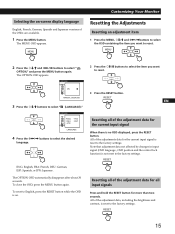
... the OSD, press the MENU button again.
OPTION
ON
MANUAL DEGAUSS
3 Press the ¨./> buttons to select the ...2 Press the ¨./> and >?// buttons to the factory settings.
RESET
Resetting all of the adjustment data for all of the...reset to reset.
3 Press the RESET button. MENU
GCeuttsitnogmSiztianrgteYdour Monitor
Resetting the Adjustments
Resetting an adjustment item
1 Press the ...
Operating Instructions - Page 16
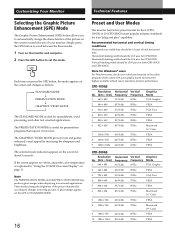
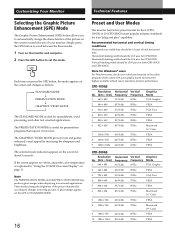
...VESA
9 1280 × 1024 64.0 kHz
60 Hz
VESA
CPD-200GS
Resolution No. (dots × lines)
1 640 × 480
...set the GPE to STANDARD MODE.
16
Preset and User Modes
The monitor has factory preset modes for the 9 (CPD100GS) or 10 (CPD-200GS) most popular industry standards for CPD-100GS. The PRESENTATION MODE is ideal for Windows® users For Windows users, check your video board manual...
Operating Instructions - Page 17


... lines are detected, the monitor automatically resumes its normal operation mode.
17 Damper wire
Approx. 6cm (CPD-200GS only)
Approx. 6cm
EN
F
ES
Plug & Play
C
This monitor complies with the VESA standards...cable is a trademark of VESA. Getting STteacrhtendical Features
Displaying the monitor's information
You can display the model name, serial number and year of the aperture grille and keep...
Operating Instructions - Page 18
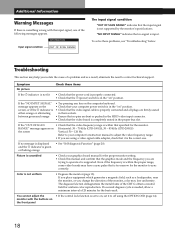
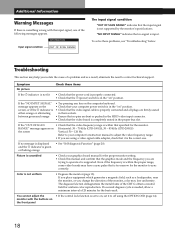
... - 85 kHz (CPD-200GS) Vertical: 50 - 120 Hz Refer to your graphics board manual for uniform color reproduction.
You cannot adjust the
• If the control lock function is set it is the correct one of the monitor, color may lose uniformity. monitor with the input signal, one .
Symptom No picture
Check these problems, see "Troubleshooting" below. INFORMATION...
Operating Instructions - Page 19
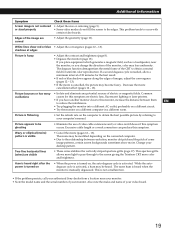
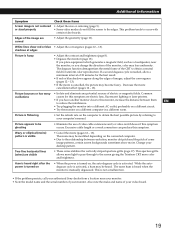
... the edges of your video board.
19 GettAindgdSittiaorntaeldInformation
Symptom
Check these items
Screen image is not a malfunction.
• If the problem persists, call your authorized Sony dealer from a location near the monitor, or you change the direction of some image patterns, certain screen backgrounds sometimes show red or blue • Adjust the convergence...
Operating Instructions - Page 20


.... Inform your computer's manufacturer.
Contact your authorized Sony dealer of the monitor's condition.
20
Specifications
CPD-100GS
Picture tube
0.25 mm aperture grille pitch
15 inches measured diagonally
90-degree deflection
Viewable image size Approx. 285 × 214 mm (w/h)
(11 1/4 × 8 1/2 inches)
14.0" viewing image
Resolution
Horizontal: Max. 1280 dots
Vertical: Max. 1024...
Sony CPD-200GS Reviews
Do you have an experience with the Sony CPD-200GS that you would like to share?
Earn 750 points for your review!
We have not received any reviews for Sony yet.
Earn 750 points for your review!
