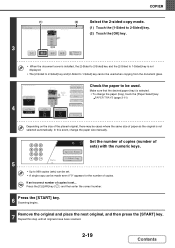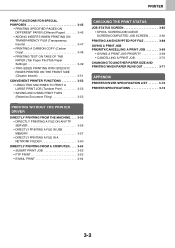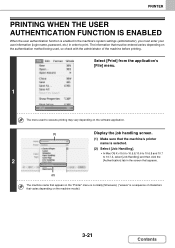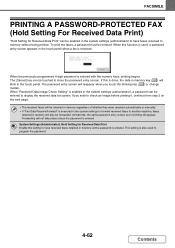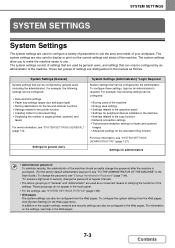Sharp MX-3140N Support and Manuals
Get Help and Manuals for this Sharp item

View All Support Options Below
Free Sharp MX-3140N manuals!
Problems with Sharp MX-3140N?
Ask a Question
Free Sharp MX-3140N manuals!
Problems with Sharp MX-3140N?
Ask a Question
Most Recent Sharp MX-3140N Questions
Please Wait On Screen
the printer will not print, the Lcd screen just shows please wait... I have powered it off/on, I eve...
the printer will not print, the Lcd screen just shows please wait... I have powered it off/on, I eve...
(Posted by ricky0867 4 years ago)
Fax Confirmation Sheet
How Can I Get A Printout Of A Fax Confirmation Once The Fax Has Been Received On The Other End?
How Can I Get A Printout Of A Fax Confirmation Once The Fax Has Been Received On The Other End?
(Posted by DEBRAI 8 years ago)
Output Tray Capacity
I'm trying to print 150 copies of a document with 8 pages - stapled. The output tray only holds 50 c...
I'm trying to print 150 copies of a document with 8 pages - stapled. The output tray only holds 50 c...
(Posted by edandsharon5403 8 years ago)
Popular Sharp MX-3140N Manual Pages
Sharp MX-3140N Reviews
We have not received any reviews for Sharp yet.