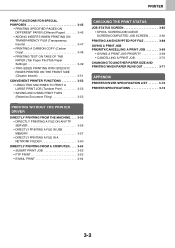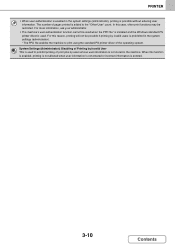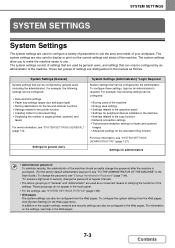Sharp MX-2640N Support and Manuals
Get Help and Manuals for this Sharp item

View All Support Options Below
Free Sharp MX-2640N manuals!
Problems with Sharp MX-2640N?
Ask a Question
Free Sharp MX-2640N manuals!
Problems with Sharp MX-2640N?
Ask a Question
Most Recent Sharp MX-2640N Questions
How Do I Change The Default Tray For Fax Receipts
(Posted by lmendoza831 9 years ago)
How Do You Print From A Flashdrive?
How do you print from a flashdrive? Sharp MX 2640
How do you print from a flashdrive? Sharp MX 2640
(Posted by ndent 10 years ago)
Popular Sharp MX-2640N Manual Pages
Sharp MX-2640N Reviews
We have not received any reviews for Sharp yet.