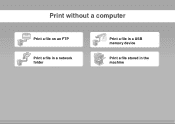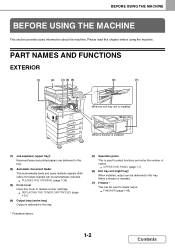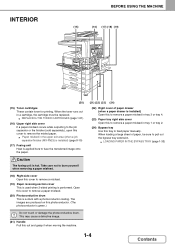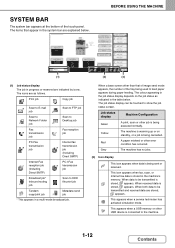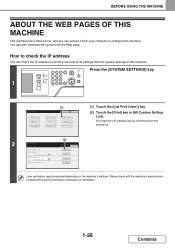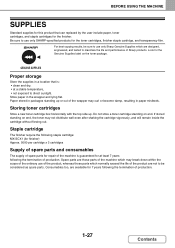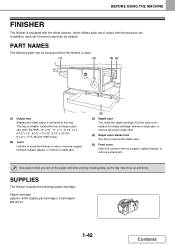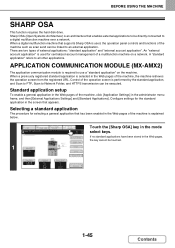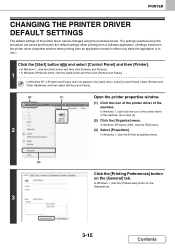Sharp MX-2640N Support Question
Find answers below for this question about Sharp MX-2640N.Need a Sharp MX-2640N manual? We have 1 online manual for this item!
Question posted by ndent on July 11th, 2013
How Do You Print From A Flashdrive?
How do you print from a flashdrive? Sharp MX 2640
Current Answers
Answer #1: Posted by TommyKervz on July 11th, 2013 12:21 PM
Greetings - Do try to review the video linked to below -
http://www.google.com/url?q=http://www.youtube.com/watch%3Fv%3D3iVJwpYJqUA&sa=U&ei=xwTfUYbQIuiM7Ab7sICYDg&ved=0CBYQtwIwAA&usg=AFQjCNFUyD86MpZx__ZZCP3ddzIGsqfEEg
http://www.google.com/url?q=http://www.youtube.com/watch%3Fv%3D3iVJwpYJqUA&sa=U&ei=xwTfUYbQIuiM7Ab7sICYDg&ved=0CBYQtwIwAA&usg=AFQjCNFUyD86MpZx__ZZCP3ddzIGsqfEEg
Related Sharp MX-2640N Manual Pages
Similar Questions
Sharp Mx-5001n / Multifunction Devices
I want to scan a color print and email to myself. 1) Can this machine scan to TIFF rather than pdf? ...
I want to scan a color print and email to myself. 1) Can this machine scan to TIFF rather than pdf? ...
(Posted by garbagebinz 9 years ago)
I Have A Sharp Mx-5111n Mfp. How Do I Configure The Scan To External Device (usb
I have a Sharp MX-5111N MFP. How do I configure the scan to External Device (USB) option to appear o...
I have a Sharp MX-5111N MFP. How do I configure the scan to External Device (USB) option to appear o...
(Posted by rawleshortridge 10 years ago)
Mx-2310u Not Printing Via Wireless
Loaded all the drivers up, it found the printer, did test print left the Q on the pc but never print...
Loaded all the drivers up, it found the printer, did test print left the Q on the pc but never print...
(Posted by philbowdler 10 years ago)
How Can I Print Borderless On Sharp Mx-2700?
i have a brochure with background colour i wish to print with out any border ie edge to edge!
i have a brochure with background colour i wish to print with out any border ie edge to edge!
(Posted by nat66213 11 years ago)
Printing Onto Photo Paper From Sharp Mx-4500n Printer
is is possible to print onto photo paper from the sharp mx-4500n printer? everytime i try it comes ...
is is possible to print onto photo paper from the sharp mx-4500n printer? everytime i try it comes ...
(Posted by natt4716 11 years ago)