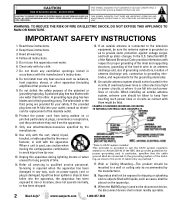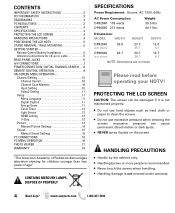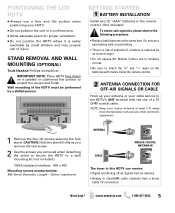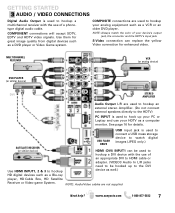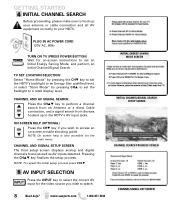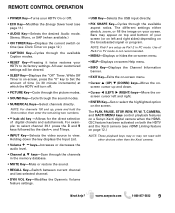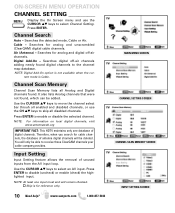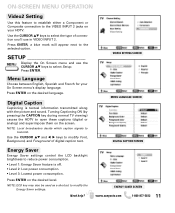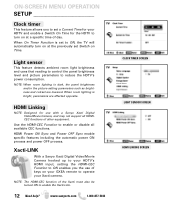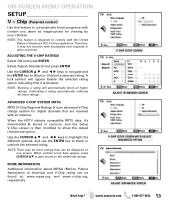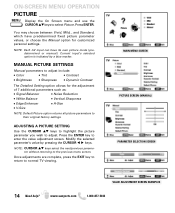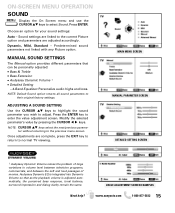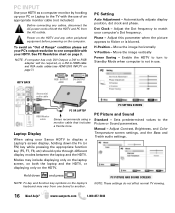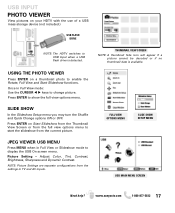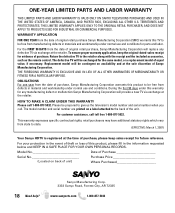Sanyo DP42840 - 42" Diagonal LCD FULL HDTV 1080p Support and Manuals
Get Help and Manuals for this Sanyo item

View All Support Options Below
Free Sanyo DP42840 manuals!
Problems with Sanyo DP42840?
Ask a Question
Free Sanyo DP42840 manuals!
Problems with Sanyo DP42840?
Ask a Question
Most Recent Sanyo DP42840 Questions
Fixing Bugs??
How do I reset everything back to factory either without the remote or with the RCA platinum pro Uni...
How do I reset everything back to factory either without the remote or with the RCA platinum pro Uni...
(Posted by Gmenup08 2 years ago)
How Can I Hook Up A Sanyo Dp42840 To My Existing Direct Tv System?
How can I hook up a Sanyo DP42840 to my existing Direct TV system?
How can I hook up a Sanyo DP42840 to my existing Direct TV system?
(Posted by regus5677 2 years ago)
Up To Date Firmware.
My tv sound works fine in tv mode, but no sound using Firestick ( using HDMI1 )Put Firestick in anot...
My tv sound works fine in tv mode, but no sound using Firestick ( using HDMI1 )Put Firestick in anot...
(Posted by willbecnu 4 years ago)
Im Having Issues With My Sanyo . It Cuts Off Like There Is A Timer On It But Eve
The Tv Cuts Off On Its Own . And Even When You Unplug It And Plug It Back In It Doesnt Cut Back On F...
The Tv Cuts Off On Its Own . And Even When You Unplug It And Plug It Back In It Doesnt Cut Back On F...
(Posted by emonijeffries96 8 years ago)
Lost Screws To Base Of Sanyo 42' Dp42840 Flat Screen
What size screws are needed to attach the DP42840 42" flat screen base to the tv? I do not want to a...
What size screws are needed to attach the DP42840 42" flat screen base to the tv? I do not want to a...
(Posted by debraymond53 8 years ago)
Sanyo DP42840 Videos
Popular Sanyo DP42840 Manual Pages
Sanyo DP42840 Reviews
 Sanyo has a rating of 2.50 based upon 2 reviews.
Get much more information including the actual reviews and ratings that combined to make up the overall score listed above. Our reviewers
have graded the Sanyo DP42840 based upon the following criteria:
Sanyo has a rating of 2.50 based upon 2 reviews.
Get much more information including the actual reviews and ratings that combined to make up the overall score listed above. Our reviewers
have graded the Sanyo DP42840 based upon the following criteria:
- Durability [2 ratings]
- Cost Effective [1 rating]
- Quality [2 ratings]
- Operate as Advertised [1 rating]
- Customer Service [2 ratings]