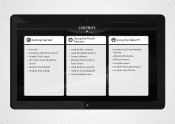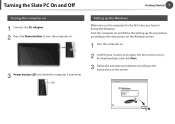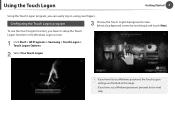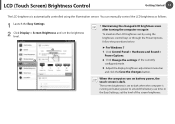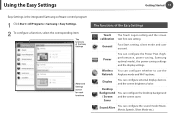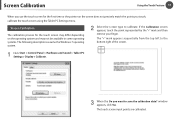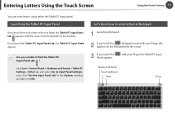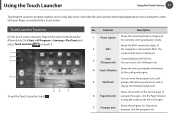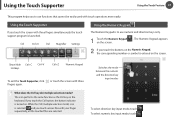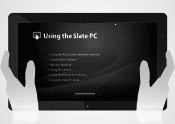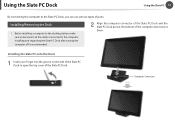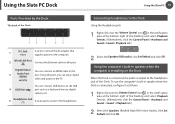Samsung XE700T1A-A01US Support and Manuals
Get Help and Manuals for this Samsung item

View All Support Options Below
Free Samsung XE700T1A-A01US manuals!
Problems with Samsung XE700T1A-A01US?
Ask a Question
Free Samsung XE700T1A-A01US manuals!
Problems with Samsung XE700T1A-A01US?
Ask a Question
Samsung XE700T1A-A01US Videos
Popular Samsung XE700T1A-A01US Manual Pages
Samsung XE700T1A-A01US Reviews
We have not received any reviews for Samsung yet.