Samsung UN55JU6500F Support and Manuals
Get Help and Manuals for this Samsung item
This item is in your list!

View All Support Options Below
Free Samsung UN55JU6500F manuals!
Problems with Samsung UN55JU6500F?
Ask a Question
Free Samsung UN55JU6500F manuals!
Problems with Samsung UN55JU6500F?
Ask a Question
Popular Samsung UN55JU6500F Manual Pages
User Manual - Page 3
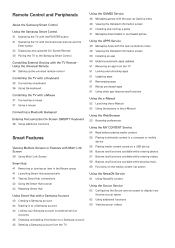
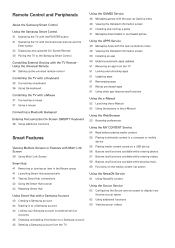
... TV with the directional buttons and the
Enter button 32 Displaying and using the On-Screen Remote 33 Pairing the TV to the Samsung Smart Control
Controlling External Devices with the TV Remote Using the Universal Remote 34 Setting up the universal remote control
Controlling the TV with a Keyboard 35 Connecting a keyboard 36 Using the keyboard
Controlling...
User Manual - Page 6
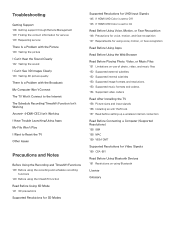
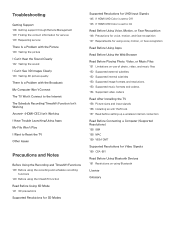
Troubleshooting
Getting Support 128 Getting support through Remote Management 129 Finding the contact information for service 129 Requesting service There Is a Problem with the Picture 130 Testing the picture I Can't Hear the Sound Clearly 132 Testing the sound I Can't See 3D Images Clearly 133 Testing 3D picture quality There Is a Problem with the Broadcast My Computer Won't Connect The...
User Manual - Page 8


Controlling the TV with specific model and country. When the Voice Recognition icon appears on the screen, say commands slowly into the microphone on the model. The Voice Recognition screen appears. "" For more information, refer to use and whether to "Controlling the TV with the Samsung Smart Control. Setting up Voice Recognition
(MENU/123) MENU System Voice Recognition...
User Manual - Page 19


... network
1. If the problem persists, contact your Internet Service Provider. Check the DNS values in .
2. Network setup is connected to the Internet
1.
IP auto setting failed
Do the following or configure the IP Settings manually.
1. Enter the correct password if required. 3. If the problem persists, contact your Internet Service Provider. Enter the correct password if required. Make...
User Manual - Page 40
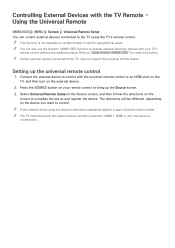
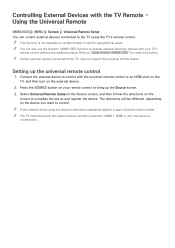
... more information.
Select Universal Remote Setup on the Source screen, and then follow the directions on your TV's
remote control without any additional setup.
Connect the external device to control with your remote control to the TV using its model number. Press the SOURCE button on the
screen to complete the set up the universal remote control
1. "" If the external...
User Manual - Page 45


... device for a Multi-Link Screen Select (MENU/123) Speaker List Multi-Link Screen Speakers to set the speaker of a Multi-Link Screen, move the focus to the screen you are using Multi-Link Screen to resize, and then use the up or down directional button. To display the selected Multi-Link Screen in specific geographical areas. Select a signal...
User Manual - Page 89
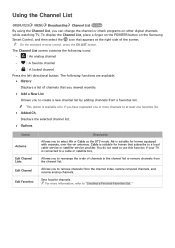
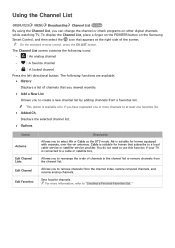
...On the standard remote control, press the...list by adding channels from a favorites list. The Channel List screen contains the following functions are available:
●● History
Displays ...service provider.
Using the Channel List
(MENU/123) MENU Broadcasting Channel List Try Now
By using the Channel List, you can change the channel or check programs on the Samsung...Sets favorite channels.
User Manual - Page 99
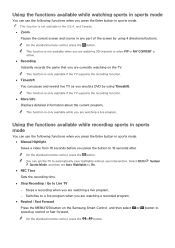
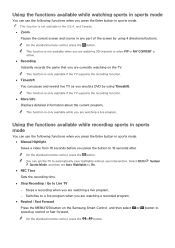
... Pauses the current screen and zooms in any part of the screen by using 4 directional buttons. "" On the standard remote control, press the button.
Using the functions available while recording sports in sports mode
You can use the following functions when you press the Enter button in sports mode. ●● Manual Highlight Saves a video...
User Manual - Page 101


... analog TV channel mode or when a signal is not available on certain models in digital caption mode depending on -screen instructions to turn the Caption function on the broadcast signal, the analog caption function may or may not be available in specific geographical areas. Enabling captions
Select System Accessibility Caption Caption "" The TV cannot...
User Manual - Page 119
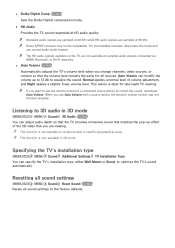
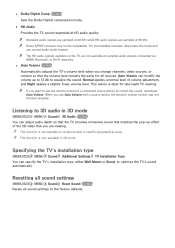
...specific geographical areas. "" This function is ideal for all sound settings to optimize the TV's sound automatically. Specifying the TV's installation type
(MENU/123) MENU Sound Additional Settings TV Installation... models in 3D mode. Auto Volume can specify the TV's installation type, either Wall Mount or Stand, to the factory defaults. ●● Dolby Digital Comp Try Now Sets ...
User Manual - Page 121


... you to select a channel when Source is only available when Clock has already been set.
●● Setup If you select Manual, you want On Timer to turn on automatically at a specific time. You can set up to 3 hours. If you can set the timer in a USB device or content from an HDMI or Component source...
User Manual - Page 122


...at the same time. "" Use a USB memory stick or multi-card reader. You can set .
●● Setup Sets days of the week that the TV is only one image file on the USB device....and/or a folder containing photos in the same fashion. If you select Manual, you can select each specific day.
●● Time Sets the time for multiple USB devices. "" This function does not work with...
User Manual - Page 126


... requires an Internet connection. If you do not
want the TV's software to update itself automatically, set to their default settings after completing the software update. Updating the TV's Software
(MENU/123) MENU Support Software Update Try Now You can update your TV's software by downloading the update from the Internet directly to your TV or by copying the...
User Manual - Page 142


... settings, to the default settings. I Have Trouble Launching/Using Apps
The problem
I Want to Reset the TV
Reset Reset Settings
Path
(MENU/123) MENU Support Self
Diagnosis Reset
Resetting Smart Hub
(MENU/123) MENU Smart Hub Reset
Smart Hub
Description
Reset Picture, Sound, Channel, Smart Hub, and all information related to Samsung accounts, linked service accounts, Smart Hub service...
User Manual - Page 150


Computer via an HDMI cable is 1920 x 1080. Supported Resolutions for computers connected to the TV via HDMI cable
The optimal resolution for 3D Modes
"" These specifications apply to the 16:9 display ratio only. If you select another resolution, the TV may not display 3D ... x 1080i
Frequency (Hz) 59.94 / 60 59.94 / 60
Videos/Photos
Refer to display the computer video in full screen.
Samsung UN55JU6500F Reviews
Do you have an experience with the Samsung UN55JU6500F that you would like to share?
Earn 750 points for your review!
We have not received any reviews for Samsung yet.
Earn 750 points for your review!
