Samsung UN50H6350AF Support and Manuals
Get Help and Manuals for this Samsung item
This item is in your list!

View All Support Options Below
Free Samsung UN50H6350AF manuals!
Problems with Samsung UN50H6350AF?
Ask a Question
Free Samsung UN50H6350AF manuals!
Problems with Samsung UN50H6350AF?
Ask a Question
Popular Samsung UN50H6350AF Manual Pages
User Manual Ver.1.0 (English) - Page 3
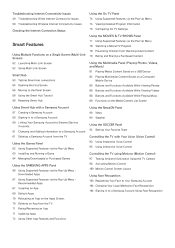
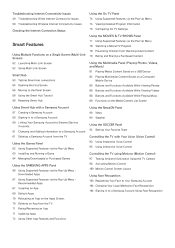
... Apps Screen. 70 Deleting an App from the TV 71 Rating/Reviewing an App 71 Updating Apps 72 Using Other App Features and Functions
Using the NewsON Panel 90 News 90 Weather
Using the SOCCER Panel 92 Setting Your Favorite Team
Controlling the TV with a Samsung Account 57 Creating a Samsung Account 59 Signing in to a Samsung Account...
User Manual Ver.1.0 (English) - Page 5
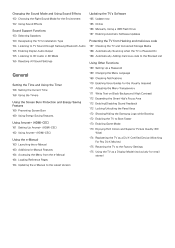
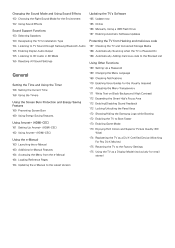
... 165 Online 166 Manually, Using a USB Flash Drive 167 Enabling Automatic Software Updates
Protecting the TV from Hacking and malicious code 167 Checking the TV and Connected Storage Media 168 Automatically Scanning when the TV is Powered On 168 Automatically Adding malicious code to the Blocked List
Using Other Functions 169 Setting Up a Password 169 Changing...
User Manual Ver.1.0 (English) - Page 41
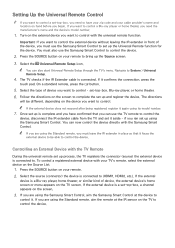
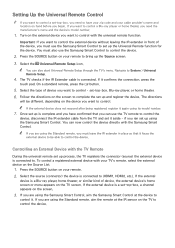
... not respond after being registered, register it again using its model number.
777 Once set up using the Samsung Smart Control, aim the Samsung Smart Control at the IR sensor on the screen to be different, depending on the screen.
333 If you can also start Universal Remote Setup through the TV's menu. Controlling an External Device with...
User Manual Ver.1.0 (English) - Page 50
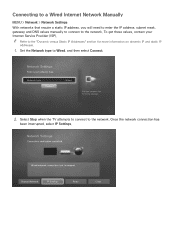
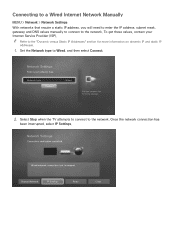
Network Settings
Select your Internet Service Provider (ISP). Network type Connect
Wired
You can connect....
111 Set the Network type to the network. Network Settings
Connection verification cancelled.
To get these values, contact your network type. Change Network
IP Settings
Retry
Close Connecting to a Wired Internet Network Manually
MENU > Network > Network Settings With networks...
User Manual Ver.1.0 (English) - Page 53
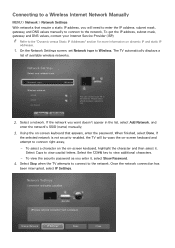
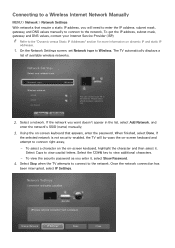
Connecting to a Wireless Internet Network Manually
MENU > Network > Network Settings
With networks that appears, enter the password.
To select a character on the on -screen keyboard and attempt to connect right away.
-- Once the network connection has
been interrupted, select IP Settings. Network type
Wireless
Wireless network
AP0000 AP0001 Add Network
You can connect your ...
User Manual Ver.1.0 (English) - Page 78
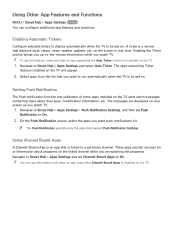
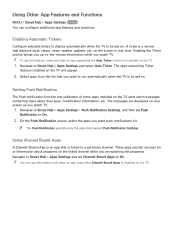
... Now You can use this feature only when an app supporting Channel-Bound Apps is installed on the TV.
A Channel-Bound App is an app that is linked to display automatically when the TV is a service that support Push Notification Settings. The apps supporting Ticker
Autorun installed on . on . Enabling Automatic Tickers
Configure selected tickers to a particular...
User Manual Ver.1.0 (English) - Page 99
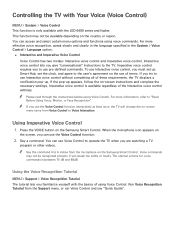
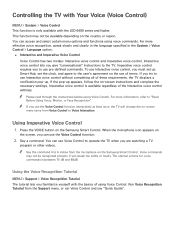
... the VOICE button on -screen instructions and complete the necessary settings.
Controlling the TV with Your Voice (Voice Control)
MENU > System > Voice Control This function is between 75 dB and 80dB. You can use the Voice Control function interactively at least once, the TV will change the on the Samsung Smart Control. Interactive voice...
User Manual Ver.1.0 (English) - Page 159


...Wall Mount and Stand to mute the TV speakers, or turn off the receiver or home theater. Designating the TV's Installation Type
MENU > Sound > Speaker Settings > TV Installation Type Specify the TV's installation type. Select Sound > Speaker Settings...volume button and the mute function. Sound Support Functions
Selecting Speakers
MENU > Sound > Speaker Settings > TV Sound Output Try Now TV ...
User Manual Ver.1.0 (English) - Page 164
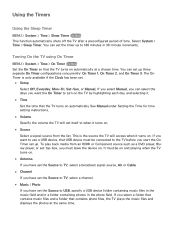
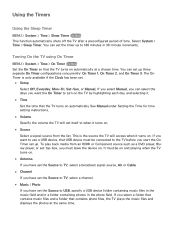
...Timer is the source the TV will set .
●● Setup Select Off, Everyday, Mon~Fri, Sat~Sun, or Manual. This is only available if the Clock has been set itself to USB, specify a USB ... or set the Source to when it .
●● Time Set the time that USB device must be on and playing when the TV turns on . See Manual under Setting the Time for time setting instructions.
&#...
User Manual Ver.1.0 (English) - Page 165
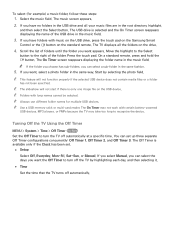
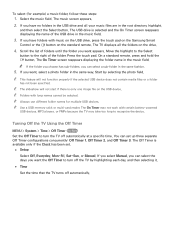
... contain media files or a folder has not been specified. The music screen appears. 222 If you want the Off Timer to the right of folders until the folder you can set .
●● Setup
Select Off, Everyday, Mon~Fri, Sat~Sun, or Manual. Move the highlight to the Select
button to turn the TV...
User Manual Ver.1.0 (English) - Page 166
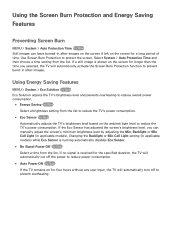
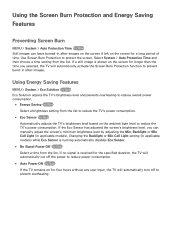
...-in after-images. Backlight or Min Cell Light (in applicable models). Changing the Backlight or Min Cell Light setting (in applicable models) while Eco Sensor is shown on the screen for a long period of time. Using the Screen Burn Protection and Energy Saving
Features
Preventing Screen Burn
MENU > System > Auto Protection Time Try Now Still images...
User Manual Ver.1.0 (English) - Page 169
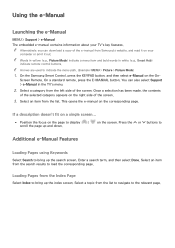
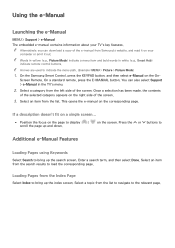
.... (Example: MENU > Picture > Picture Mode)
111 On the Samsung Smart Control, press the KEYPAD button, and then select e-Manual on your TV's key features. Enter a search term, and then select Done. Screen Remote. Press the < or > buttons to the relevant page.
"" Arrows are used to load the corresponding page. "" Alternatively, you can also select Support > e-Manual in white...
User Manual Ver.1.0 (English) - Page 181
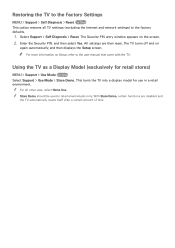
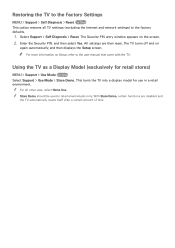
... automatically, and then displays the Setup screen.
Using the TV as a Display Model (exclusively for use in retail environments only. This turns the TV into a display model for retail stores)
MENU > Support > Use Mode Try Now Select Support > Use Mode > Store Demo. With Store Demo, certain functions are then reset. All settings are disabled and
the TV...
User Manual Ver.1.0 (English) - Page 195
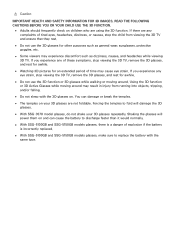
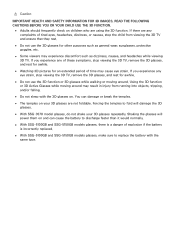
... the 3D TV, remove the 3D glasses, and rest for awhile.
●● Watching 3D pictures for an extended period of time may cause eye strain. Using the 3D function or 3D Active .... If you experience any complaints of explosion if the battery is incorrectly replaced.
●● With SSG-5100GB and SSG-5150GB models glasses, make sure to fold will power them on and can damage or...
User Manual Ver.1.0 (English) - Page 198
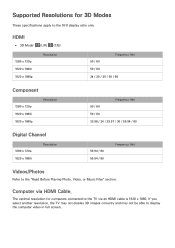
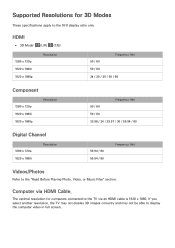
Computer via an HDMI cable is 1920 x 1080.
The optimal resolution for 3D Modes
These specifications apply to the "Read Before Playing Photo, Video, or Music Files" section. If you select another ...
Resolution
59.94 / 60 59.94 / 60
Frequency (Hz)
Videos/Photos
Refer to the 16:9 display ratio only. Supported Resolutions for computers connected to display the computer video in full...
Samsung UN50H6350AF Reviews
Do you have an experience with the Samsung UN50H6350AF that you would like to share?
Earn 750 points for your review!
We have not received any reviews for Samsung yet.
Earn 750 points for your review!
