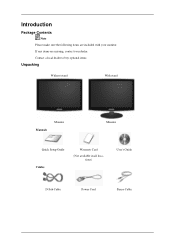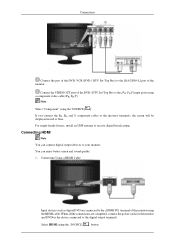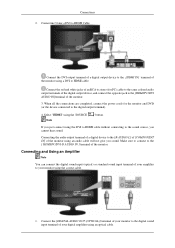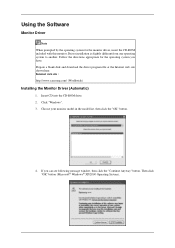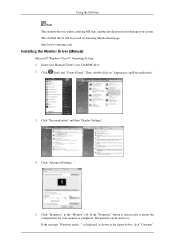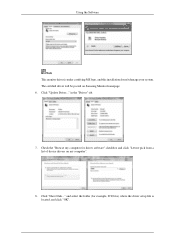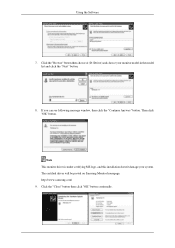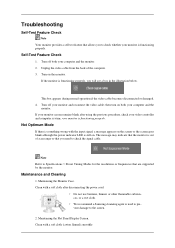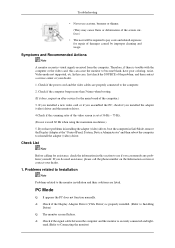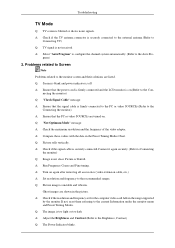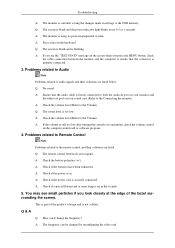Samsung T220M Support and Manuals
Get Help and Manuals for this Samsung item

View All Support Options Below
Free Samsung T220M manuals!
Problems with Samsung T220M?
Ask a Question
Free Samsung T220M manuals!
Problems with Samsung T220M?
Ask a Question
Samsung T220M Videos
Popular Samsung T220M Manual Pages
Samsung T220M Reviews
We have not received any reviews for Samsung yet.