Samsung SNO-5080R Support and Manuals
Get Help and Manuals for this Samsung item
This item is in your list!

View All Support Options Below
Free Samsung SNO-5080R manuals!
Problems with Samsung SNO-5080R?
Ask a Question
Free Samsung SNO-5080R manuals!
Problems with Samsung SNO-5080R?
Ask a Question
Samsung SNO-5080R Videos
Popular Samsung SNO-5080R Manual Pages
User Manual - Page 2


... formal guarantee shall be reproduced, distributed or changed, partially or wholly, without prior notice.
Trademark is 3 years. However, the followings are the registered trademark of Samsung Techwin. Network Camera User Manual
Copyright ©2011 Samsung Techwin Co., Ltd. The name of this document without formal authorization of their respective company. Restriction...
User Manual - Page 5
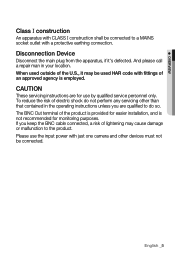
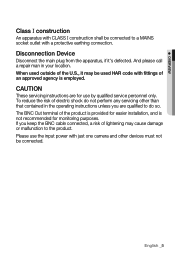
... for use by qualified service personnel only. CAUTION
These servicing instructions are qualified to do not perform any servicing other devices must not be connected to the product. When used outside of electric shock do so. English _5 The BNC Out terminal of lightening may be used HAR code with just one camera and other than...
User Manual - Page 10
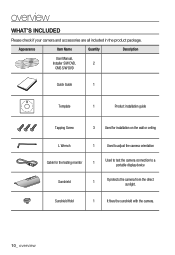
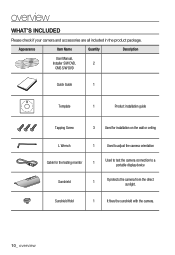
Sunshield Hold
1
It fixes the sunshield with the camera.
10_ overview
Appearance
Item Name
Quantity
Description
User Manual,
Installer S/W DVD,
2
CMS S/W DVD
Quick Guide
1
Template
1
Product installation guide
Tapping Screw
3 Used for installation on the wall or ceiling
L Wrench
1
Used to adjust the camera orientation
Cable for the testing monitor
1
Used to test the ...
User Manual - Page 16
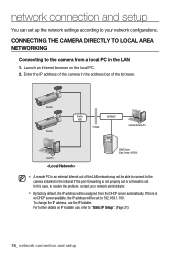
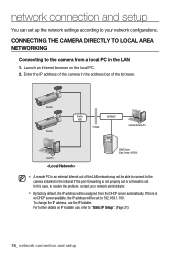
network connection and setup
You can set to 192.168.1.100.
In this case, to the camera from the DHCP server automatically. If there is set.
CONNECTING THE CAMERA DIRECTLY TO LOCAL AREA NETWORKING
Connecting to resolve the problem, contact your network configurations. To change the IP address, use , refer to the camera installed in the LAN
1. Camera Camera
Switch HUB
INTERNET...
User Manual - Page 20


.... Network setting for the connected camera. Ethernet address for the camera. Click the column to sort the list by model name.
The factory default is "192.168.1.100". This function is not currently implemented.
20_ network connection and setup Displays either or for the current network connection status.
network connection and setup
BUTTONS USED IN IP INSTALLER
Item
a Device...
User Manual - Page 21
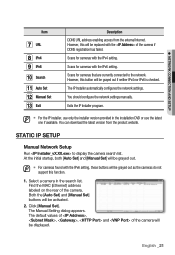
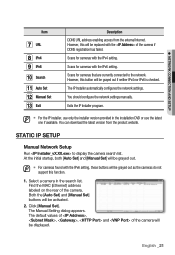
... connected to display the camera search list.
STATIC IP SETUP
Manual Network Setup
Run to the network. The default values of , , , and of the camera will be grayed out if neither IPv4 nor IPv6 is checked.
Scans for cameras with the IPv6 setting. At the initial startup, both [Auto Set] and [Manual Set] will be activated.
2. Select a camera in the installation DVD or use...
User Manual - Page 22
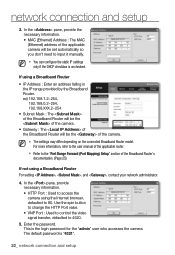
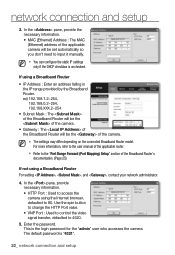
... and setup If using a Broadband Router For setting , , and , contact your network administrator.
4. For more information, refer to the user manual of the applicable router.
Refer to 80. The default password is unchecked. M The settings may differ depending on the connected Broadband Router model. This is the login password for the "admin" user who accesses the camera.
Use...
User Manual - Page 23
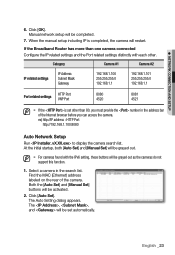
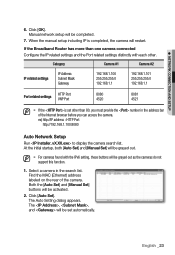
...Select a camera in the address bar of the camera. The Auto Setting dialog appears. ex) http://IP address : HTTP Port http://192.168.1.100:8080
Auto Network Setup
Run to display the camera search list. Click [OK]. Click [Auto Set].
Manual network setup will be activated.
2. When the manual setup including IP is set automatically. Both the [Auto Set] and [Manual Set] buttons...
User Manual - Page 24
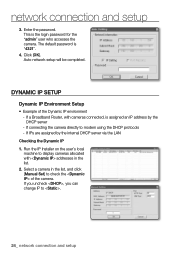
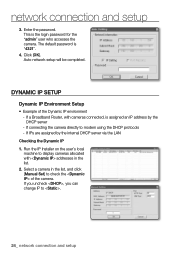
... .
24_ network connection and setup Enter the password. If IPs are assigned by the DHCP server -
Select a camera in the list, and click [Manual Set] to display cameras allocated with cameras connected, is assigned an IP address by the internal DHCP server via the LAN
Checking the Dynamic IP 1. network connection and setup
3. Run the IP Installer on the user's local
machine to check...
User Manual - Page 27


... of the Broadband Router in the Broadband Router network, you should have set the port range forward for connected cameras and display them as a list.
2. Double-click a camera to the camera. M Access to the camera can also be gained by using the IP Installer on a remote computer that is not in the Broadband Router's network cluster...
User Manual - Page 41
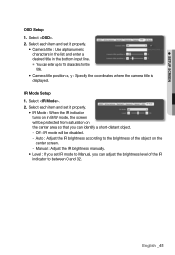
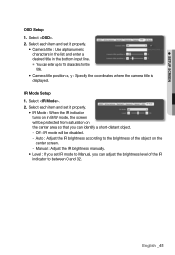
... mode will be disabled. - IR Mode Setup 1. Auto : Adjust the IR brightness according to the brightness of the IR indicator to 15 characters for the title.
• Camera title position x, y : Specify the coordinates where the camera title is displayed.
Manual : Adjust the IR brightness manually.
• Level : If you set it properly.
• IR Mode : When...
User Manual - Page 42


... SETUP
Interface
1. DHCP : Specify the DNS1 and DNS2.
- When done, click [Apply (
)]. Set the and as necessary.
• IP type : Select an IP connection type.
- Click .
3. Manual : Specify the IP address, Subnet mask, Gateway, DNS1, and DNS2.
- J The IP addressing system will be defaulted to access the IPv6 network.
4. PPPoE : Specify the DNS1, DNS2, Name and Password...
User Manual - Page 46
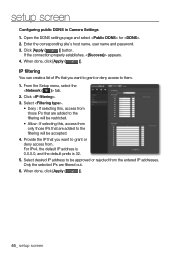
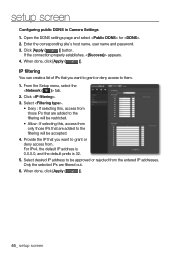
...name, user name and password.
3. When done, click [Apply (
)]. Click .
3. Select .
• Deny : If selecting this, access from those IPs that are added to be accepted.
4. Select desired IP address to the filtering will be approved or rejected from . When done, click [Apply (
)].
46_ setup screen If the connection properly establishes, appears.
4. For IPv4, the default IP...
User Manual - Page 47
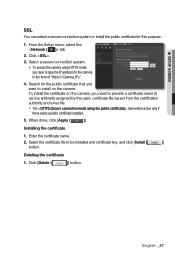
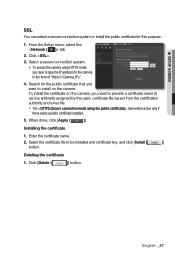
... the IP address for the camera in the form of "https://".
4. English _47 Click .
3. Installing the certificate
1.
When done, click [Apply (
)]. To install the certificate on the camera. Deleting the certificate
1. Enter the certificate name.
2. Click [Delete (
)] button.
Search for this purpose.
1. ● SETUP SCREEN
SSL
You can be arbitrarily assigned by the user...
User Manual - Page 57


...the Setup menu, select the tab.
2. Select a desired item and set it
appropriately. • Upgrade : Performs upgrading the
system. • Factory default : Resets the system
to
upgrade. 3.
Click [Upgrade]. 2. Except network parameter : Reset
the other settings except for the interface/port/DDNS/IP filtering settings. -
M If you reset the camera. To perform the upgrade...
Samsung SNO-5080R Reviews
Do you have an experience with the Samsung SNO-5080R that you would like to share?
Earn 750 points for your review!
We have not received any reviews for Samsung yet.
Earn 750 points for your review!

