Samsung SCX-4605 Support and Manuals
Get Help and Manuals for this Samsung item
This item is in your list!

View All Support Options Below
Free Samsung SCX-4605 manuals!
Problems with Samsung SCX-4605?
Ask a Question
Free Samsung SCX-4605 manuals!
Problems with Samsung SCX-4605?
Ask a Question
Popular Samsung SCX-4605 Manual Pages
Quick Guide (easy Manual) (ver.1.0) (English) - Page 7


... 88 Cleaning the inside 89 Cleaning the scan unit 89 Storing the Toner cartridge 90 Handling instructions 90 Use of non-Samsung and refilled toner cartridge 90 Estimated cartridge life 90 Tips for moving & storing your machine
TROUBLESHOOTING 91 Redistributing toner
91 91 Clearing original document jams 92 Tips for avoiding paper curls...
Quick Guide (easy Manual) (ver.1.0) (English) - Page 18
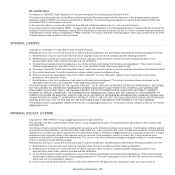
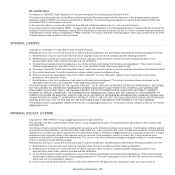
...not to ensure network compatibility of TBR21 terminals. Redistributions of any Windows specific code (or a derivative thereof) from this software must display the following ...Samsung for pan-European single terminal connection to work with the national PSTNs and compatible PBXs of the European countries: In the event of problems, you should be given attribution as the author of the parts...
Quick Guide (easy Manual) (ver.1.0) (English) - Page 21


This program is for printing (See "Using help , support, machine drivers, manuals, and order information from the Samsung website, www.samsung.com/printer.
You can find information for setting up and using your machine's full features, and contains information for maintaining your machine, troubleshooting, and replacing supplies. FINDING MORE INFORMATION
You can download useful ...
Quick Guide (easy Manual) (ver.1.0) (English) - Page 29


...stable place with adequate space for setting up the hardware • Supplied software • System requirements
• Installing USB connected machine's driver • Sharing your model. Turn the machine on page 23). Otherwise, printing quality may differ according to the machine. 7. Please check your model name.
(See "Features by -step instructions for air circulation.
This...
Quick Guide (easy Manual) (ver.1.0) (English) - Page 36
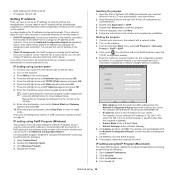
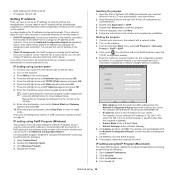
... set this address for manually setting ...driver" on the machine. 3. This is called a static IP and is the hardware serial number of your
CD-ROM drive). 3. Press the left /right arrow until Network appears and press OK. 5. IP setting using control panel
1. A MAC address is often required in the window and complete the installation. Open Control Panel. 2. Follow the instructions...
Quick Guide (easy Manual) (ver.1.0) (English) - Page 41


..., follow the steps below: 1. The following information will guide you need to set the machine's default settings. Ensure that appears on how to change values. Press the left /right arrow until Language appears and press OK.
5. SETTING THE DATE AND TIME
When you have installed the printer driver with the provided Printer Software CD.
2.
Enter the...
Quick Guide (easy Manual) (ver.1.0) (English) - Page 64


.... Press Properties. 4.
Scanning_ 64 USING SAMSUNG SCAN MANAGER
If you have installed the printer driver, the Samsung Scan Manager program is the 4 digit number registered Password for Samsung Scan Manager.
7. If you to choose the scan size. • ADF Duplex: Automatically scans both sides. Select the appropriate machine from the default setting, press Start.
9. If you to...
Quick Guide (easy Manual) (ver.1.0) (English) - Page 65


... Camera...
5. Open the TWAIN window and set the scan options. 5. SCANNING USING THE WIA DRIVER
Your machine also supports the Windows Image Acquisition (WIA) driver for scanning images. Windows XP
1. Click ... > Hardware and Sound > Devices and Printers.
4. Click Scan. Scanning_ 65 The WIA driver works only on .
2. Set the option in Printers and Faxes > Start Scan. Enter a picture name, and select ...
Quick Guide (easy Manual) (ver.1.0) (English) - Page 69


... a fax in your model name. (See "Features by using traditional analog phone services (PSTN: public switched telephone network) when connecting telephone lines to the wall jack.
The Micro-filter eliminates unnecessary noise signals and improves connection quality or Internet quality.
Click Send. Receiving a fax
If you have installed the printer driver, the Samsung Scan & Fax...
Quick Guide (easy Manual) (ver.1.0) (English) - Page 82


...8482; Web Service:
1. You can also connect to SEC website or download drivers by upgrading firmware and setting security information.
• Support tab: This tab allows you to set up TCP/...model. You can check things, such as an error report and so on.
• Machine Settings tab: This tab allows you to a network and set options provided by Models" on the machine in this setting...
Quick Guide (easy Manual) (ver.1.0) (English) - Page 84


...install this program. 5. Windows
The following procedure is connected to a network. Installing the program
1. Double click Application > SetIP. 4. Double-click Setup...2. Click OK. Follow the instructions in an image editor application...Samsung Printers > SmarThru 4 > Uninstall SmarThru 4. Click Scan To.
• Application: Scanning an image and placing it to set up with your machine supports...
Quick Guide (easy Manual) (ver.1.0) (English) - Page 85


...also click the Startup Menu icon and select Samsung Unified Driver > Unified Driver Configurator.
2. After changing the configurations, click Exit to find your network printer IP setting, follow the below instruction. Macintosh
SetIP program should be automatically installed during the printer driver installation.
Confirm all the settings are correct. 7. Print the machine's network...
Quick Guide (easy Manual) (ver.1.0) (English) - Page 88


... arrow until System Setup appears and press OK. 3. Press Stop/Clear to return to ready mode. USING TONER LOW ALERT
If the amount of the machine clears and reduces these problems.
Maintenance_ 88 Click Printer Setting. 4. MONITORING THE SUPPLIES LIFE
If you use SyncThru™ Web Service to you have installed the printer driver with a soft...
Quick Guide (easy Manual) (ver.1.0) (English) - Page 98
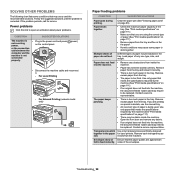
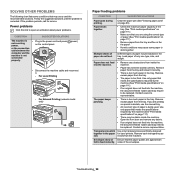
... it.
- Contact a service representative. Use only paper that may be replaced. Remove each transparency as
exit. Envelopes skew or Ensure that meets the specifications required by the machine (See "Print media specifications" on special materials, use the manual tray.
• An incorrect type of paper may occur and the recommended solutions. SOLVING OTHER PROBLEMS
The following...
Quick Guide (easy Manual) (ver.1.0) (English) - Page 99


... Windows.
Contact a service representative.
Finally, try using a different machine cable. Try printing a job from the wrong paper source.
Install the toner cartridge. Disconnect the machine cable and reconnect it.
The machine may be incorrectly installed.
Get more than one .
Try a print job that the paper size in the printer driver settings matches the paper...
Samsung SCX-4605 Reviews
Do you have an experience with the Samsung SCX-4605 that you would like to share?
Earn 750 points for your review!
We have not received any reviews for Samsung yet.
Earn 750 points for your review!
