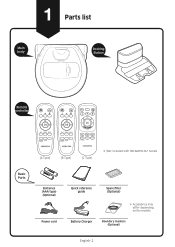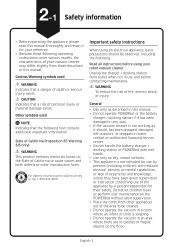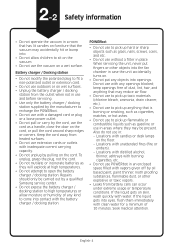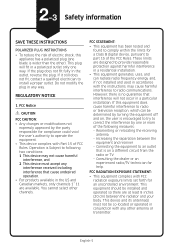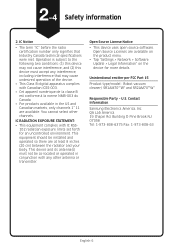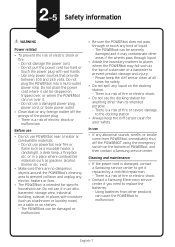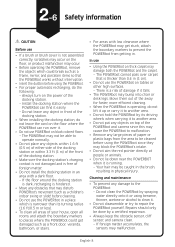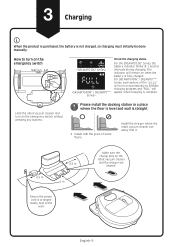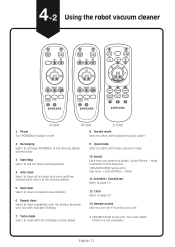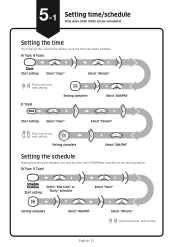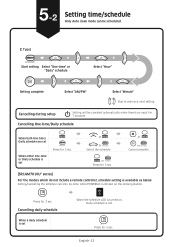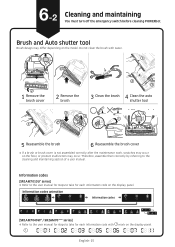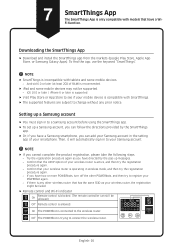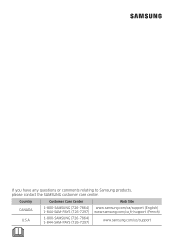Samsung R7070 Support and Manuals
Get Help and Manuals for this Samsung item

View All Support Options Below
Free Samsung R7070 manuals!
Problems with Samsung R7070?
Ask a Question
Free Samsung R7070 manuals!
Problems with Samsung R7070?
Ask a Question
Samsung R7070 Videos
Popular Samsung R7070 Manual Pages
Samsung R7070 Reviews
We have not received any reviews for Samsung yet.