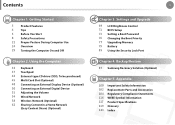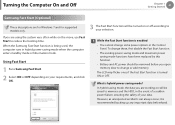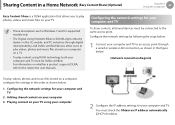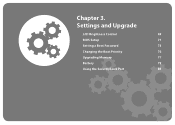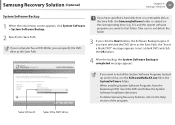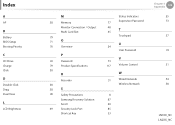Samsung NP-NC110 Support and Manuals
Get Help and Manuals for this Samsung item

View All Support Options Below
Free Samsung NP-NC110 manuals!
Problems with Samsung NP-NC110?
Ask a Question
Free Samsung NP-NC110 manuals!
Problems with Samsung NP-NC110?
Ask a Question
Most Recent Samsung NP-NC110 Questions
I Need A Bios Password
(Posted by kazzo42 8 years ago)
I Bought A Samsung Nc110np Yesterday But Its Not Yet Ready So I Set Up And And T
and I fill out the things there I put my user name but I did not put a password and if I open it the...
and I fill out the things there I put my user name but I did not put a password and if I open it the...
(Posted by Anonymous-75766 11 years ago)
Samsung NP-NC110 Videos
Popular Samsung NP-NC110 Manual Pages
Samsung NP-NC110 Reviews
We have not received any reviews for Samsung yet.