Samsung JU6500 Support and Manuals
Get Help and Manuals for this Samsung item
This item is in your list!

View All Support Options Below
Free Samsung JU6500 manuals!
Problems with Samsung JU6500?
Ask a Question
Free Samsung JU6500 manuals!
Problems with Samsung JU6500?
Ask a Question
Popular Samsung JU6500 Manual Pages
User Manual - Page 3
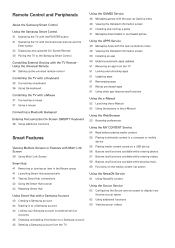
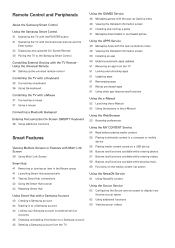
...
Enter button 32 Displaying and using the On-Screen Remote 33 Pairing the TV to the Samsung Smart Control
Controlling External Devices with the TV Remote Using the Universal Remote 34 Setting up the universal remote control
Controlling the TV with a Keyboard 35 Connecting a keyboard 36 Using the keyboard
Controlling the TV with a Mouse 37 Connecting a mouse 37 Using a mouse...
User Manual - Page 5


... Reducing the energy consumption of the TV
Using Anynet+ (HDMI-CEC) 118 Setting up Anynet+ (HDMI-CEC) 118 Using Anynet+ (HDMI-CEC)
Updating the TV's Software 120 Updating the TV's software to the latest version 120 Updating the TV automatically
Protecting the TV from Hacking and Malicious Code 121 Checking the TV and connected storage for malicious
code 122 Configuring additional functions
Using...
User Manual - Page 30
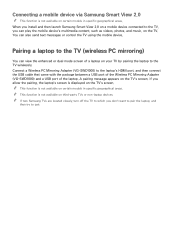
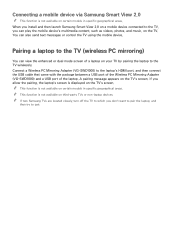
... function is not available on certain models in specific geographical areas. When you install and then launch Samsung Smart View 2.0 on a mobile device connected to pair.
Connect a Wireless PC Mirroring Adapter (VG-SWD1000) to the laptop's HDMI port, and then connect the USB cable that came with the package between a USB port of the Wireless PC Mirroring...
User Manual - Page 32


... HDMI
specifications.
●● This TV does not support HDMI Ethernet Channel. Ethernet is set 3D Auto View or 3D Mode to Auto1 or Auto2. If your
computer graphics adaptor has a DVI port, use an HDMI-to-DVI cable to connect the computer to get the best UHD viewing quality. ●● Many computer graphics adaptors do not have HDMI ports...
User Manual - Page 40
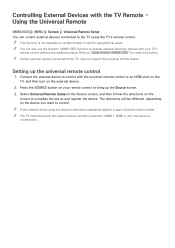
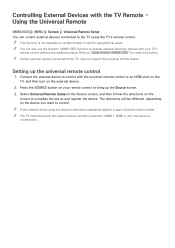
... using the TV's remote control. "" The TV memorizes both the external device and the connection (HDMI 1, HDMI 2, etc.) the device is not available on certain models in specific geographical areas. Refer to an HDMI port on the
TV, and then turn on your TV's
remote control without any additional setup. Connect the external device to control with your remote control to complete the set up...
User Manual - Page 101


...- "" On the standard remote control, press and hold the button to the TV. (Depending on or off .
Service6 may not work with digital channels.) ●● Default / Service1 ~ Service6 / CC1 ~ CC4 / Text1 ~ Text4 (Digital channels only) Works with captions. TV-Viewing Support Functions
Setting a service provider
(MENU/123) MENU Smart Hub Set Up Service Provider You can watch...
User Manual - Page 103


... broadcast by the broadcast signal, the TV will hear while watching TV if the language is only available with broadcasts that language. If the language you will use this service. Or, press the MENU/123 button on the Samsung Smart Control, and then select INFO on the standard remote
control. This function is included in...
User Manual - Page 108
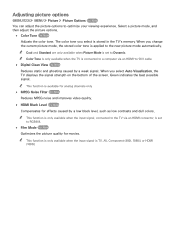
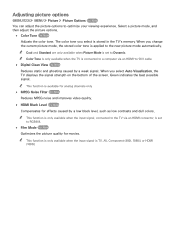
...Green indicates the best possible signal.
...weak signal. When you change the current picture mode, the stored color tone is set to the new picture mode automatically. Select a picture mode, and then adjust the... is only available when the TV is connected to a computer via an HDMI connector, is applied to Dynamic. When you select Auto Visualization, the TV displays the signal strength on ...
User Manual - Page 109


.... ●● LED Clear Motion
Controls LED backlight duty to "Supported Resolutions for each HDMI connection can configure Blur Reduction and Judder Reduction manually and set HDMI UHD Color to On, the TV turns off and then on the TV. "" This function is not available on certain models in specific geographical areas. ●● Cinema Black
In Movie mode, this...
User Manual - Page 121


...is set to TV. ●● Channel Allows you to select a channel when Source is only available when Clock has already been set.
●● Setup If you select Manual, you can highlight and select the specific ... You can set the timer in a USB device or content from an HDMI or Component source, such as a DVD player, Blue-ray player, or set-top box, connect the device to the TV before you ...
User Manual - Page 122


...;● Setup Sets days of the week that the TV is only one image file on the USB device.
"" Use a USB memory stick or multi-card reader. If you select both a folder that contains music files and a folder that you choose has sub-folders, you can select each specific day.
●● Time Sets the...
User Manual - Page 126


... Update is running concurrently. Updating the TV's Software
(MENU/123) MENU Support Software Update Try Now You can view your TV. Updating the TV's software to the latest version
(MENU/123) MENU Support Software Update Update now Try Now You can have the TV's software update itself automatically, set to your TV's software version and update it if necessary. "" If you can update your TV...
User Manual - Page 134


... agree to the service agreement before using this feature to let Samsung Electronics diagnose your TV remotely when you ●● Reset your TV. You can get one-on your TV.
"" This function requires an Internet connection. The agent accesses your TV, and then go to its factory settings ●● Install recommended firmware updates
How does remote support work? Open the...
User Manual - Page 150


....98 / 24 / 29.97 / 30 / 59.94 / 60
Digital channel
Resolution 1280 x 720p 1920 x 1080i
Frequency (Hz) 59.94 / 60 59.94 / 60
Videos/Photos
Refer to the TV via an HDMI cable is 1920 x 1080. Computer via HDMI cable
The optimal resolution for 3D Modes
"" These specifications apply to display the computer video in full screen...
User Manual - Page 151
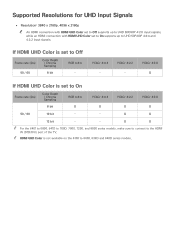
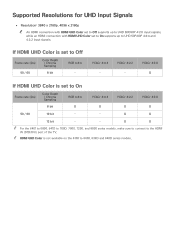
... 640D series models. YCbCr 4:2:0 O
If HDMI UHD Color is set to Off
Frame rate (fps) 50 / 60
Color Depth / Chroma Sampling
8 bit
RGB 4:4:4 - O
O
12 bit
-
-
YCbCr 4:4:4 -
YCbCr 4:2:2 -
If HDMI UHD Color is set to UHD 50P/60P 4:4:4 and 4:2:2 input signals. "" HDMI UHD Color is not available on the 6100 to the HDMI IN (STB/DVI) port of the TV. Supported Resolutions...
Samsung JU6500 Reviews
Do you have an experience with the Samsung JU6500 that you would like to share?
Earn 750 points for your review!
We have not received any reviews for Samsung yet.
Earn 750 points for your review!
