Samsung C34F791WQN Support and Manuals
Get Help and Manuals for this Samsung item
This item is in your list!

View All Support Options Below
Free Samsung C34F791WQN manuals!
Problems with Samsung C34F791WQN?
Ask a Question
Free Samsung C34F791WQN manuals!
Problems with Samsung C34F791WQN?
Ask a Question
Popular Samsung C34F791WQN Manual Pages
User Manual - Page 1
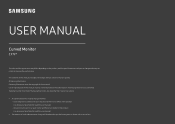
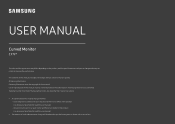
... any work or home visit is carried out. Use or reproduction of Samsung Electronics is prohibited. where you have failed to read this manual in parts or entirety without prior notice to a repair center and there is no defect in the product (i.e.
USER MANUAL
Curved Monitor
CF79*
The color and the appearance may be advised to read...
User Manual - Page 2
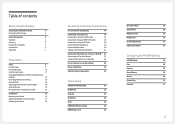
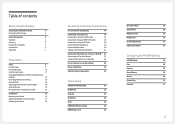
... the Product
22
Utilizing the Product as a USB HUB
22
Correct posture to use the product
23
Driver Installation
23
Setting Optimum Resolution
23
Screen Setup
SAMSUNG MAGIC Bright
24
Brightness
25
Contrast
25
Sharpness
25
Color
25
SAMSUNG MAGIC Upscale
26
HDMI Black Level
26
Eye Saver Mode
26
Game Mode
26
Response Time
26...
User Manual - Page 3
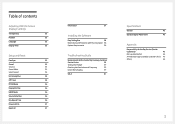
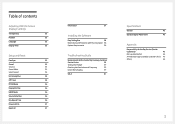
...
Reset All
37
Information
37
Installing the Software
Easy Setting Box
38
Restrictions and Problems with the Installation 38
System Requirements
38
Troubleshooting Guide
Requirements Before Contacting Samsung Customer
Service Center
39
Testing the Product
39
Checking the Resolution and Frequency
39
Check the following.
39
Q & A
41
Specifications
General
42
Standard Signal...
User Manual - Page 6
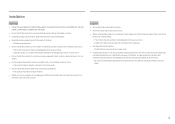
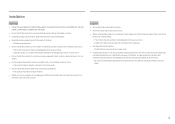
... or cause a fire. •• Do not install the product in a kitchen or near a kitchen counter. Caution
•• Do not drop the product while moving.
•• Do not set down the product on its performance. ‒‒ Be sure to consult Samsung Customer Service Center if you want to a lot of fine...
User Manual - Page 13
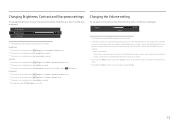
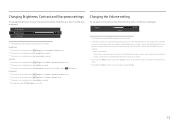
...20% and control the volume using the volume control (JOG button LEFT/RIGHT) on the model.
Changing the Volume setting
You can adjust Brightness, Contrast or Sharpness by moving the JOG button up or down ... not available when Eye Saver Mode is weak, usually due to a problem with the volume of a connected input device is set to improve sound effect when there is sound noise or when the input...
User Manual - Page 19
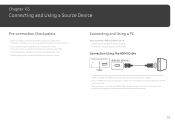
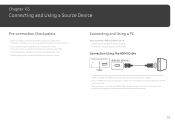
...supports a refresh rate of up to connect.
Chapter 03
Connecting and Using a Source Device
Pre-connection Checkpoints
――Before connecting a source device, read the user manual provided with HDMI2.0 input, disabling dual monitor mode after turning on the monitor... an HDMI cable that support HDMI2.0 output. Ensure your PC. ――Connecting parts may differ in different ...
User Manual - Page 23
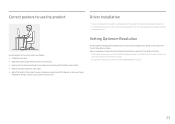
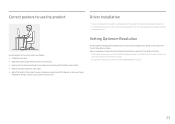
... the first time after purchase. Correct posture to use the product
Driver Installation
――You can set the optimum resolution and frequency for this product by installing the corresponding drivers. ――To install the latest version of the product driver, download it from the Samsung Electronics website at 90 degrees or more, your heels
attached to...
User Manual - Page 24
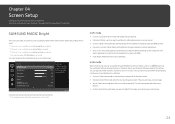
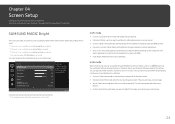
... external input is connected through automatic contrast adjustment. •• Basic Color: This model supports a photochromic station. This will be similar to On. Picture
SAMSUNG
MAGIC
Bright
Brightness
Contrast
Sharpness
Color
SAMSUNG
MAGIC
Upscale
HDMI Black Level
Custom 100 75 60
Set to your preferences. When switching to this mode when you want to adjust...
User Manual - Page 27
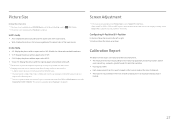
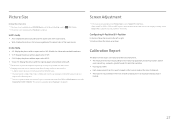
...cable. ――The input signal is 480p, 576p, 720p, or 1080p and monitor can display normally (Not every model can
support all of the input source. •• Wide: Display the picture in an separate...menu is not available when PIP/PBP Mode is set to On and the Size is set to ――This option is not available when FreeSync is set to AV.
(DisplayPort/HDMI 1/HDMI 2: This option...
User Manual - Page 31
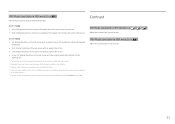
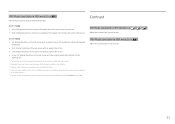
...anything off. ――The function may not be set when the external input is connected through HDMI/DP and PC/AV Mode is set to the aspect ratio of the each screen input source... is 480p, 576p, 720p, or 1080p and monitor can display normally (Not every model can support
all of these signals.). ――This can only be supported depending on the ports provided with an aspect ratio...
User Manual - Page 33
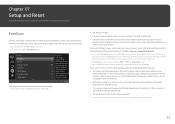
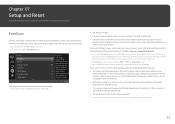
...flicker due to your graphics driver's version and update it with supporting
Freesync solution. Improve your gaming experience. ――Not available when PIP/PBP Mode is set as HDMI 2.0. ―... the Samsung Service Center.
33 Refer to variation of the output frequency from the graphics card.
•• The response rate during the game may fluctuate depending on the model.
•...
User Manual - Page 34
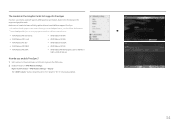
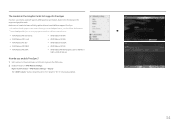
... in the OSD menu. 2 Enable FreeSync in the Graphic Cards list supports FreeSync
FreeSync can only be set to "On" if not already enabled.
34 Select to "On". The models in AMD Radeon Settings:
Right-click the mouse → AMD Radeon Settings → Display The "AMD FreeSync" feature should be used with specific AMD graphics card...
User Manual - Page 36
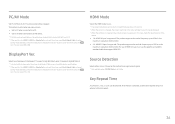
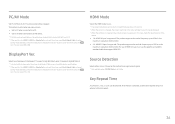
.... You can select 1.1 or 1.2. Source Detection
Select either Auto or Manual as the method to display the function-button screen and then select the icon. Displayport 1.1 supports High Bit Rate 1, while 1.2 supports High Bit Rate 2. ――Incorrect settings may blink or the setup window in HDMI 1, HDMI 2 or DisplayPort mode and the screen says...
User Manual - Page 39
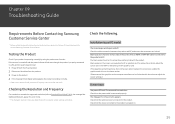
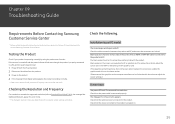
... supported resolution(refer to the product.
Check that the cable is properly connected to Standard Signal Mode Table), the message Not Optimum Mode will not switch on the computer system settings and cables. Check the following. Check that the power cable is connected properly. If the problem persists, contact Samsung Customer Service Center. Chapter 09
Troubleshooting Guide...
User Manual - Page 41
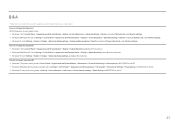
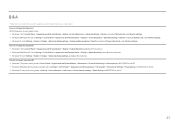
... SETUP on the PC.
41 Q & A
――Refer to the user manual for further instructions on adjustment. Set the frequency on your PC or graphics card for your graphics card. •• Windows 7: Go to Control Panel → Appearance and Personalization → Display → Screen Resolution → Advanced settings → Monitor, and adjust Refresh rate under Monitor settings...
Samsung C34F791WQN Reviews
Do you have an experience with the Samsung C34F791WQN that you would like to share?
Earn 750 points for your review!
We have not received any reviews for Samsung yet.
Earn 750 points for your review!
