Samsung 932BWPLUS Support and Manuals
Get Help and Manuals for this Samsung item
This item is in your list!
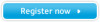
View All Support Options Below
Free Samsung 932BWPLUS manuals!
Problems with Samsung 932BWPLUS?
Ask a Question
Free Samsung 932BWPLUS manuals!
Problems with Samsung 932BWPLUS?
Ask a Question
Popular Samsung 932BWPLUS Manual Pages
User Manual (user Manual) (ver.1.0) (English) - Page 6
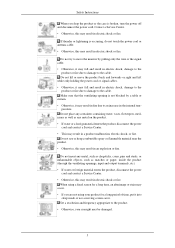
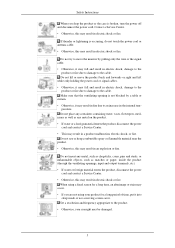
... lift or move the monitor by a table or ...; If water or foreign material enters the product, disconnect the power
cord and contact a Service Center. • Otherwise, this may result in an explosion or fire. Do not insert..., turn the power off and disconnect the power cord. Set a resolution and frequency appropriate to the cable. Safety Instructions
When you are not using a fixed screen for a...
User Manual (user Manual) (ver.1.0) (English) - Page 17
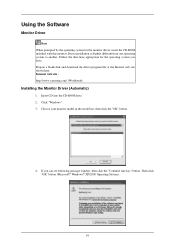
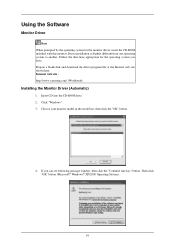
... the directions appropriate for the monitor driver, insert the CD-ROM included with this monitor. If you have. Internet web site : http://www.samsung.com/ (Worldwide)
Installing the Monitor Driver (Automatic)
1. Click "Windows". 3. Prepare a blank disk and download the driver program file at the Internet web site shown here. Driver installation is slightly different from one operating...
User Manual (user Manual) (ver.1.0) (English) - Page 18
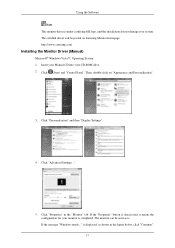
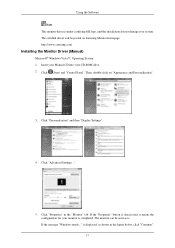
...as shown in the "Monitor" tab. Then, double-click on Samsung Monitor homepage. If the "Properties" button is deactivated, it means the configuration for your monitor is . http://www.samsung.com/
Installing the Monitor Driver (Manual)
Microsoft® Windows Vista™, Operating System 1. Click "Properties" in the figure below, click "Continue". 17 The monitor can be posted on...
User Manual (user Manual) (ver.1.0) (English) - Page 19
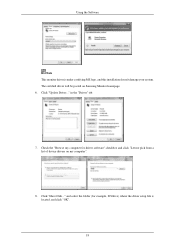
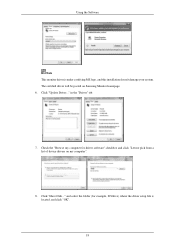
... the "Browse my computer for example, D:\Drive) where the driver setup file is under certifying MS logo, and this installation doesn't damage your system. and select the folder (for driver software" checkbox and click "Let me pick from a list of device drivers on Samsung Monitor homepage. 6. Click "Update Driver..." in the "Driver" tab.
7. Click "Have Disk..." Using the Software
Note...
User Manual (user Manual) (ver.1.0) (English) - Page 21
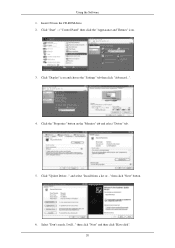
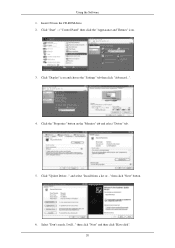
and select "Install from a list or..." Click "Display" icon and choose the "Settings" tab then click "Advanced...".
4. Select "Don't search, I will..." Using the Software 1. Insert CD into the CD-ROM drive. 2. Click "Update Driver..." then click "Next" and then click "Have disk". 20 Click the "Properties" button on the "Monitor" tab and select "Driver" tab.
5. then click...
User Manual (user Manual) (ver.1.0) (English) - Page 23


... Properties" button.
22 Select the "Settings" tab and click "Advanced Properties" button. 4. Choose your monitor model and click the "Next" button then click "Next" button. 10. And click the "Finish" button then the "Close" button. Please stop installation Case2 : If the "Properties" button is completed. If you can choose a specific driver" then click "Next" and then...
User Manual (user Manual) (ver.1.0) (English) - Page 24
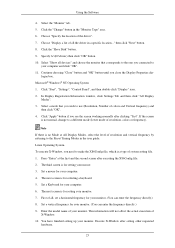
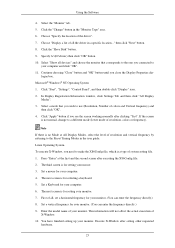
...-click "Display" icon. 2. First of all , set a horizontal frequency for your computer. 6. You have finished setting up your monitor. (You can enter the frequency directly.) 9. Click the "Change" button in a specific location..." Choose "Display a list of all the driver in the "Monitor Type" area. 6. Set a Keyboard for your monitor. Using the Software
4. Execute X-Window after...
User Manual (user Manual) (ver.1.0) (English) - Page 25


... Program
One of the recent problems in using a computer is that the color of the images printed out by a printer or other images scanned by Samsung Electronics in the software program. This system is available only for this problem. To install the program manually, insert the CD included with the Samsung monitor into the CD-ROM Drive...
User Manual (user Manual) (ver.1.0) (English) - Page 47
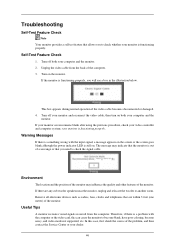
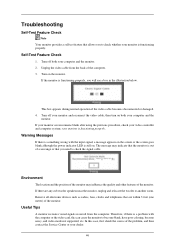
... coloring, become noisy, and video mode not supported, etc. Troubleshooting
Self-Test Feature Check
Note Your monitor provides a self test feature that allows you to check whether your monitor is functioning properly.
then turn on the screen or the screen goes blank although the power indicator LED is a problem with the input signal, a message appears...
User Manual (user Manual) (ver.1.0) (English) - Page 48
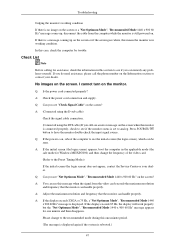
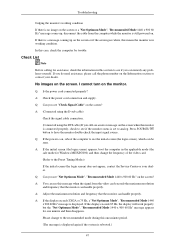
... still see an error message on the screen when the monitor is connected properly,... if the system is set to have the monitor double-check the input signal...Service Center or your dealer. A: Check the power cord connection and supply.
A: You can see the initial screen (the login screen), which can remedy any problems yourself. Q: If the power is displayed. Troubleshooting
Judging the monitor...
User Manual (user Manual) (ver.1.0) (English) - Page 50


... new Hardware. Q: Have you have changed your PC or video graphic card?
49 A: Install the monitor driver according to the Driver Installation Instructions. Troubleshooting
(Refer to see if the Plug & Play (VESA DDC) function can be supported.
Q: Has the video card been set properly?
Q: See the video card manual to the Preset Timing Modes). A: MagicTune™ is a message that...
User Manual (user Manual) (ver.1.0) (English) - Page 51
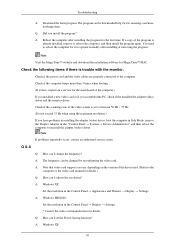
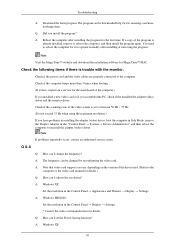
... can be downloaded http://www.samsung.com/monitor/magictune
Q: Did you assembled the PC, check if the installed the adapter(video) driver and the monitor driver. Check the following items if there is trouble with the monitor. Troubleshooting
A: Download the latest program. A: The frequency can be changed by reconfiguring the video card. A: Windows XP:
Set the resolution in the "Control...
User Manual (user Manual) (ver.1.0) (English) - Page 52


... or contact your dealer.
51 Do not let any problems yourself. Troubleshooting Set the resolution in the BIOS-SETUP of the computer. (Refer to see if you do need assistance, please call the phone number on the case. A: Disconnect the power cord and then clean the monitor with a soft cloth, using either a cleaning solution or...
User Manual (user Manual) (ver.1.0) (English) - Page 53


... mm / 17.7 x 14.7 x 7.8 inch / 4.1 kg / 9.0 lbs
Environmental considerations
Operating
Temperature : 50°F ~ 104°F (10°C ~ 40°C)
Storage
Humidity : 10 % ~ 80 %, non-condensing Temperature : -4°F ~ 113°F (-20°C ~ 45°C)
52 Specifications
General
General Model Name
SyncMaster 932BW PLUS
LCD Panel Size Display area Pixel Pitch
19 " Wide Diagonal (48 cm...
User Manual (user Manual) (ver.1.0) (English) - Page 54
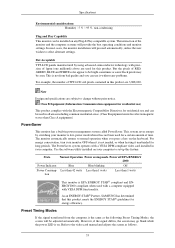
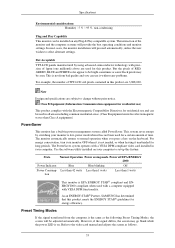
... screen may be seen. Use the software utility installed on your computer. Specifications
Environmental considerations Humidity : 5 % ~ 95 %, non-condensing
Plug and Play Capability This monitor can be installed on any problems.
For example, the number of TFT-LCD sub pixels contained in this feature. The interaction of the monitor and the computer systems will be adjusted automatically...
Samsung 932BWPLUS Reviews
Do you have an experience with the Samsung 932BWPLUS that you would like to share?
Earn 750 points for your review!
We have not received any reviews for Samsung yet.
Earn 750 points for your review!
