Samsung 1701MP Support and Manuals
Get Help and Manuals for this Samsung item
This item is in your list!
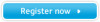
View All Support Options Below
Free Samsung 1701MP manuals!
Problems with Samsung 1701MP?
Ask a Question
Free Samsung 1701MP manuals!
Problems with Samsung 1701MP?
Ask a Question
Popular Samsung 1701MP Manual Pages
User Manual (ENGLISH) - Page 2
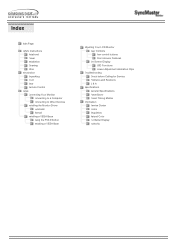
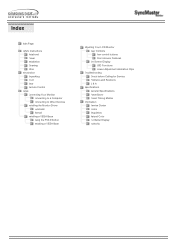
... Installing the Monitor Driver Automatic Manual Installing a VESA Base Using the FOLD button Installing a VESA Base
Adjusting Your LCD Monitor User Controls User control buttons Direct-Access Features On-Screen Display OSD Functions Screen Adjustment Animation Clips
Troubleshooting Check before Calling for Service Problems and Solutions Q & A
Specifications General Specifications PowerSaver...
User Manual (ENGLISH) - Page 5
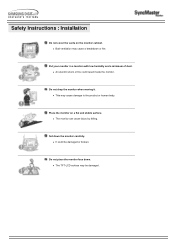
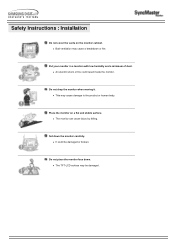
Place the monitor on the monitor cabinet.
z The TFT-LCD surface may cause damage to the product or human body. Set down . Safety Instructions : Installation
Do not cover the vents on a flat and stable surface. z An electric shock or fire could be damaged.
z It could result inside the monitor. Do not drop the monitor when moving it.
Do not...
User Manual (ENGLISH) - Page 6
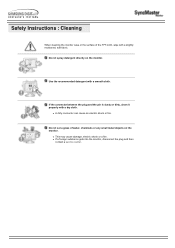
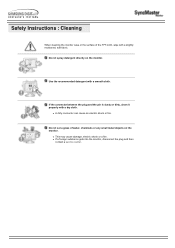
... or dirty, clean it properly with a smooth cloth. z If a foreign substance gets into the monitor, disconnect the plug and then
contact a service center.
z A dirty connector can cause an electric shock or fire. Do not set a glass of the TFT-LCD, wipe with a slightly moistened, soft fabric.
z This may cause damage, electric shock or a fire...
User Manual (ENGLISH) - Page 17


... Manual" CD-ROM supplied with this monitor. If it fails to another. Click the "Install" button in the model list, then click the "OK" button.
4. Prepare a blank disk and download the driver program file at the Internet web site shown here. Click "Windows ME Driver" 3. Monitor driver installation is slightly different from one operating system to boot up automatically. Setup...
User Manual (ENGLISH) - Page 18
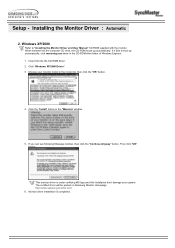
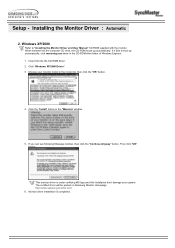
..." button. Then click "OK" button.
Monitor driver installation is under certifying MS logo,and this installation don't damage your monitor model in the "Warning" window.
5. Installing the Monitor Driver : Automatic
2. The certified driver will be posted on Samsung Monitor Homepage http://www.samsung-monitor.com/ 6. When inserted into the CD-ROM driver. 2. Choose your system. Insert CD...
User Manual (ENGLISH) - Page 19
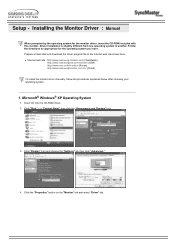
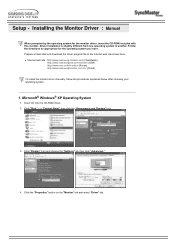
... and choose the "Settings" tab then click "Advanced..".
4. Click the "Properties" button on the "Monitor" tab and select "Driver" tab. Installing the Monitor Driver : Manual
When prompted by the operating system for the operating system you have. Driver installation is slightly different from one operating system to another. Microsoft® Windows® XP Operating System
1. Setup - Prepare...
User Manual (ENGLISH) - Page 20
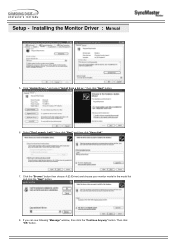
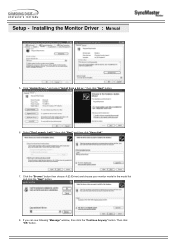
...Installing the Monitor Driver : Manual
5. Click the "Browse" button then choose A:(D:\Driver) and choose your monitor model in the model list and click the "Next" button.
8. Setup - then click "Next" button.
6. If you can see following "Message" window, then click the "Continue Anyway" button. then click "Next" and then click "Have disk".
7. Then click "OK" button. and select "Install...
User Manual (ENGLISH) - Page 21


Monitor driver installation is under certifying MS logo,and this installation don't damage your system. Installing the Monitor Driver : Manual
This monitor driver is completed. Setup - The certified driver will be posted on Samsung Monitor Homepage http://www.samsung-monitor.com/ 9. Click the "Close" button then click "OK" button continually.
10.
User Manual (ENGLISH) - Page 22
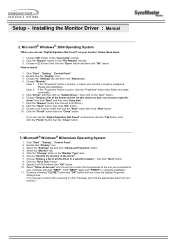
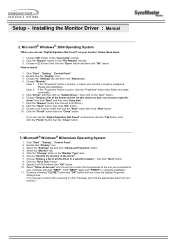
...Click "NEXT" again and "FINISH" to install
1. Setup - Microsoft® Windows® Millennium Operating System
1. Click "Start" , "Setting" , "Control Panel". 2. Select "Show all the driver in the "Monitor Type" area. 6. Click the "Browse" button on the "Insert disk" window. 2. If you can choose a specific
driver" then click "Next" and then click "Have disk". 7. Double...
User Manual (ENGLISH) - Page 23
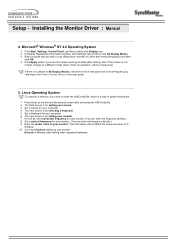
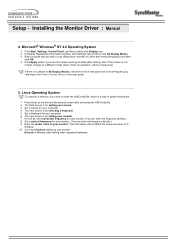
... OK. 4. Setup - Installing the Monitor Driver : Manual
4. Click Start, Settings, Control Panel, and then double-click Display icon. 2. If the screen is no Mode at the first and the second screen after executing the X86Config file. 2. The third screen is a type of your monitor. Set a vertical frequency for setting your mouse. 3. Enter the model name of system setting file.
1. In...
User Manual (ENGLISH) - Page 37
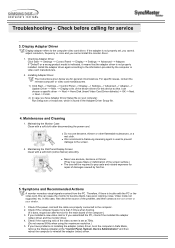
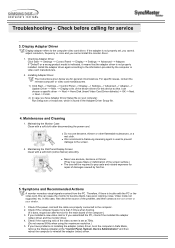
... not supported, etc. Maintaining the Monitor Case Clean with a soft cloth after -service for service
3. z Never use benzene, thinner or other flammable substances, or a wet cloth. Therefore, if there is set , you cannot adjust resolution, frequency or color and you have Adapter Driver Setup file on your dealer.
1.
If you cannot install the monitor driver.
1. Troubleshooting...
User Manual (ENGLISH) - Page 38
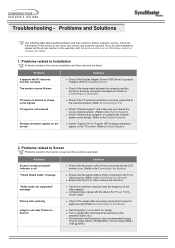
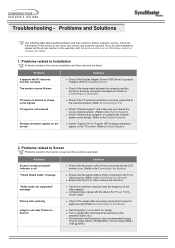
... all accessories (video
extension cable, etc.) z Set resolution and frequency to the recommended ranges.
15 inch model (1024 x 768 @ 60Hz), 17 inch model (1280 x 1024 @ 60Hz)
Solutions
z Ensure that the signal cable is off "Check Signal Cable" message
"Video mode not supported" message
Picture rolls vertically. Problems related to Installation
Problems related to see if you do need...
User Manual (ENGLISH) - Page 39
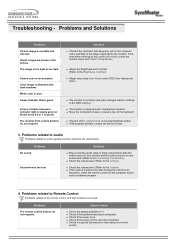
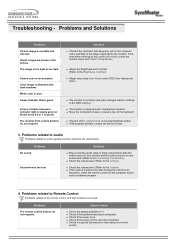
... if the batteries have been exhausted. z Adjust the Brightness and Contrast. (Refer to both the audio-in the range supported by pressing Menu button.
z The monitor is on by the monitor. Problems related to Audio
Problems related to check
z Check the battery polarities (+/-). Items to audio signals and their solutions are listed below. Power Indicator...
User Manual (ENGLISH) - Page 40
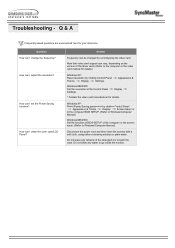
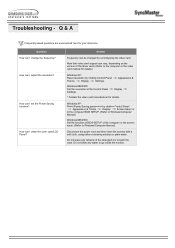
... frequency?
Appearance &
Windows ME/2000: Set the resolution at BIOS-SETUP of the driver used. (Refer to Windows/Computer Manual).
Question How can vary, depending on the version of the computer or the screen saver. (Refer to the computer or the video card manual for details.
Note that video card support can I adjust the resolution?
Q & A
Frequently...
User Manual (ENGLISH) - Page 58
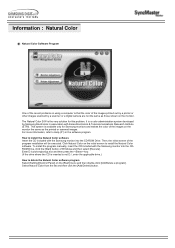
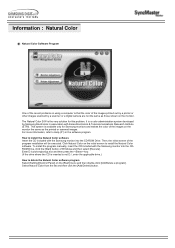
... Insert the CD included with the Samsung monitor into the CDROM Drive, click the [Start] button of the program installation will be executed. To install the program manually, insert the CD included with Korea Electronics & Telecommunications Research Institute (ETRI). Information : Natural Color
Natural Color Software Program
One of the recent problems in using a computer is that...
Samsung 1701MP Reviews
Do you have an experience with the Samsung 1701MP that you would like to share?
Earn 750 points for your review!
We have not received any reviews for Samsung yet.
Earn 750 points for your review!
