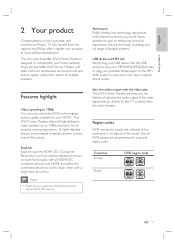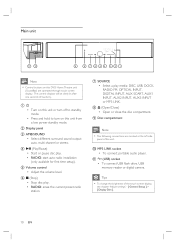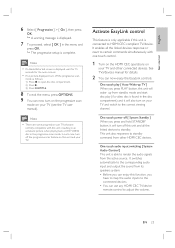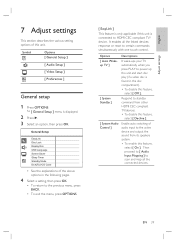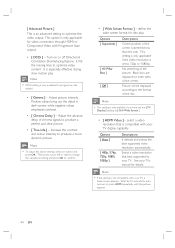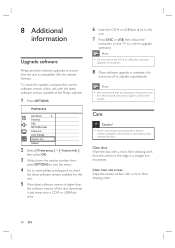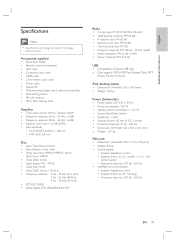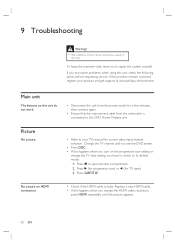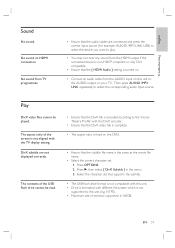Philips HTS8140 Support and Manuals
Get Help and Manuals for this Phillips item

View All Support Options Below
Free Philips HTS8140 manuals!
Problems with Philips HTS8140?
Ask a Question
Free Philips HTS8140 manuals!
Problems with Philips HTS8140?
Ask a Question
Most Recent Philips HTS8140 Questions
Enquire About Pholips Hts8100/98 Subwoofer Replacement
Respected sir/mam,i am having philips hta 8100/98 sound bar but i dont have subwoofer ,i am searchin...
Respected sir/mam,i am having philips hta 8100/98 sound bar but i dont have subwoofer ,i am searchin...
(Posted by nharilakshmanan 7 years ago)
Doncking Station Hts8140
my doncking station don't support the ipood touch and iphone. is possible to upgrade the fw version ...
my doncking station don't support the ipood touch and iphone. is possible to upgrade the fw version ...
(Posted by alessandrobendini 11 years ago)
Popular Philips HTS8140 Manual Pages
Philips HTS8140 Reviews
We have not received any reviews for Philips yet.